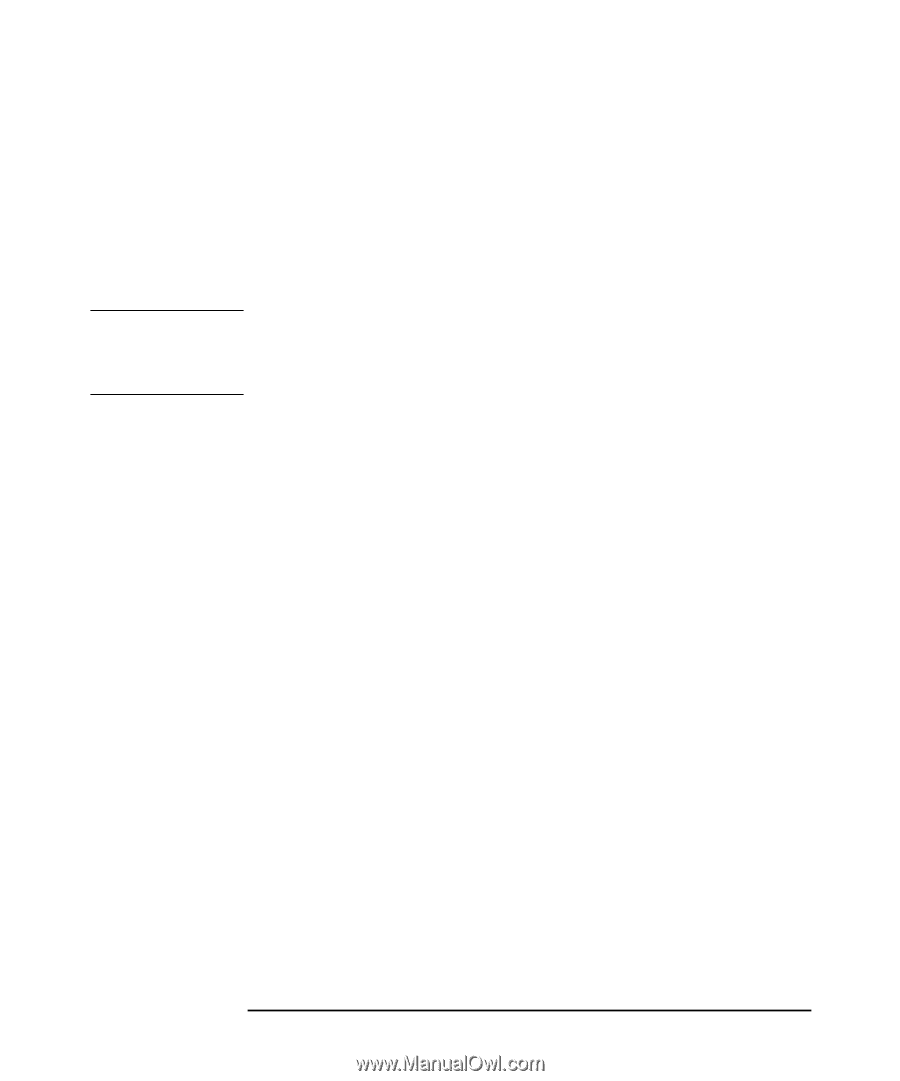HP Workstation x2000 hp workstation x2000 - Windows getting started guide and - Page 23
Setting Up and Using Your Workstation
 |
View all HP Workstation x2000 manuals
Add to My Manuals
Save this manual to your list of manuals |
Page 23 highlights
CAUTION Setting Up and Using Your Workstation Working in Comfort and Safety arranged and adjusted to meet your personal requirements. For example, if you are primarily using the keyboard, place it directly in front of you, not to the side. If your work involves extensive use of a mouse or other pointing device, place that device directly in front of your left or right arm. If you are using both a mouse and keyboard, place them both at the same work surface height and close together. If a palm rest is used, the height should be flush with the front edge of the keyboard. Other items, such as your telephone or notepad, should also be considered. Various aspects of using mice, keyboards and other input devices may increase your risk of discomfort or injury. Optimize your comfort and safety by positioning these devices properly. Your Work Posture Sitting in one position for long periods can be uncomfortable. To minimize the potential risk for physical discomfort or injury, it's important that you maintain a proper posture. • Head. When viewing your monitor, your head should not be tilted more than 15 degrees forward, and do not turn your head toward either side. • Back. While sitting at your work surface, make sure your back is supported by the chair's backrest in an erect position or angled slightly backwards. • Arms. Make sure your arms and elbows are relaxed and loose, with your upper arms perpendicular to the floor or tilted downward not more than 15 degrees. Keep your forearms and hands approximately parallel with the floor with elbows bent between 70 and 115 degrees. Keep your elbows close to your sides (less than 20 degrees away from your body). • Hands, Wrists, Forearms. Try to keep your hands wrists and forearms in a relaxed neutral position when using your mouse keyboard or other input devices. For example, while using your keyboard and mouse, rest your forearms (flat) on your desktop. • Legs. Your thighs should be horizontal or angled slightly downward. Your lower legs should be near a right angle to your thighs. Make sure there is sufficient room under the work surface for your legs. • Feet. If after adjusting your chair you cannot rest your feet comfortably on the floor, use a footrest, preferably one that can be adjusted in height and angle. Additional Ergonomic Issues • Look away from the screen from time-to-time to help reduce eyestrain. Focus on distant objects briefly, and blink periodically to lubricate your eyes. You Chapter 1 21
-
 1
1 -
 2
2 -
 3
3 -
 4
4 -
 5
5 -
 6
6 -
 7
7 -
 8
8 -
 9
9 -
 10
10 -
 11
11 -
 12
12 -
 13
13 -
 14
14 -
 15
15 -
 16
16 -
 17
17 -
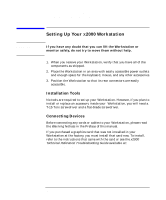 18
18 -
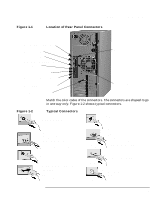 19
19 -
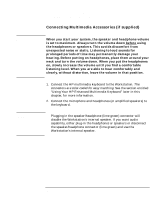 20
20 -
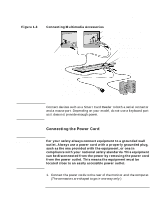 21
21 -
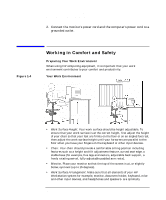 22
22 -
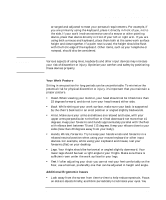 23
23 -
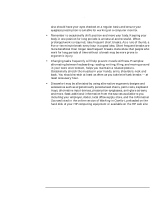 24
24 -
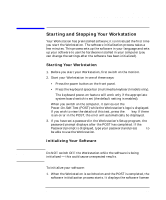 25
25 -
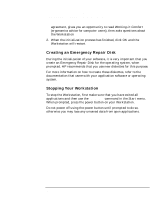 26
26 -
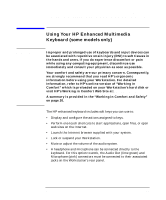 27
27 -
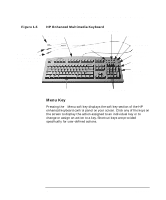 28
28 -
 29
29 -
 30
30 -
 31
31 -
 32
32 -
 33
33 -
 34
34 -
 35
35 -
 36
36 -
 37
37 -
 38
38 -
 39
39 -
 40
40 -
 41
41 -
 42
42 -
 43
43 -
 44
44 -
 45
45 -
 46
46 -
 47
47 -
 48
48 -
 49
49 -
 50
50 -
 51
51 -
 52
52 -
 53
53 -
 54
54 -
 55
55 -
 56
56 -
 57
57 -
 58
58 -
 59
59 -
 60
60 -
 61
61 -
 62
62 -
 63
63 -
 64
64 -
 65
65 -
 66
66 -
 67
67 -
 68
68
 |
 |