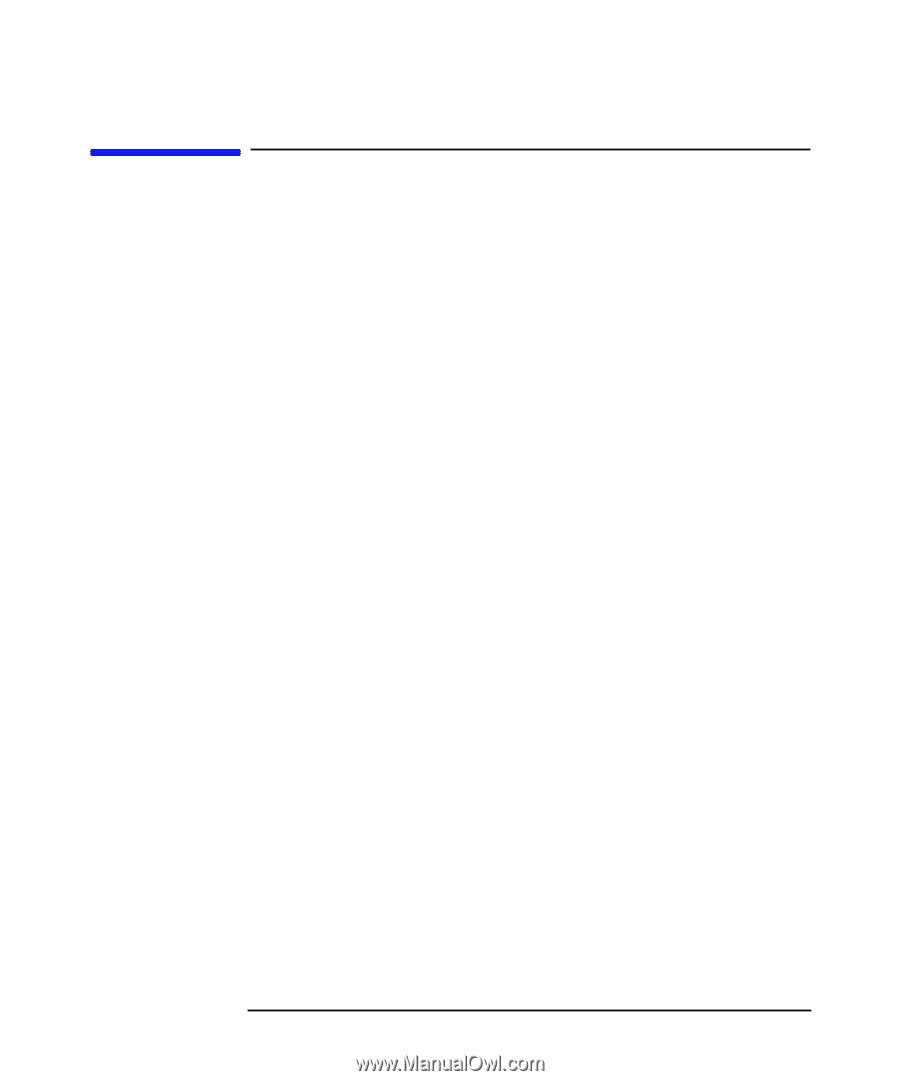| Section |
Page |
| Getting Started Guide |
3 |
| Getting Started Guide |
3 |
| Getting Started Guide |
3 |
| HP x2000 Workstation |
3 |
| Manufacturing Part Number:� A7218-90000 |
3 |
| Edition E0501 |
3 |
| © Copyright 2001 |
3 |
| © Copyright 2001 |
3 |
| Hewlett-Packard Company |
3 |
| Legal Notices |
4 |
| Legal Notices |
4 |
| The information contained in this document is subject to change without notice. |
4 |
| Hewlett-Packard makes no warranty of any kind with regard to this material, including, but not li... |
4 |
| Hewlett-Packard assumes no responsibility for the use or reliability of its software on equipment... |
4 |
| This document contains proprietary information that is protected by copyright. All rights are res... |
4 |
| Adaptec® is a registered trademark of Adaptec, Inc. Adobe and Acrobat are trademarks of Adobe Sys... |
4 |
| Matrox® is a registered trademark of Matrox Electronic Systems Ltd. Microsoft®, Windows®, MS-DOS®... |
4 |
| HEWLETT-PACKARD COMPANY 3000 Hanover Street Palo Alto, California 94304 U.S.A. |
4 |
| Printing History |
4 |
| The manual printing date and part number indicate its current edition. The printing date will cha... |
4 |
| Printed manual updates may be issued between editions to correct errors or document product chang... |
5 |
| First Edition: May 2001 |
5 |
| Printing Division: |
5 |
| Hewlett-Packard Co. |
5 |
| Hewlett-Packard Co. |
5 |
| Technical Computer Division |
5 |
| 3404 E. Harmony Rd. Fort Collins, CO 80525 |
5 |
| Printed in the U.S.A. |
5 |
| Preface |
11 |
| Preface |
11 |
| Important Warnings |
11 |
| Important Warnings |
11 |
| Avoiding Electrical Shocks |
11 |
| Avoiding Electrical Shocks |
11 |
| WARNING To avoid electrical shock, do not open the power supply. There are no user-serviceable pa... |
11 |
| WARNING To avoid electrical shock, do not open the power supply. There are no user-serviceable pa... |
11 |
| To avoid electrical shock and harm to your eyes by laser light, do not open the laser module. The... |
11 |
| Removing and Replacing the Cover |
11 |
| Removing and Replacing the Cover |
11 |
| WARNING For your safety, never remove the Workstation cover without first disconnecting the power... |
11 |
| WARNING For your safety, never remove the Workstation cover without first disconnecting the power... |
11 |
| Safety Information |
11 |
| Safety Information |
11 |
| WARNING There is a danger of explosion if the battery is incorrectly installed. For your safety, ... |
11 |
| WARNING There is a danger of explosion if the battery is incorrectly installed. For your safety, ... |
11 |
| The battery in this Workstation is a lithium battery that does not contain any heavy metals. Howe... |
12 |
| If You Have a Modem |
12 |
| If You Have a Modem |
12 |
| • Do not attempt to connect this product to the phone line during a lightning storm. Never instal... |
12 |
| • Do not attempt to connect this product to the phone line during a lightning storm. Never instal... |
12 |
| • Do not attempt to connect this product to the phone line during a lightning storm. Never instal... |
12 |
| • Never touch or remove the communications board without first removing the connection to the tel... |
12 |
| • Never touch or remove the communications board without first removing the connection to the tel... |
12 |
| • Use minimum Nº 26 AWG wire for telephone cable. |
12 |
| • Use minimum Nº 26 AWG wire for telephone cable. |
12 |
| WARNING Some parts inside the computer may be hot, wait for them to cool down before touching them. |
12 |
| WARNING Some parts inside the computer may be hot, wait for them to cool down before touching them. |
12 |
| Avoiding Static Electricity |
12 |
| Avoiding Static Electricity |
12 |
| CAUTION Static electricity can damage electronic components. Turn OFF all equipment before instal... |
12 |
| CAUTION Static electricity can damage electronic components. Turn OFF all equipment before instal... |
12 |
| Information on Ergonomic Issues |
13 |
| Information on Ergonomic Issues |
13 |
| It is strongly recommended that you read the ergonomics information, available in the Working In ... |
13 |
| You can access more extensive ergonomics information from your Workstation by clicking the Start ... |
13 |
| Recycling your Workstation |
13 |
| Recycling your Workstation |
13 |
| HP has a strong commitment toward the environment. Your HP Workstation has been designed to respe... |
13 |
| Finding Information and Help |
14 |
| Finding Information and Help |
14 |
| <TABLE> |
14 |
| <TABLE HEADING> |
14 |
| <TABLE ROW> |
14 |
| If you want... |
14 |
| Refer to... |
14 |
| <TABLE BODY> |
14 |
| <TABLE ROW> |
14 |
| To set up your computer |
14 |
| • x2000 Installation Poster — shipped with the Workstation, basic information only. |
14 |
| • x2000 Installation Poster — shipped with the Workstation, basic information only. |
14 |
| • x2000 Installation Poster — shipped with the Workstation, basic information only. |
14 |
| • This manual — basic information only. |
14 |
| • This manual — basic information only. |
14 |
| <TABLE ROW> |
14 |
| To troubleshoot your Workstation, install accessories, find part numbers. |
14 |
| To troubleshoot your Workstation, install accessories, find part numbers. |
14 |
| • This manual — basic information only |
14 |
| • This manual — basic information only |
14 |
| • This manual — basic information only |
14 |
| • This manual — basic information only |
14 |
| • x2000 Accessory Installation Guide - shipped with user installed accessories. |
14 |
| • x2000 Technical Reference/Troubleshooting Manual-- complete information (web accessible, see be... |
14 |
| • x2000 Technical Reference/Troubleshooting Manual-- complete information (web accessible, see be... |
14 |
| • x2000 Service Handbook - part numbers and exploded views (web accessible, see below). |
14 |
| <TABLE ROW> |
14 |
| Support information |
14 |
| Support information |
14 |
| www.hp.com/workstations/support — downloadable documentation, drivers & utilities, service & supp... |
14 |
| www.hp.com/workstations/support |
14 |
| www.hp.com/workstations/support |
14 |
| <TABLE ROW> |
14 |
| Warranty information |
14 |
| Warranty information |
14 |
| This manual. See “Hardware Warranty” or “HP Software Limited Warranty” in Appendix A. |
14 |
| This manual. See “Hardware Warranty” or “HP Software Limited Warranty” in Appendix A. |
14 |
| Downloadable Documentation from HP’s Web Site |
14 |
| Downloadable Documentation from HP’s Web Site |
14 |
| The HP Workstations web site (www.hp.com/workstations/support) contains a wide range of free info... |
14 |
| To view and print the above guides, you must have Adobe’s Acrobat Reader installed on your Workst... |
14 |
| HP x2000 Technical Characteristics |
15 |
| HP x2000 Technical Characteristics |
15 |
| <TABLE> |
15 |
| <TABLE BODY> |
15 |
| <TABLE ROW> |
15 |
| Characteristics |
15 |
| Characteristics |
15 |
| HP x2000 Workstation |
15 |
| HP x2000 Workstation |
15 |
| <TABLE ROW> |
15 |
| Weight (configuration with one CD-ROM drive, excluding keyboard and display) |
15 |
| Weight (configuration with one CD-ROM drive, excluding keyboard and display) |
15 |
| 14.4 kg (31.68 pounds) |
15 |
| 14.4 kg (31.68 pounds) |
15 |
| <TABLE ROW> |
15 |
| Dimensions |
15 |
| Dimensions |
15 |
| Width: �21.0cm (8.26in.) Height: 49.0cm (19.29in.) Depth: 47.0�cm (18.50in.) |
15 |
| Width: �21.0cm (8.26in.) Height: 49.0cm (19.29in.) Depth: 47.0�cm (18.50in.) |
15 |
| <TABLE ROW> |
15 |
| Footprint |
15 |
| Footprint |
15 |
| 0.09 m2 (1.06 sq ft). |
15 |
| 0.09 m2 (1.06 sq ft). |
15 |
| <TABLE ROW> |
15 |
| Acoustic noise emission (ISO�7779) |
15 |
| Acoustic noise emission (ISO�7779) |
15 |
| Operating (idle): |
15 |
| Sound power level |
15 |
| Sound power level |
15 |
| LwA <=40.5 dBA |
15 |
| <TABLE ROW> |
15 |
| Power Supply |
15 |
| Power Supply |
15 |
| Input voltage (input current, max.) |
15 |
| Input frequency: |
15 |
| Maximum output power: |
15 |
| 100 - 127 VAC, 5.5 A |
15 |
| 100 - 127 VAC, 5.5 A |
15 |
| 200 - 250 VAC, 2.5 A |
15 |
| 50/60Hz |
15 |
| 492 W |
15 |
| <TABLE ROW> |
15 |
| Power consumption |
15 |
| Power consumption |
15 |
| 25 W |
15 |
| <TABLE ROW> |
15 |
| Storage Humidity |
15 |
| Storage Humidity |
15 |
| 8% to 85% (relative) |
15 |
| <TABLE ROW> |
15 |
| Operating Temperature |
15 |
| +10 �C to +35 �C (+40 �F to +95�F). |
15 |
| +10 �C to +35 �C (+40 �F to +95�F). |
15 |
| NOTE Operating temperature and humidity ranges may vary depending on the mass storage devices ins... |
15 |
| NOTE Operating temperature and humidity ranges may vary depending on the mass storage devices ins... |
15 |
| Power consumption and acoustics figures are valid for a standard configuration. For configuration... |
15 |
| NOTE When the computer is turned off with the power button on the front panel, the power consumpt... |
15 |
| NOTE When the computer is turned off with the power button on the front panel, the power consumpt... |
15 |
| 1 Setting Up and Using Your Workstation |
17 |
| 1 Setting Up and Using Your Workstation |
17 |
| This |
17 |
| Setting Up Your x2000 Workstation |
18 |
| Setting Up Your x2000 Workstation |
18 |
| WARNING If you have any doubt that you can lift the Workstation or monitor safely, do not try to ... |
18 |
| WARNING If you have any doubt that you can lift the Workstation or monitor safely, do not try to ... |
18 |
| 1. When you receive your Workstation, verify that you have all of the components as shipped. |
18 |
| 1. When you receive your Workstation, verify that you have all of the components as shipped. |
18 |
| 1. When you receive your Workstation, verify that you have all of the components as shipped. |
18 |
| 2. Place the Workstation in an area with easily accessible power outlets and enough space for the... |
18 |
| 2. Place the Workstation in an area with easily accessible power outlets and enough space for the... |
18 |
| 3. Position the Workstation so that its rear connectors are easily accessible. |
18 |
| 3. Position the Workstation so that its rear connectors are easily accessible. |
18 |
| Installation Tools |
18 |
| Installation Tools |
18 |
| No tools are required to set up your Workstation. However, if you plan to install or replace an a... |
18 |
| Connecting Devices |
18 |
| Connecting Devices |
18 |
| Before connecting any cords or cables to your Workstation, please read the Warning Notices in the... |
18 |
| If you purchased a graphics card that was not installed in your Workstation at the factory, you m... |
18 |
| Figure�1�1 Location of Rear Panel Connectors |
19 |
| Figure�1�1 Location of Rear Panel Connectors |
19 |
| Figure�1�1 Location of Rear Panel Connectors |
19 |
| <GRAPHIC> |
19 |
| Figure�1�2 Typical Connectors |
19 |
| Figure�1�2 Typical Connectors |
19 |
| <GRAPHIC> |
20 |
| Connecting Multimedia Accessories (if supplied) |
20 |
| WARNING When you start your system, the speaker and headphone volume is set to maximum. Always tu... |
20 |
| WARNING When you start your system, the speaker and headphone volume is set to maximum. Always tu... |
20 |
| 1. Connect the HP multimedia keyboard to the Workstation. |
20 |
| 1. Connect the HP multimedia keyboard to the Workstation. |
20 |
| 1. Connect the HP multimedia keyboard to the Workstation. |
20 |
| 2. Connect the microphone and headphones (or amplified speakers) to the keyboard. |
20 |
| 2. Connect the microphone and headphones (or amplified speakers) to the keyboard. |
20 |
| NOTE Plugging in the speaker/headphone (lime green) connector will disable the Workstation’s inte... |
20 |
| NOTE Plugging in the speaker/headphone (lime green) connector will disable the Workstation’s inte... |
20 |
| Figure�1�3 Connecting Multimedia Accessories |
21 |
| Figure�1�3 Connecting Multimedia Accessories |
21 |
| <GRAPHIC> |
21 |
| NOTE Connect devices such as a Smart Card Reader to both a serial connector and a mouse port. Dep... |
21 |
| Connecting the Power Cord |
21 |
| Connecting the Power Cord |
21 |
| WARNING For your safety always connect equipment to a grounded wall outlet. Always use a power co... |
21 |
| WARNING For your safety always connect equipment to a grounded wall outlet. Always use a power co... |
21 |
| 1. Connect the power cords to the rear of the monitor and the computer. ( |
21 |
| 1. Connect the power cords to the rear of the monitor and the computer. ( |
21 |
| 1. Connect the power cords to the rear of the monitor and the computer. ( |
21 |
| 2. Connect the monitor’s power cord and the computer’s power cord to a grounded outlet. |
22 |
| 2. Connect the monitor’s power cord and the computer’s power cord to a grounded outlet. |
22 |
| Working in Comfort and Safety |
22 |
| Working in Comfort and Safety |
22 |
| Preparing Your Work Environment |
22 |
| Preparing Your Work Environment |
22 |
| When using HP computing equipment, it is important that your work environment contributes to your... |
22 |
| • Work Surface Height |
22 |
| • Work Surface Height |
22 |
| • Work Surface Height |
22 |
| • Work Surface Height |
22 |
| • Chair |
22 |
| • Chair |
22 |
| • Chair |
22 |
| • Monitor |
22 |
| • Monitor |
22 |
| • Monitor |
22 |
| • Work Surface Arrangement |
22 |
| • Work Surface Arrangement |
22 |
| • Work Surface Arrangement |
22 |
| CAUTION Various aspects of using mice, keyboards and other input devices may increase your risk o... |
23 |
| CAUTION Various aspects of using mice, keyboards and other input devices may increase your risk o... |
23 |
| Your Work Posture |
23 |
| Your Work Posture |
23 |
| Sitting in one position for long periods can be uncomfortable. To minimize the potential risk for... |
23 |
| • Head |
23 |
| • Head |
23 |
| • Head |
23 |
| • Head |
23 |
| • Back |
23 |
| • Back |
23 |
| • Back |
23 |
| • Arms |
23 |
| • Arms |
23 |
| • Arms |
23 |
| • Hands, Wrists, Forearms |
23 |
| • Hands, Wrists, Forearms |
23 |
| • Hands, Wrists, Forearms |
23 |
| • Legs |
23 |
| • Legs |
23 |
| • Legs |
23 |
| • Feet |
23 |
| • Feet |
23 |
| • Feet |
23 |
| Additional Ergonomic Issues |
23 |
| Additional Ergonomic Issues |
23 |
| • Look away from the screen from time-to-time to help reduce eyestrain. Focus on distant objects ... |
23 |
| • Look away from the screen from time-to-time to help reduce eyestrain. Focus on distant objects ... |
23 |
| • Look away from the screen from time-to-time to help reduce eyestrain. Focus on distant objects ... |
23 |
| • Remember to occasionally shift position and move your body. Keeping your body in one position f... |
24 |
| • Remember to occasionally shift position and move your body. Keeping your body in one position f... |
24 |
| • Changing tasks frequently will help prevent muscle stiffness. Examples: alternating between key... |
24 |
| • Changing tasks frequently will help prevent muscle stiffness. Examples: alternating between key... |
24 |
| • Discomfort may be alleviated by using alternative ergonomic designs and accessories such as erg... |
24 |
| • Discomfort may be alleviated by using alternative ergonomic designs and accessories such as erg... |
24 |
| Starting and Stopping Your Workstation |
25 |
| Starting and Stopping Your Workstation |
25 |
| Your Workstation has preinstalled software; it is initialized the first time you start the Workst... |
25 |
| Starting Your Workstation |
25 |
| Starting Your Workstation |
25 |
| 1. Before you start your Workstation, first switch on the monitor. |
25 |
| 1. Before you start your Workstation, first switch on the monitor. |
25 |
| 1. Before you start your Workstation, first switch on the monitor. |
25 |
| 2. Start your Workstation in one of these ways: |
25 |
| 2. Start your Workstation in one of these ways: |
25 |
| • Press the power button on the front panel. |
25 |
| • Press the power button on the front panel. |
25 |
| • Press the power button on the front panel. |
25 |
| • Press the keyboard space bar (multimedia keyboard models only). |
25 |
| • Press the keyboard space bar (multimedia keyboard models only). |
25 |
| The keyboard power-on feature will work only if the appropriate system board switch is set (the d... |
25 |
| When you switch on the computer, it carries out the Power-On-Self-Test (POST) while the Workstati... |
25 |
| 3. If you have set a password in the Workstation’s Setup program, the password prompt displays af... |
25 |
| 3. If you have set a password in the Workstation’s Setup program, the password prompt displays af... |
25 |
| Initializing Your Software |
25 |
| Initializing Your Software |
25 |
| NOTE Do NOT switch OFF the Workstation while the software is being initialized — this could cause... |
25 |
| NOTE Do NOT switch OFF the Workstation while the software is being initialized — this could cause... |
25 |
| To initialize your software: |
25 |
| 1. When the Workstation is switched on and the POST is completed, the software initialization pro... |
25 |
| 1. When the Workstation is switched on and the POST is completed, the software initialization pro... |
25 |
| 1. When the Workstation is switched on and the POST is completed, the software initialization pro... |
25 |
| 2. When the initialization process has finished, click OK and the Workstation will restart. |
26 |
| 2. When the initialization process has finished, click OK and the Workstation will restart. |
26 |
| Creating an Emergency Repair Disk |
26 |
| Creating an Emergency Repair Disk |
26 |
| During the initialization of your software, it is very important that you create an Emergency Rep... |
26 |
| For more information on how to create these diskettes, refer to the documentation that came with ... |
26 |
| Stopping Your Workstation |
26 |
| Stopping Your Workstation |
26 |
| To stop the Workstation, first make sure that you have exited all applications and then use the s... |
26 |
| Do not power off using the power button until prompted to do so, otherwise you may lose any unsav... |
26 |
| Using Your HP Enhanced Multimedia Keyboard (some models only) |
27 |
| Using Your HP Enhanced Multimedia Keyboard (some models only) |
27 |
| WARNING Improper and prolonged use of keyboards and input devices can be associated with repetiti... |
27 |
| WARNING Improper and prolonged use of keyboards and input devices can be associated with repetiti... |
27 |
| Your comfort and safety are our primary concern. Consequently, we strongly recommend that you rea... |
27 |
| A summary is provided in the |
27 |
| The HP enhanced keyboard includes soft keys you can use to: |
27 |
| • Display and configure the actions assigned to keys. |
27 |
| • Display and configure the actions assigned to keys. |
27 |
| • Display and configure the actions assigned to keys. |
27 |
| • Perform one-touch shortcuts to start applications, open files, or open web sites on the Internet. |
27 |
| • Perform one-touch shortcuts to start applications, open files, or open web sites on the Internet. |
27 |
| • Launch the Internet browser supplied with your system. |
27 |
| • Launch the Internet browser supplied with your system. |
27 |
| • Lock or suspend your Workstation. |
27 |
| • Lock or suspend your Workstation. |
27 |
| • Mute or adjust the volume of the audio system. |
27 |
| • Mute or adjust the volume of the audio system. |
27 |
| • A headphone and microphone can be connected directly to the keyboard. For this option to work, ... |
27 |
| • A headphone and microphone can be connected directly to the keyboard. For this option to work, ... |
27 |
| Menu Key |
28 |
| Menu Key |
28 |
| Pressing the |
28 |
| Viewing Your Workstation Configuration |
29 |
| Viewing Your Workstation Configuration |
29 |
| The Summary Screen gives you a summary of the current configuration of your Workstation (for exam... |
29 |
| You should check the configuration of your Workstation when you first use it and each time after ... |
29 |
| 1. Turn on the display and then the Workstation. If the Workstation is already turned on, save yo... |
29 |
| 1. Turn on the display and then the Workstation. If the Workstation is already turned on, save yo... |
29 |
| 1. Turn on the display and then the Workstation. If the Workstation is already turned on, save yo... |
29 |
| 2. When the start-up logo appears on your display, press |
29 |
| 2. When the start-up logo appears on your display, press |
29 |
| Configuring Your Workstation |
30 |
| Configuring Your Workstation |
30 |
| Use the Setup program to configure your Workstation (for example: setting up system and user pass... |
30 |
| It is recommended that you take note of any changes to the system setup. |
30 |
| Starting the HP Setup Program |
30 |
| Starting the HP Setup Program |
30 |
| 1. Turn on the display and then the Workstation. If the Workstation is already turned on, save yo... |
30 |
| 1. Turn on the display and then the Workstation. If the Workstation is already turned on, save yo... |
30 |
| 1. Turn on the display and then the Workstation. If the Workstation is already turned on, save yo... |
30 |
| 2. Press |
30 |
| 2. Press |
30 |
| The opening screen of the Workstation’s Setup program is displayed. The Main Menu presents a list... |
30 |
| A band along the top of the screen offers a list of menus. Select a menu by using either the left... |
30 |
| Main Menu |
30 |
| Main Menu |
30 |
| The Main Menu presents a list of fields, including: |
30 |
| • The installed BIOS version |
30 |
| • The installed BIOS version |
30 |
| • The installed BIOS version |
30 |
| • Reset Configuration Data |
30 |
| • Reset Configuration Data |
30 |
| • System Time |
30 |
| • System Time |
30 |
| • System Date |
30 |
| • System Date |
30 |
| • Key Click |
30 |
| • Key Click |
30 |
| • Key Auto-Repeat Speed |
30 |
| • Key Auto-Repeat Speed |
30 |
| • Delay Before Auto-Repeat |
30 |
| • Delay Before Auto-Repeat |
30 |
| • NumLock at Power-on |
30 |
| • NumLock at Power-on |
30 |
| By default, “Reset Configuration Data” is set to |
30 |
| Advanced Menu |
31 |
| Advanced Menu |
31 |
| The Advanced Menu offers a list of sub-menus allowing you to: |
31 |
| • Configure memory caching, USB ports, Integrated I/O Ports and Integrated Audio Devices |
31 |
| • Configure memory caching, USB ports, Integrated I/O Ports and Integrated Audio Devices |
31 |
| • Configure memory caching, USB ports, Integrated I/O Ports and Integrated Audio Devices |
31 |
| • Enable floppy disk drives, IDE devices (Primary and Secondary) |
31 |
| • Enable floppy disk drives, IDE devices (Primary and Secondary) |
31 |
| • Workstation Devices. |
31 |
| • Workstation Devices. |
31 |
| Security Menu |
31 |
| Security Menu |
31 |
| Sub-menus are presented for changing the characteristics and values of the System Administrator P... |
31 |
| Boot Menu |
31 |
| Boot Menu |
31 |
| Select the order of the devices from which you want the BIOS to attempt to boot the operating sys... |
31 |
| Power Menu |
31 |
| Power Menu |
31 |
| The Network Interface option enables the system to return to normal speed when a specific command... |
31 |
| Setup changes system behavior by modifying the power-on initialization parameters. Setting incorr... |
31 |
| Setting Passwords in the HP Setup Program |
32 |
| Setting Passwords in the HP Setup Program |
32 |
| You can set passwords to provide different levels of protection for your Workstation: the Adminis... |
32 |
| The Administrator can access and change all settings in the Setup program, while the User can onl... |
32 |
| When the Power-on Password option is enabled, you need to enter a password every time you boot th... |
32 |
| To Set a Password |
32 |
| To Set a Password |
32 |
| 1. Start the Setup program. |
32 |
| 1. Start the Setup program. |
32 |
| 1. Start the Setup program. |
32 |
| 2. Select the |
32 |
| 2. Select the |
32 |
| 3. Select the |
32 |
| 3. Select the |
32 |
| 4. Choose the Set Administrator or User Password setup item. You must enter your password twice. |
32 |
| 4. Choose the Set Administrator or User Password setup item. You must enter your password twice. |
32 |
| To enable the Power-on Password, select the Enabled setup item. |
32 |
| 1. To save your changes and exit the Setup program, press |
32 |
| 1. To save your changes and exit the Setup program, press |
32 |
| 1. To save your changes and exit the Setup program, press |
32 |
| To remove the password, follow the same procedure as to set a password. You will be asked to ente... |
32 |
| Using Power Management |
33 |
| Using Power Management |
33 |
| Power management enables you to reduce the Workstation’s overall power consumption by slowing dow... |
33 |
| Operating systems differ in their power management capabilities. Refer to your operating system d... |
33 |
| Software and Driver Availability |
33 |
| Software and Driver Availability |
33 |
| In the “Software and Drivers” section of the HP support site |
33 |
| You can also register to obtain information on new driver availability automatically. |
33 |
| Contact your dealer for an up-to-date list of supported devices or check the HP web site: |
33 |
| Before Writing to Your CD-RW Drive |
34 |
| Before Writing to Your CD-RW Drive |
34 |
| The CD-RW software for the 12X/8X/32X CD-RW drive that is installed in your HP x2000 Workstation ... |
34 |
| 1. Put the Applications CD-ROM into the CD drive. |
34 |
| 1. Put the Applications CD-ROM into the CD drive. |
34 |
| 2. When the installation window appears, choose the language and then click on Easy CD Creator an... |
34 |
| 3. When the installation wizard returns, choose Exit and then remove the Applications CD from the... |
34 |
| 4. When the system has restarted and you are logged in, repeat steps 1 and 2 above, this time sel... |
34 |
| 5. When the installation wizard returns, once again choose Exit, remove the CD and choose Yes to ... |
34 |
| 6. When the system has been restarted the second time, you are ready to use the full functionalit... |
34 |
| If you do not install these two software packages, you can only use the CD-RW drive’s read functi... |
34 |
| 2 Troubleshooting Your Workstation |
35 |
| 2 Troubleshooting Your Workstation |
35 |
| This chapter provides you with essential information on basic troubleshooting for your x2000 Work... |
35 |
| Solving Hardware Problems |
36 |
| Solving Hardware Problems |
36 |
| This table gives basic troubleshooting tips. For more in-depth information, see the section “Usin... |
36 |
| <TABLE> |
36 |
| Table�2�1 Your Workstation Does Not Start Properly |
36 |
| <TABLE BODY> |
36 |
| <TABLE ROW> |
36 |
| The Workstation doesn’t power on. |
36 |
| The Workstation doesn’t power on. |
36 |
| <TABLE ROW> |
36 |
| Make sure... |
36 |
| Make sure... |
36 |
| Make sure... |
36 |
| How |
36 |
| How |
36 |
| How |
36 |
| <TABLE ROW> |
36 |
| The Workstation’s power cord is properly connected. |
36 |
| The Workstation’s power cord is properly connected. |
36 |
| Connect the power cord to a working power outlet and to the rear of the Workstation. |
36 |
| Connect the power cord to a working power outlet and to the rear of the Workstation. |
36 |
| <TABLE ROW> |
36 |
| The Power-On Self Test (POST) displays an error. |
36 |
| The Power-On Self Test (POST) displays an error |
36 |
| <TABLE ROW> |
36 |
| An on-screen error message or a beep code when the Workstation starts up means that there is a co... |
36 |
| An on-screen error message or a beep code when the Workstation starts up means that there is a co... |
36 |
| <TABLE ROW> |
36 |
| Make sure... |
36 |
| Make sure... |
36 |
| Make sure... |
36 |
| How |
36 |
| How |
36 |
| How |
36 |
| <TABLE ROW> |
36 |
| The Power-On Self Test (POST) has detected an error in some part of your configuration. |
36 |
| The Power-On Self Test (POST) has detected an error in some part of your configuration. |
36 |
| See “POST Phase Error Messages” in this manual. For more detailed help on POST errors, refer to t... |
36 |
| See “POST Phase Error Messages” in this manual. For more detailed help on POST errors, refer to t... |
36 |
| <TABLE ROW> |
36 |
| If you still have a problem, run HP e-DiagTools or DiagTools (refer to page� 43). |
36 |
| If you still have a problem, run HP e-DiagTools or DiagTools (refer to |
36 |
| <TABLE ROW> |
36 |
| There is a buzzing noise. |
36 |
| There is a buzzing noise |
36 |
| There is a buzzing noise |
36 |
| <TABLE ROW> |
36 |
| This is the pre-boot diagnostics capability feature. It detects problems with your Workstation. |
36 |
| This is the pre-boot diagnostics capability feature. It detects problems with your Workstation. |
36 |
| 1. Count the number of beeps after the buzzer (refer to “Pre-Boot Diagnostics Audio Signal” secti... |
36 |
| 1. Count the number of beeps after the buzzer (refer to “Pre-Boot Diagnostics Audio Signal” secti... |
36 |
| 1. Count the number of beeps after the buzzer (refer to “Pre-Boot Diagnostics Audio Signal” secti... |
36 |
| 1. Count the number of beeps after the buzzer (refer to “Pre-Boot Diagnostics Audio Signal” secti... |
36 |
| 2. Contact HP Support (refer to |
36 |
| 2. Contact HP Support (refer to |
36 |
| <TABLE> |
37 |
| Table�2�2 Your Workstation Has a Hardware Problem |
37 |
| <TABLE BODY> |
37 |
| <TABLE ROW> |
37 |
| The keyboard doesn’t work. |
37 |
| The keyboard doesn’t work. |
37 |
| <TABLE ROW> |
37 |
| Make sure... |
37 |
| Make sure... |
37 |
| Make sure... |
37 |
| How |
37 |
| How |
37 |
| How |
37 |
| <TABLE ROW> |
37 |
| The keyboard cable is correctly connected. |
37 |
| The keyboard cable is correctly connected. |
37 |
| Plug the cable into the correct connector on the back of the Workstation. Color coding is used fo... |
37 |
| Plug the cable into the correct connector on the back of the Workstation. Color coding is used fo... |
37 |
| <TABLE ROW> |
37 |
| The keyboard is free of debris and no keys are stuck down. |
37 |
| The keyboard is free of debris and no keys are stuck down. |
37 |
| Check all keys are at the same height, and none are stuck. |
37 |
| Check all keys are at the same height, and none are stuck. |
37 |
| <TABLE ROW> |
37 |
| The keyboard itself is not defective. |
37 |
| The keyboard itself is not defective. |
37 |
| Either replace the keyboard by a known working unit or try the keyboard with another Workstation. |
37 |
| Either replace the keyboard by a known working unit or try the keyboard with another Workstation. |
37 |
| <TABLE ROW> |
37 |
| You are using the correct driver. This driver is provided with all Windows NT 4.0 and Windows 200... |
37 |
| You are using the correct driver. This driver is provided with all Windows NT 4.0 and Windows 200... |
37 |
| Download the latest driver from HP’s Web at: www.hp.com/workstations/support |
37 |
| Download the latest driver from HP’s Web at: |
37 |
| <TABLE ROW> |
37 |
| You are using the latest BIOS. |
37 |
| You are using the latest BIOS. |
37 |
| Download the latest BIOS from HP’s Web at: www.hp.com/workstations/support |
37 |
| Download the latest BIOS from HP’s Web at: |
37 |
| <TABLE ROW> |
37 |
| If you are using a USB keyboard connection, you must be using the Windows 2000 operating system. |
37 |
| If you are using a USB keyboard connection, you must be using the Windows 2000 operating system. |
37 |
| Currently, Windows NT does not support the USB connection. |
37 |
| Currently, Windows NT does not support the USB connection. |
37 |
| <TABLE ROW> |
37 |
| The monitor doesn’t work. |
37 |
| The monitor doesn’t work. |
37 |
| <TABLE ROW> |
37 |
| The Workstation’s power indicator light works but the monitor remains blank |
37 |
| <TABLE ROW> |
37 |
| Make sure... |
37 |
| Make sure... |
37 |
| Make sure... |
37 |
| How |
37 |
| How |
37 |
| How |
37 |
| <TABLE ROW> |
37 |
| The monitor is switched ON (LED is on). |
37 |
| The monitor is switched ON (LED is on). |
37 |
| Refer to the monitor manual for an explanation of the LED signals (green, orange, or blinking). |
37 |
| Refer to the monitor manual for an explanation of the LED signals (green, orange, or blinking). |
37 |
| <TABLE ROW> |
38 |
| The monitor’s power cord is correctly connected. |
38 |
| The monitor’s power cord is correctly connected. |
38 |
| Connect the power cord – ensure it is plugged into a working grounded power outlet and into the m... |
38 |
| Connect the power cord – ensure it is plugged into a working grounded power outlet and into the m... |
38 |
| <TABLE ROW> |
38 |
| The graphics card is installed and the monitor (video) cable is correctly connected. |
38 |
| The graphics card is installed and the monitor (video) cable is correctly connected. |
38 |
| Connect the monitor (video) cable – ensure it is properly connected to both the Workstation and t... |
38 |
| Connect the monitor (video) cable – ensure it is properly connected to both the Workstation and t... |
38 |
| <TABLE ROW> |
38 |
| The monitor’s brightness and contrast settings are correctly set. |
38 |
| The monitor’s brightness and contrast settings are correctly set. |
38 |
| Check the settings using the monitor’s OSD (on-screen display) or using controls on the front of ... |
38 |
| Check the settings using the monitor’s OSD (on-screen display) or using controls on the front of ... |
38 |
| <TABLE ROW> |
38 |
| There is an image during boot but then the screen goes blank. |
38 |
| <TABLE ROW> |
38 |
| Make sure... |
38 |
| Make sure... |
38 |
| Make sure... |
38 |
| How |
38 |
| How |
38 |
| How |
38 |
| <TABLE ROW> |
38 |
| The monitor settings in your Workstation are compatible with your monitor. |
38 |
| The monitor settings in your Workstation are compatible with your monitor. |
38 |
| • Windows 2000: Restart the Workstation. The Startup screen is displayed. When prompted, press F8... |
38 |
| • Windows 2000: Restart the Workstation. The Startup screen is displayed. When prompted, press |
38 |
| • Windows 2000: Restart the Workstation. The Startup screen is displayed. When prompted, press |
38 |
| • Windows 2000: Restart the Workstation. The Startup screen is displayed. When prompted, press |
38 |
| • Windows NT: Enter VGA mode when prompted during start-up. |
38 |
| • Windows NT: Enter VGA mode when prompted during start-up. |
38 |
| <TABLE ROW> |
38 |
| If the Workstation starts but you still have a problem, run HP e-DiagTools (refer to page� 43). |
38 |
| If the Workstation starts but you still have a problem, run HP e-DiagTools (refer to |
38 |
| <TABLE ROW> |
39 |
| The mouse doesn’t work. |
39 |
| The mouse doesn’t work. |
39 |
| <TABLE ROW> |
39 |
| Make sure... |
39 |
| Make sure... |
39 |
| Make sure... |
39 |
| How |
39 |
| How |
39 |
| How |
39 |
| <TABLE ROW> |
39 |
| The mouse cable is correctly connected. |
39 |
| The mouse cable is correctly connected. |
39 |
| 1. Switch off the Workstation (not necessary with a USB mouse). |
39 |
| 1. Switch off the Workstation (not necessary with a USB mouse). |
39 |
| 1. Switch off the Workstation (not necessary with a USB mouse). |
39 |
| 1. Switch off the Workstation (not necessary with a USB mouse). |
39 |
| 2. Plug the cable into the correct connector on the back of the Workstation (color coding is used... |
39 |
| 2. Plug the cable into the correct connector on the back of the Workstation (color coding is used... |
39 |
| 3. Switch on the Workstation. |
39 |
| 3. Switch on the Workstation. |
39 |
| <TABLE ROW> |
39 |
| You are using the correct driver. If you are using HP’s enhanced mouse, ensure that the correct d... |
39 |
| You are using the correct driver. If you are using HP’s enhanced mouse, ensure that the correct d... |
39 |
| Download the latest driver from HP’s Web at: |
39 |
| Download the latest driver from HP’s Web at: |
39 |
| www.hp.com/workstations/support |
39 |
| www.hp.com/workstations/support |
39 |
| <TABLE ROW> |
39 |
| You are using the latest BIOS |
39 |
| You are using the latest BIOS |
39 |
| Download the latest BIOS from HP’s Web at: |
39 |
| Download the latest BIOS from HP’s Web at: |
39 |
| www.hp.com/workstations/support |
39 |
| www.hp.com/workstations/support |
39 |
| <TABLE ROW> |
39 |
| The mouse is clean. |
39 |
| The mouse is clean. |
39 |
| Clean the mouse ball as shown below. |
39 |
| Clean the mouse ball as shown below. |
39 |
| <TABLE ROW> |
39 |
| The mouse itself is not defective. |
39 |
| The mouse itself is not defective. |
39 |
| Replace the mouse with unit that is known to work or try the mouse with another Workstation. |
39 |
| Replace the mouse with unit that is known to work or try the mouse with another Workstation. |
39 |
| <TABLE ROW> |
39 |
| If the Workstation starts but you still have a problem, run HP e-DiagTools (refer to page� 43). |
39 |
| If the Workstation starts but you still have a problem, run HP e-DiagTools (refer to |
39 |
| <TABLE ROW> |
40 |
| Your Workstation has no sound. |
40 |
| Your Workstation has no sound. |
40 |
| <TABLE ROW> |
40 |
| Check that... |
40 |
| Check that... |
40 |
| Check that... |
40 |
| How |
40 |
| How |
40 |
| How |
40 |
| <TABLE ROW> |
40 |
| The lime green Speaker/Headphone connector is plugged into the multi-media keyboard. |
40 |
| The lime green Speaker/Headphone connector is plugged into the multi-media keyboard. |
40 |
| Either disconnect the lime green connector to activate the internal speaker or plug-in headphones... |
40 |
| Troubleshooting Tips: |
40 |
| Troubleshooting Tips: |
40 |
| • Restart your Workstation and see if the problem recurs. |
40 |
| • Restart your Workstation and see if the problem recurs. |
40 |
| • Restart your Workstation and see if the problem recurs. |
40 |
| • Run HP e�DiagTools. You can create a hardware profile of your Workstation (Support Ticket) that... |
40 |
| • Run HP e�DiagTools. You can create a hardware profile of your Workstation (Support Ticket) that... |
40 |
| • Visit the HP Support web site |
40 |
| • Visit the HP Support web site |
40 |
| • Update your Workstation’s BIOS. The latest BIOS for your Workstation and instructions on updati... |
40 |
| • Update your Workstation’s BIOS. The latest BIOS for your Workstation and instructions on updati... |
40 |
| • Record the details of the problem so that you can describe it accurately. |
40 |
| • Record the details of the problem so that you can describe it accurately. |
40 |
| • Think of anything you may have done recently before you first experienced the problem. |
40 |
| • Think of anything you may have done recently before you first experienced the problem. |
40 |
| • If possible, have your system up and running and close by when you call HP Support. |
40 |
| • If possible, have your system up and running and close by when you call HP Support. |
40 |
| • We recommend you contact your HP dealer, or contact HP Support outside of peak times (mid-morni... |
40 |
| • We recommend you contact your HP dealer, or contact HP Support outside of peak times (mid-morni... |
40 |
| If You Lose the Key |
41 |
| If You Lose the Key |
41 |
| If you lose the key to the Workstation, you must order a replacement lock (HP Part Number 5062-55... |
41 |
| Need More Help? |
41 |
| Need More Help? |
41 |
| For more detailed help refer to the x2000 Technical Reference which is available on HP’s support ... |
41 |
| Using HP MaxiLife to Diagnose Problems |
42 |
| Using HP MaxiLife to Diagnose Problems |
42 |
| Your HP MaxiLife LCD Status Panel can help you to diagnose problems with your Workstation, even w... |
42 |
| Figure�2�1 MaxiLife Status Panel |
42 |
| Figure�2�1 MaxiLife Status Panel |
42 |
| Figure�2�1 MaxiLife Status Panel |
42 |
| <GRAPHIC> |
42 |
| Pre-Boot Check Error Messages |
42 |
| Pre-Boot Check Error Messages |
42 |
| When you press your Workstation’s on/off button, HP MaxiLife checks your system before it initiat... |
42 |
| POST Phase Error Messages |
43 |
| POST Phase Error Messages |
43 |
| Following these checks, the POST (Power-On Self Test) sequence is initiated. One of the following... |
43 |
| <TABLE> |
43 |
| Table�2�4 Possible Workstation Errors |
43 |
| <TABLE BODY> |
43 |
| <TABLE ROW> |
43 |
| Message |
43 |
| Solution |
43 |
| <TABLE ROW> |
43 |
| HP x2000 Info Services |
43 |
| No errors occurred. |
43 |
| No errors occurred. |
43 |
| <TABLE ROW> |
43 |
| Error (Error Description) |
43 |
| A POST error occurred. Refer to the x2000 Technical Reference for more information about the erro... |
43 |
| A POST error occurred. Refer to the x2000 Technical Reference for more information about the erro... |
43 |
| Pre-Boot Diagnostics Audio Signal |
44 |
| Pre-Boot Diagnostics Audio Signal |
44 |
| When your Workstation starts up, the BIOS performs Pre-Boot Diagnostics and a Power-on Self Test ... |
44 |
| If, however, your Workstation is unable to display an error message (for example, when your graph... |
44 |
| The Pre-Boot Diagnostics emits an audio sequence with two kinds of sounds. The first is an unusua... |
44 |
| The second type of sound is a series of long beeps that indicate a particular error. If you hear ... |
44 |
| <TABLE> |
44 |
| <TABLE BODY> |
44 |
| <TABLE ROW> |
44 |
| Number of Beeps |
44 |
| Number of Beeps |
44 |
| Meaning |
44 |
| Meaning |
44 |
| <TABLE ROW> |
44 |
| 1 |
44 |
| 1 |
44 |
| Processor absent, not correctly connected or ZIF socket not closed |
44 |
| Processor absent, not correctly connected or ZIF socket not closed |
44 |
| <TABLE ROW> |
44 |
| 2 |
44 |
| 2 |
44 |
| Power supply is in protected mode |
44 |
| Power supply is in protected mode |
44 |
| <TABLE ROW> |
44 |
| 3 |
44 |
| 3 |
44 |
| No memory, bad memory modules, incompatible memory module |
44 |
| No memory, bad memory modules, incompatible memory module |
44 |
| <TABLE ROW> |
44 |
| 4 |
44 |
| 4 |
44 |
| Graphics card problem |
44 |
| Graphics card problem |
44 |
| <TABLE ROW> |
44 |
| 5 |
44 |
| 5 |
44 |
| PnP/WorkstationI initialization problem |
44 |
| PnP/WorkstationI initialization problem |
44 |
| <TABLE ROW> |
44 |
| 6 |
44 |
| 6 |
44 |
| Corrupted BIOS. You need to activate crisis recovery procedure |
44 |
| Corrupted BIOS. You need to activate crisis recovery procedure |
44 |
| <TABLE ROW> |
44 |
| 7 |
44 |
| 7 |
44 |
| Defective system board |
44 |
| Defective system board |
44 |
| Please note that Memory (code 3), Video Card (code 4), and PnP/Workstation (code 5) errors will o... |
44 |
| If You Miss the Beep Code |
44 |
| If You Miss the Beep Code |
44 |
| If you miss the beep code, turn off the Workstation by pressing the on/off power button for five ... |
44 |
| HP DiagTools Hardware Diagnostics |
45 |
| HP DiagTools Hardware Diagnostics |
45 |
| NOTE Run e-DiagTools before contacting HP for Warranty service. This is to obtain information tha... |
45 |
| NOTE Run e-DiagTools before contacting HP for Warranty service. This is to obtain information tha... |
45 |
| Your hard disk includes a hardware diagnostic partition containing either HP DiagTools or HP e-Di... |
45 |
| With this utility you can: |
45 |
| • Check the hardware configuration and verify that it is functioning correctly. |
45 |
| • Check the hardware configuration and verify that it is functioning correctly. |
45 |
| • Check the hardware configuration and verify that it is functioning correctly. |
45 |
| • Test individual hardware components. |
45 |
| • Test individual hardware components. |
45 |
| • Diagnose hardware-related problems. |
45 |
| • Diagnose hardware-related problems. |
45 |
| • Obtain a complete hardware configuration. |
45 |
| • Obtain a complete hardware configuration. |
45 |
| • Provide precise information to an HP support agent so they can solve any problems quickly and e... |
45 |
| • Provide precise information to an HP support agent so they can solve any problems quickly and e... |
45 |
| For more information about this utility, refer to the |
45 |
| Where Can I Get e-DiagTools? |
45 |
| Where Can I Get e-DiagTools? |
45 |
| HP e-DiagTools is supplied on the following media: |
45 |
| • The Utility Partition pre-installed on your hard disk drive (recommended) |
45 |
| • The Utility Partition pre-installed on your hard disk drive (recommended) |
45 |
| • The Utility Partition pre-installed on your hard disk drive (recommended) |
45 |
| • The CD-ROM that came with your Workstation: |
45 |
| • The CD-ROM that came with your Workstation: |
45 |
| — Image Creation and Recovery CD-ROM |
45 |
| — Image Creation and Recovery CD-ROM |
45 |
| — Image Creation and Recovery CD-ROM |
45 |
| — Image Creation and Recovery CD-ROM |
45 |
| • The |
45 |
| • The |
45 |
| Starting e-DiagTools from the Utility Partition on your Hard Drive |
46 |
| Starting e-DiagTools from the Utility Partition on your Hard Drive |
46 |
| NOTE This method will only work if the diagnostics partition on your hard disk drive is intact. |
46 |
| NOTE This method will only work if the diagnostics partition on your hard disk drive is intact. |
46 |
| 1. Restart your Workstation and press the function key |
46 |
| 1. Restart your Workstation and press the function key |
46 |
| 1. Restart your Workstation and press the function key |
46 |
| 2. In the menu, select the option to run e-DiagTools hardware diagnostics. |
46 |
| 2. In the menu, select the option to run e-DiagTools hardware diagnostics. |
46 |
| Starting e-DiagTools from the CD-ROM |
46 |
| Starting e-DiagTools from the CD-ROM |
46 |
| 1. Insert the e-DiagTools CD-ROM in the CD-ROM drive. |
46 |
| 1. Insert the e-DiagTools CD-ROM in the CD-ROM drive. |
46 |
| 1. Insert the e-DiagTools CD-ROM in the CD-ROM drive. |
46 |
| 2. Restart the Workstation. |
46 |
| 2. Restart the Workstation. |
46 |
| 3. Select the option to run the hardware diagnostics. |
46 |
| 3. Select the option to run the hardware diagnostics. |
46 |
| NOTE If you are unable to boot from your CD-ROM drive, restart your Workstation and press |
46 |
| NOTE If you are unable to boot from your CD-ROM drive, restart your Workstation and press |
46 |
| Running HP e�DiagTools |
46 |
| Running HP e�DiagTools |
46 |
| Make sure: |
46 |
| • The Workstation model must match the CD-ROM (the CD-ROM is locked to a specific Workstation mod... |
46 |
| • The Workstation model must match the CD-ROM (the CD-ROM is locked to a specific Workstation mod... |
46 |
| • The Workstation model must match the CD-ROM (the CD-ROM is locked to a specific Workstation mod... |
46 |
| • CD-ROM drive has been configured to boot before the hard disk drive. |
46 |
| • CD-ROM drive has been configured to boot before the hard disk drive. |
46 |
| Producing a Support Ticket |
46 |
| Producing a Support Ticket |
46 |
| To produce a complete record of your system’s configuration and test results, you will need to cr... |
46 |
| If you are using HP e�DiagTools from the hard disk drive and your Workstation is connected to a L... |
47 |
| If you are using HP e�DiagTools from a CD-ROM, you can create the Support Ticket file on either t... |
47 |
| You can also view the Support Ticket file using the “Support Ticket Viewer” program. |
47 |
| The Support Ticket file can be easily be sent, via e-mail or fax. |
47 |
| HP Recovery CD-ROM |
48 |
| HP Recovery CD-ROM |
48 |
| The HP Recovery CD enables you to restore your computer to its original factory configuration, ch... |
48 |
| What Functions Are Available? |
48 |
| What Functions Are Available? |
48 |
| The HP Recovery CD provides the following functions: |
48 |
| • Install Windows 2000: To recover your HP Workstation to its original state as provided by HP. |
48 |
| • Install Windows 2000: To recover your HP Workstation to its original state as provided by HP. |
48 |
| • Install Windows 2000: To recover your HP Workstation to its original state as provided by HP. |
48 |
| • Windows 2000 Minimal Installation: To install Windows 2000 with a minimal set of drivers (appro... |
48 |
| • Windows 2000 Minimal Installation: To install Windows 2000 with a minimal set of drivers (appro... |
48 |
| • Windows 2000 Master Files: To copy Windows 2000 master files to the \\i386 directory on your har... |
48 |
| • Windows 2000 Master Files: To copy Windows 2000 master files to the \\i386 directory on your har... |
48 |
| • Migrate to Windows NT: For complete NT installation instructions, refer to the x2000 Technical ... |
48 |
| • Help : To display the help text. |
48 |
| • Help : To display the help text. |
48 |
| WARNING Some of the operations that can be performed using the HP Recovery CD will permanently er... |
48 |
| WARNING Some of the operations that can be performed using the HP Recovery CD will permanently er... |
48 |
| Before Performing a Recovery |
48 |
| Before Performing a Recovery |
48 |
| Before performing a recovery, upgrade or downgrade, you should make a checklist for each type of ... |
48 |
| • The Workstation model must match the Recovery CD-ROM (the CD-ROM is locked to a specific Workst... |
49 |
| • The Workstation model must match the Recovery CD-ROM (the CD-ROM is locked to a specific Workst... |
49 |
| • The Workstation model must match the Recovery CD-ROM (the CD-ROM is locked to a specific Workst... |
49 |
| • Backup all data files and, if necessary, software applications. |
49 |
| • Backup all data files and, if necessary, software applications. |
49 |
| • Upgrading to the latest BIOS version before performing a recovery is recommended. |
49 |
| • Upgrading to the latest BIOS version before performing a recovery is recommended. |
49 |
| • Setup |
49 |
| • Setup |
49 |
| • Setup |
49 |
| Performing a Full Recovery |
49 |
| Performing a Full Recovery |
49 |
| Depending on the hardware configuration, a full system recovery should take from 30 minutes to 2 ... |
49 |
| WARNING Remember, this procedure will erase everything from the hard disk drive (primary partitio... |
49 |
| WARNING Remember, this procedure will erase everything from the hard disk drive (primary partitio... |
49 |
| 1. Shutdown the operating system and switch off your Workstation. |
49 |
| 1. Shutdown the operating system and switch off your Workstation. |
49 |
| 1. Shutdown the operating system and switch off your Workstation. |
49 |
| 2. Remove any non-standard components that were added after you received the Workstation to resto... |
49 |
| 2. Remove any non-standard components that were added after you received the Workstation to resto... |
49 |
| 3. Insert the recovery CD-ROM into the CD-ROM drive and start the Workstation. |
49 |
| 3. Insert the recovery CD-ROM into the CD-ROM drive and start the Workstation. |
49 |
| 4. Press the |
49 |
| 4. Press the |
49 |
| 5. The computer will boot from the CD-ROM and display a DOS-style menu. Select option 1 from the ... |
49 |
| 5. The computer will boot from the CD-ROM and display a DOS-style menu. Select option 1 from the ... |
49 |
| • Automatic (recommended). |
50 |
| • Automatic (recommended). |
50 |
| • Automatic (recommended). |
50 |
| • Custom (for advanced users only). |
50 |
| • Custom (for advanced users only). |
50 |
| Unless you have a specific requirement, select Automatic. |
50 |
| 6. Follow the on-screen instructions. |
50 |
| 6. Follow the on-screen instructions. |
50 |
| 7. The hard disk drive will be formatted first. Several reboots will be carried out. This is norm... |
50 |
| 7. The hard disk drive will be formatted first. Several reboots will be carried out. This is norm... |
50 |
| 8. Remove the Recovery CD-ROM from the CD-ROM drive, when prompted. |
50 |
| 8. Remove the Recovery CD-ROM from the CD-ROM drive, when prompted. |
50 |
| 9. The operating system and drivers will be installed. In this phase, you will be required to ent... |
50 |
| 9. The operating system and drivers will be installed. In this phase, you will be required to ent... |
50 |
| The full recovery function will restore the original disk image of your computer. However, it is ... |
50 |
| You will also be required to install drivers for any accessory boards that have been added to the... |
50 |
| HP Customer Care Center Phone Numbers |
51 |
| HP Customer Care Center Phone Numbers |
51 |
| HP Customer Care Centers can help you solve issues related to HP products and, if necessary, init... |
51 |
| <TABLE> |
51 |
| <TABLE BODY> |
51 |
| <TABLE ROW> |
51 |
| North & Latin America |
51 |
| North & Latin America |
51 |
| North & Latin America |
51 |
| Europe, Middle East & Africa |
51 |
| Europe, Middle East & Africa |
51 |
| Europe, Middle East & Africa |
51 |
| <TABLE ROW> |
51 |
| Argentina |
51 |
| Argentina |
51 |
| (5411) 4778 8380 |
51 |
| (5411) 4778 8380 |
51 |
| Austria |
51 |
| Austria |
51 |
| (+43) 0810 00 60 80 |
51 |
| (+43) 0810 00 60 80 |
51 |
| <TABLE ROW> |
51 |
| Brazil |
51 |
| Brazil |
51 |
| (011) 3747 7799 (Sao Paulo) 0800 157751 (other Locations) |
51 |
| (011) 3747 7799 (Sao Paulo) 0800 157751 (other Locations) |
51 |
| Belgium |
51 |
| Belgium |
51 |
| Dutch (+32) 02 626 88 06 French (+32) 02 626 88 07 |
51 |
| Dutch (+32) 02 626 88 06 French (+32) 02 626 88 07 |
51 |
| <TABLE ROW> |
51 |
| Canada |
51 |
| Canada |
51 |
| 905-206-4663 |
51 |
| 905-206-4663 |
51 |
| Denmark |
51 |
| Denmark |
51 |
| (+45) 39 29 40 99 |
51 |
| (+45) 39 29 40 99 |
51 |
| <TABLE ROW> |
51 |
| Chile |
51 |
| Chile |
51 |
| 800 360 999 |
51 |
| 800 360 999 |
51 |
| English Intl. |
51 |
| English Intl. |
51 |
| (+44) 0207 512 52 02 |
51 |
| (+44) 0207 512 52 02 |
51 |
| <TABLE ROW> |
51 |
| Mexico |
51 |
| Mexico |
51 |
| 800 472 6684 |
51 |
| 800 472 6684 |
51 |
| Finland |
51 |
| Finland |
51 |
| (+358) 0203 472 88 |
51 |
| (+358) 0203 472 88 |
51 |
| <TABLE ROW> |
51 |
| United States |
51 |
| United States |
51 |
| (970) 635-1000 |
51 |
| (970) 635-1000 |
51 |
| France |
51 |
| France |
51 |
| (+33) 01 43 62 34 34 |
51 |
| (+33) 01 43 62 34 34 |
51 |
| <TABLE ROW> |
51 |
| Venezuela |
51 |
| Venezuela |
51 |
| 800 47 777 (Caracas 207 8488) |
51 |
| 800 47 777 (Caracas 207 8488) |
51 |
| Germany |
51 |
| Germany |
51 |
| (+49) 0180 525 81 43 (24PF/min) |
51 |
| (+49) 0180 525 81 43 (24PF/min) |
51 |
| <TABLE ROW> |
51 |
| Asia Pacific |
51 |
| Asia Pacific |
51 |
| Asia Pacific |
51 |
| Israel |
51 |
| Israel |
51 |
| Tel. (+972) 09-9524848 Fax. (+972) 09 9524849 |
51 |
| Tel. (+972) 09-9524848 Fax. (+972) 09 9524849 |
51 |
| <TABLE ROW> |
51 |
| Australia |
51 |
| Australia |
51 |
| (03) 8877-8000 |
51 |
| (03) 8877-8000 |
51 |
| Italy |
51 |
| Italy |
51 |
| (+39) 02-264 10350 |
51 |
| (+39) 02-264 10350 |
51 |
| <TABLE ROW> |
51 |
| China |
51 |
| China |
51 |
| +86 (0) 10 6564 5959 (800) 810-5959 |
51 |
| +86 (0) 10 6564 5959 (800) 810-5959 |
51 |
| Middle-East |
51 |
| Middle-East |
51 |
| Tel.+971 4 883 8454 Fax +971 4 883 9495 |
51 |
| Tel.+971 4 883 8454 Fax +971 4 883 9495 |
51 |
| <TABLE ROW> |
51 |
| Hong Kong |
51 |
| Hong Kong |
51 |
| (+85 2) 2802-4098 |
51 |
| (+85 2) 2802-4098 |
51 |
| Netherlands |
51 |
| Netherlands |
51 |
| (+31) 020 606 87 51 |
51 |
| (+31) 020 606 87 51 |
51 |
| <TABLE ROW> |
51 |
| India |
51 |
| India |
51 |
| (+91-11) 682-6035 |
51 |
| (+91-11) 682-6035 |
51 |
| Norway |
51 |
| Norway |
51 |
| (+47) 22 11 62 99 |
51 |
| (+47) 22 11 62 99 |
51 |
| <TABLE ROW> |
51 |
| Indonesia |
51 |
| Indonesia |
51 |
| (+62-21) 350-3408 |
51 |
| (+62-21) 350-3408 |
51 |
| Poland |
51 |
| Poland |
51 |
| Tel. (+48) 22 865 98 00; Fax. (+48) 22 519 0601 |
51 |
| Tel. (+48) 22 865 98 00; Fax. (+48) 22 519 0601 |
51 |
| <TABLE ROW> |
51 |
| Japan |
51 |
| Japan |
51 |
| (+81-3) 5344-7181 |
51 |
| (+81-3) 5344-7181 |
51 |
| Portugal |
51 |
| Portugal |
51 |
| +(351) 21 317 6333 |
51 |
| +(351) 21 317 6333 |
51 |
| <TABLE ROW> |
51 |
| Korea |
51 |
| Korea |
51 |
| (+82-2) 3270-0700 82 80 999 0700 (outside Seoul only) |
51 |
| (+82-2) 3270-0700 82 80 999 0700 (outside Seoul only) |
51 |
| Russian Federation |
51 |
| Russian Federation |
51 |
| (+7) 095 797 3520 (Moscow) (+7) 812 346 7997(St-Petersb) Fax. (+7) 095 916 98 35 |
51 |
| (+7) 095 797 3520 (Moscow) (+7) 812 346 7997(St-Petersb) Fax. (+7) 095 916 98 35 |
51 |
| <TABLE ROW> |
51 |
| Malaysia |
51 |
| Malaysia |
51 |
| (+60-3) 2695-2566 |
51 |
| (+60-3) 2695-2566 |
51 |
| South Africa |
51 |
| South Africa |
51 |
| (+27) 11 258 9301 (outside RSA) 086 000 1030 (inside RSA) |
51 |
| (+27) 11 258 9301 (outside RSA) 086 000 1030 (inside RSA) |
51 |
| <TABLE ROW> |
51 |
| Penang |
51 |
| Penang |
51 |
| 1 300 88 00 28 |
51 |
| 1 300 88 00 28 |
51 |
| Spain |
51 |
| Spain |
51 |
| (+34) 902 32 11 23 |
51 |
| (+34) 902 32 11 23 |
51 |
| <TABLE ROW> |
51 |
| New Zealand |
51 |
| New Zealand |
51 |
| (+64-9) 356-6640 |
51 |
| (+64-9) 356-6640 |
51 |
| Sweden |
51 |
| Sweden |
51 |
| (+46) 08 619 21 70 |
51 |
| (+46) 08 619 21 70 |
51 |
| <TABLE ROW> |
51 |
| Philippines |
51 |
| Philippines |
51 |
| (+63-2) 867-3551 |
51 |
| (+63-2) 867-3551 |
51 |
| Switzerland |
51 |
| Switzerland |
51 |
| (+41) 084 880 11 11 |
51 |
| (+41) 084 880 11 11 |
51 |
| <TABLE ROW> |
51 |
| Singapore |
51 |
| Singapore |
51 |
| (+65) 272-5300 |
51 |
| (+65) 272-5300 |
51 |
| Turkey |
51 |
| Turkey |
51 |
| (+90) 212-221 6969 |
51 |
| (+90) 212-221 6969 |
51 |
| <TABLE ROW> |
51 |
| Taiwan |
51 |
| Taiwan |
51 |
| (+886) 2- 2717-0055 |
51 |
| (+886) 2- 2717-0055 |
51 |
| U K |
51 |
| U K |
51 |
| (+44) 0207 512 5202 |
51 |
| (+44) 0207 512 5202 |
51 |
| <TABLE ROW> |
51 |
| Thailand |
51 |
| Thailand |
51 |
| (+66-2) 661-4000 |
51 |
| (+66-2) 661-4000 |
51 |
| <TABLE ROW> |
51 |
| Viet Nam |
51 |
| Viet Nam |
51 |
| (+84-8) 823-4530 |
51 |
| (+84-8) 823-4530 |
51 |
| A� Warranty and Regulatory Information |
53 |
| A� Warranty and Regulatory Information |
53 |
| Declaration of conformity |
53 |
| Declaration of conformity |
54 |
| <TABLE> |
54 |
| <TABLE HEADING> |
54 |
| <TABLE ROW> |
54 |
| Declaration of Conformity according to ISO/IEC Guide 22 and EN 45014 |
54 |
| Declaration of Conformity according to ISO/IEC Guide 22 and EN 45014 |
54 |
| <TABLE BODY> |
54 |
| <TABLE ROW> |
54 |
| Manufacturer:������������������������������Hewlett-Packard Company ������������������������������... |
54 |
| Manufacturer |
54 |
| Manufacturer |
54 |
| Safety |
54 |
| Safety |
54 |
| Safety |
54 |
| IEC 950:1991+A1+A2+A3+A4+A11/EN 60950:1992+A1+A2+A3+A4+A11 IEC 60825-1:1993/EN60825-1:1994+A11 Cl... |
54 |
| EMC |
54 |
| EMC |
54 |
| CISPR 11: 1997 / EN 55011: 1991 Class A CISPR 22: 1993 +A1+A2 / EN 55022: 1994+A1+A2 Class A EN 5... |
54 |
| and is certified by: |
54 |
| and is certified by: |
54 |
| and is certified by: |
54 |
| and is certified by: |
54 |
| UL Listed to UL1950, 2nd edition, File E146385 cUL Listed to CSA 22.2 No. 950-M93 TUV Certified t... |
54 |
| supplementary information: |
54 |
| supplementary information: |
54 |
| For Compliance Information ONLY, contact: European Contact: Your local Hewlett-Packard Sales and ... |
54 |
| Regulatory Information |
55 |
| Regulatory Information |
55 |
| FCC (for USA only) |
55 |
| FCC (for USA only) |
55 |
| Federal Communications Commission Radio Frequency Interference Statement NOTE: This equipment has... |
55 |
| Notice for Canada |
55 |
| This Class A digital apparatus meets all requirements of the Canadian Interference-Causing Equipm... |
55 |
| Safety Warning for the USA and Canada |
55 |
| If the power cord is not supplied with the computer, select the proper power cord according to yo... |
55 |
| For your safety, never remove the Workstation’s cover without first removing the power cord and a... |
55 |
| Si le cordon secteur n’est pas livré avec votre ordinateur, utiliser un cordon secteur en accord ... |
55 |
| Pour votre sécurité, ne jamais retirer le capot de l’ordinateur sans avoir préalablement débranch... |
55 |
| Notice for the Netherlands |
56 |
| Bij dit apparaat zijn batterijen geleverd. Wanneer deze leeg zijn, moet U ze niet weggooien maar ... |
56 |
| Notice for Germany |
56 |
| Wenn die Batterie nicht korrekt eingebaut wird, besteht Explosionsgefahr. Zu ihrer eigenen Sicher... |
56 |
| Noise Declaration for Germany |
56 |
| Lärmangabe nach Maschinenlärmverordnung - 3 GSGV (Deutschland) LpA < 70 db am Arbeitsplatz normal... |
56 |
| Notice for Japan (Class A) |
56 |
| <GRAPHIC> |
56 |
| Notice for Korea |
56 |
| Notice for Taiwan |
57 |
| <GRAPHIC> |
58 |
| HP Hardware Warranty |
58 |
| Important: This is your hardware product warranty statement. Please, read it carefully. |
58 |
| HP Year 2000 Warranty |
58 |
| HP Year 2000 Warranty |
58 |
| This HP Year 2000 Warranty is in addition to the HP Standard Commercial Warranties contained in E... |
58 |
| Three Year Limited Hardware Warranty |
59 |
| Three Year Limited Hardware Warranty |
59 |
| Hewlett-Packard (HP) warrants this hardware product against defects in materials and workmanship ... |
59 |
| Limitation of Warranty |
59 |
| Limitation of Warranty |
59 |
| The above warranty shall not apply to defects resulting from: misuse; unauthorized modification; ... |
59 |
| Limitation of Liability and Remedies |
60 |
| Limitation of Liability and Remedies |
60 |
| THE REMEDIES PROVIDED ABOVE ARE THE CUSTOMER'S SOLE AND EXCLUSIVE REMEDIES. IN NO EVENT SHALL HP ... |
60 |
| Obtaining On-Site Warranty Service |
60 |
| Obtaining On-Site Warranty Service |
60 |
| To obtain on-site warranty service, the customer must contact an HP Sales and Service Office (in ... |
60 |
| During the on-site warranty period, customer-replaceable components may be serviced through exped... |
60 |
| Customer Responsibilities |
61 |
| Customer Responsibilities |
61 |
| The customer may be required to run HP-supplied diagnostic programs before an on-site visit or re... |
61 |
| Obtaining Parts Warranty Service |
61 |
| Obtaining Parts Warranty Service |
61 |
| When parts warranty service applies, the customer may be required to run HP-supplied diagnostic p... |
61 |
| HP Telephone Support Services |
62 |
| HP Telephone Support Services |
62 |
| HP free telephone support for your Workstation is available during the first year from date of pu... |
62 |
| (Rev. 17/03/98 |
62 |
| HP Software Limited Warranty |
63 |
| HP Software Limited Warranty |
63 |
| THIS HP SOFTWARE LIMITED WARRANTY SHALL COVER ALL SOFTWARE, INCLUDING OPERATING SYSTEM SOFTWARE, ... |
63 |
| Software |
63 |
| HP Software Warranty |
63 |
| HP warrants for a period of ninety (90) days from the date of purchase that all pre-installed HP ... |
63 |
| Other Software (if supplied): All other software is warranted by the software vendor and is not w... |
63 |
| Operating System |
63 |
| Microsoft Operating Systems and Software |
63 |
| HP warrants for a one (1) year period from the date of the purchase the installation and configur... |
63 |
| All other Operating Systems: Other Operating Systems are warranted by the Operating System vendor... |
63 |
| Removable Media (if supplied) |
63 |
| HP warrants the removable media, if supplied, upon which this product is recorded to be free from... |
63 |
| Notice of Warranty Claims: Customer must notify HP in writing of any warranty claim not later tha... |
64 |
| Limitation of Warranty: HP makes no other express warranty, whether written or oral with respect ... |
64 |
| Limitation of Liability and Remedies: THE REMEDIES PROVIDED ABOVE ARE CUSTOMER’S SOLE AND EXCLUSI... |
64 |
| Obtaining Warranty Service: Warranty Service may be obtained from the nearest HP Sales office or ... |
64 |
| HP Software License Agreement |
64 |
| Your HP product contains software programs. |
64 |
| CAREFULLY READ THIS LICENSE AGREEMENT AND LIMITED WARRANTY STATEMENT BEFORE PROCEEDING TO OPERATE... |
64 |
| UNLESS OTHERWISE STATED BELOW, THIS HP SOFTWARE LICENSE AGREEMENT SHALL GOVERN THE USE OF ALL SOF... |
64 |
| Operating system and software applications by Microsoft are licensed to you under the Microsoft L... |
64 |
| USE. Customer may use the software on any one HP product. Customer may not network the software o... |
65 |
| COPIES AND ADAPTATIONS. Customer may make copies or adaptations of the software a) for archival p... |
65 |
| OWNERSHIP. Customer agrees that he/she does not have any title or ownership of the software, othe... |
65 |
| PRODUCT RECOVERY CD-ROM. If your HP product was shipped with a product recovery CD-ROM: (i) The p... |
65 |
| TRANSFER OF RIGHTS IN SOFTWARE. Customer may transfer rights in the software to a third party onl... |
65 |
| SUBLICENSING AND DISTRIBUTION. Customer may not lease, sublicense the software or distribute copi... |
65 |
| TERMINATION. Hewlett-Packard may terminate this software license for failure to comply with any o... |
65 |
| UPDATES AND UPGRADES. Customer agrees that the software does not include updates and upgrades whi... |
65 |
| EXPORT CLAUSE. Customer agrees not to export or re-export the software or any copy or adaptation ... |
65 |
| U.S. GOVERNMENT RESTRICTED RIGHTS. Use, duplication, or disclosure is subject to HP standard comm... |
66 |
| All Rights Reserved. Customer further agrees that Software is delivered and licensed as “Commerci... |
66 |

 1
1 2
2 3
3 4
4 5
5 6
6 7
7 8
8 9
9 10
10 11
11 12
12 13
13 14
14 15
15 16
16 17
17 18
18 19
19 20
20 21
21 22
22 23
23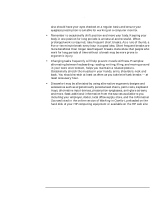 24
24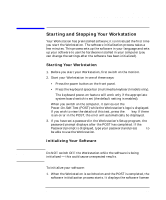 25
25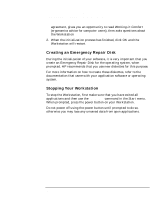 26
26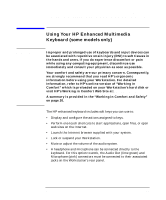 27
27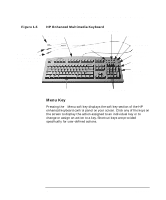 28
28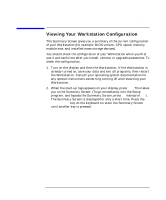 29
29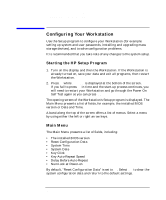 30
30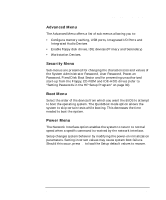 31
31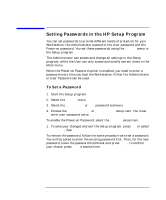 32
32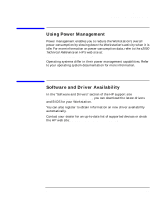 33
33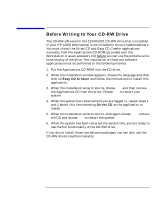 34
34 35
35 36
36 37
37 38
38 39
39 40
40 41
41 42
42 43
43 44
44 45
45 46
46 47
47 48
48 49
49 50
50 51
51 52
52 53
53 54
54 55
55 56
56 57
57 58
58 59
59 60
60 61
61 62
62 63
63 64
64 65
65 66
66 67
67 68
68