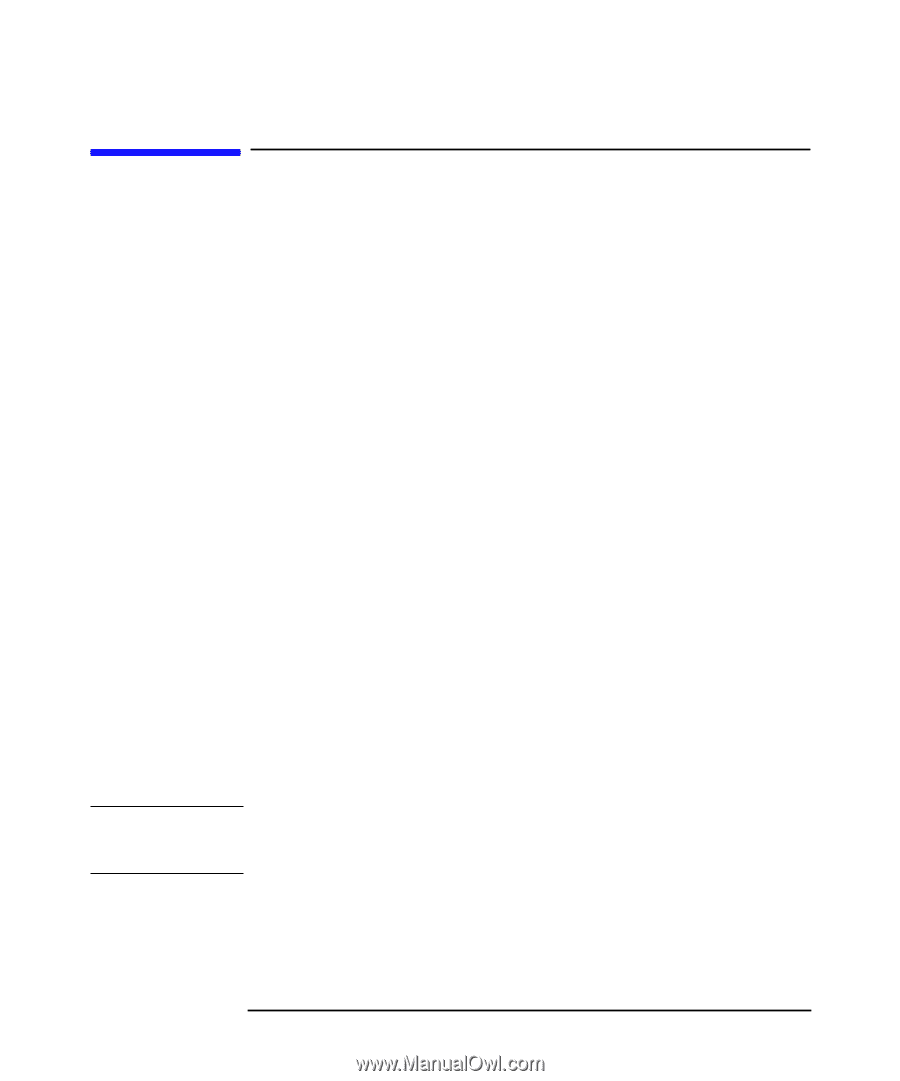HP Workstation x2000 hp workstation x2000 - Windows getting started guide and - Page 25
Starting and Stopping Your Workstation
 |
View all HP Workstation x2000 manuals
Add to My Manuals
Save this manual to your list of manuals |
Page 25 highlights
NOTE Setting Up and Using Your Workstation Starting and Stopping Your Workstation Starting and Stopping Your Workstation Your Workstation has preinstalled software; it is initialized the first time you start the Workstation. The software initialization process takes a few minutes. This process sets up the software in your language and sets up your software to use the hardware installed in your computer (you can change the settings after the software has been initialized). Starting Your Workstation 1. Before you start your Workstation, first switch on the monitor. 2. Start your Workstation in one of these ways: • Press the power button on the front panel. • Press the keyboard space bar (multimedia keyboard models only). The keyboard power-on feature will work only if the appropriate system board switch is set (the default setting is enabled). When you switch on the computer, it carries out the Power-On-Self-Test (POST) while the Workstation's logo is displayed. If you wish to view the details of this test, press the Esc key. If there is an error in the POST, the error will automatically be displayed. 3. If you have set a password in the Workstation's Setup program, the password prompt displays after the POST has completed. If the Password prompt is displayed, type your password and press Enter to be able to use the Workstation. Initializing Your Software Do NOT switch OFF the Workstation while the software is being initialized - this could cause unexpected results. To initialize your software: 1. When the Workstation is switched on and the POST is completed, the software initialization process starts. It displays the software license Chapter 1 23
-
 1
1 -
 2
2 -
 3
3 -
 4
4 -
 5
5 -
 6
6 -
 7
7 -
 8
8 -
 9
9 -
 10
10 -
 11
11 -
 12
12 -
 13
13 -
 14
14 -
 15
15 -
 16
16 -
 17
17 -
 18
18 -
 19
19 -
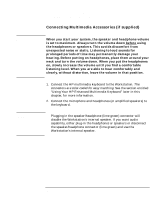 20
20 -
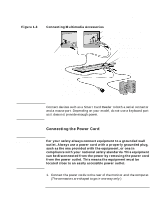 21
21 -
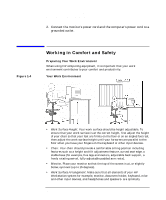 22
22 -
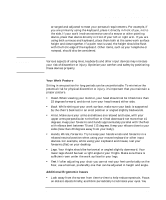 23
23 -
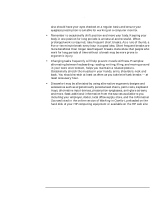 24
24 -
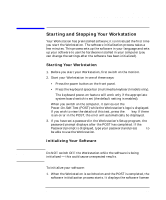 25
25 -
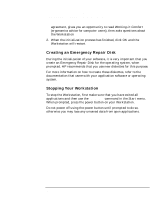 26
26 -
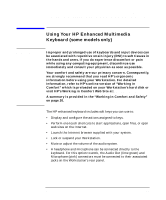 27
27 -
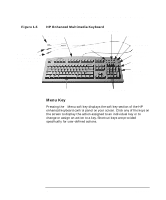 28
28 -
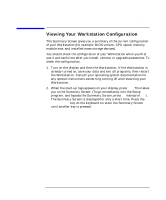 29
29 -
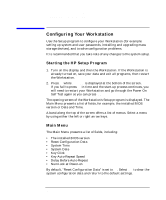 30
30 -
 31
31 -
 32
32 -
 33
33 -
 34
34 -
 35
35 -
 36
36 -
 37
37 -
 38
38 -
 39
39 -
 40
40 -
 41
41 -
 42
42 -
 43
43 -
 44
44 -
 45
45 -
 46
46 -
 47
47 -
 48
48 -
 49
49 -
 50
50 -
 51
51 -
 52
52 -
 53
53 -
 54
54 -
 55
55 -
 56
56 -
 57
57 -
 58
58 -
 59
59 -
 60
60 -
 61
61 -
 62
62 -
 63
63 -
 64
64 -
 65
65 -
 66
66 -
 67
67 -
 68
68
 |
 |