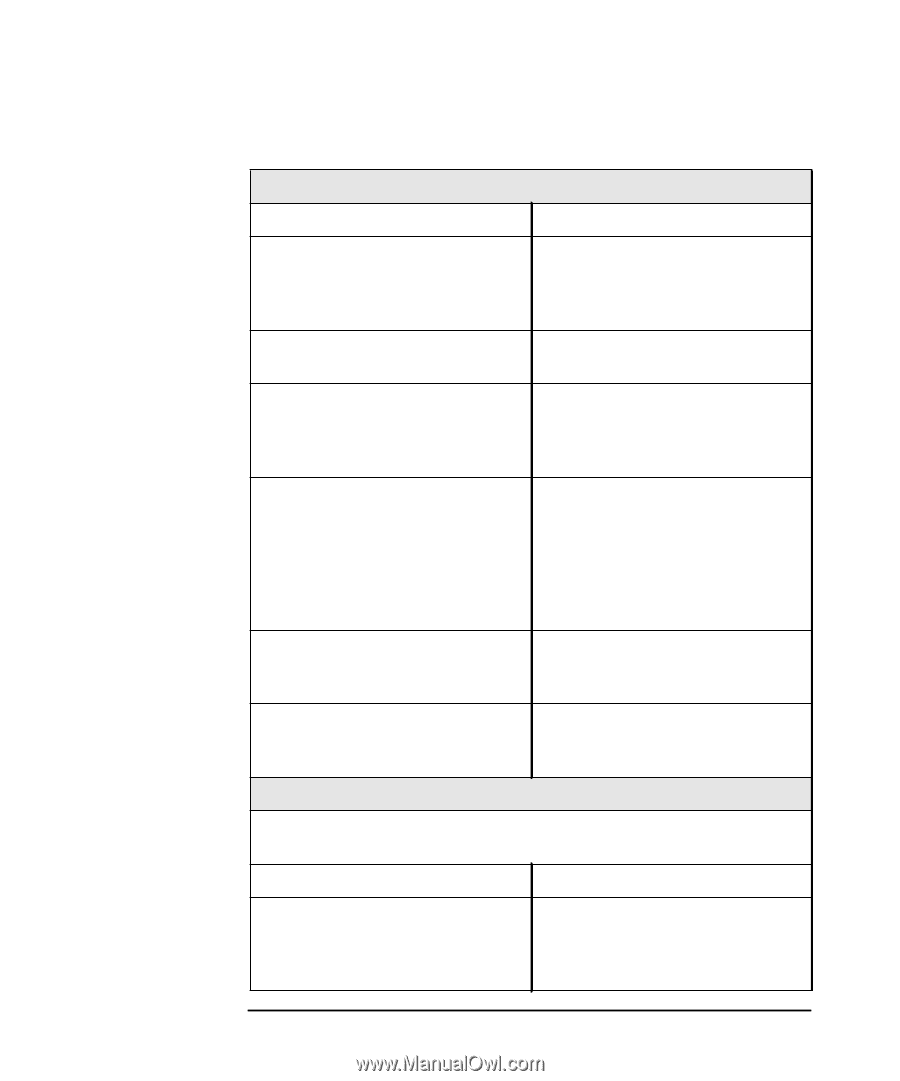HP Workstation x2000 hp workstation x2000 - Windows getting started guide and - Page 37
Troubleshooting Your Workstation
 |
View all HP Workstation x2000 manuals
Add to My Manuals
Save this manual to your list of manuals |
Page 37 highlights
Table 2-2 Troubleshooting Your Workstation Solving Hardware Problems Your Workstation Has a Hardware Problem The keyboard doesn't work. Make sure... How The keyboard cable is correctly connected. Plug the cable into the correct connector on the back of the Workstation. Color coding is used for easy matching. The keyboard is free of debris and Check all keys are at the same no keys are stuck down. height, and none are stuck. The keyboard itself is not defective. Either replace the keyboard by a known working unit or try the keyboard with another Workstation. You are using the correct driver. This driver is provided with all Windows NT 4.0 and Windows 2000 preloaded systems. For other operating systems, refer to your operating system's documentation. Download the latest driver from HP's Web at: www.hp.com/workstations/support You are using the latest BIOS. Download the latest BIOS from HP's Web at: www.hp.com/workstations/support If you are using a USB keyboard connection, you must be using the Windows 2000 operating system. Currently, Windows NT does not support the USB connection. The monitor doesn't work. The Workstation's power indicator light works but the monitor remains blank Make sure... How The monitor is switched ON (LED is on). Refer to the monitor manual for an explanation of the LED signals (green, orange, or blinking). Chapter 2 35
-
 1
1 -
 2
2 -
 3
3 -
 4
4 -
 5
5 -
 6
6 -
 7
7 -
 8
8 -
 9
9 -
 10
10 -
 11
11 -
 12
12 -
 13
13 -
 14
14 -
 15
15 -
 16
16 -
 17
17 -
 18
18 -
 19
19 -
 20
20 -
 21
21 -
 22
22 -
 23
23 -
 24
24 -
 25
25 -
 26
26 -
 27
27 -
 28
28 -
 29
29 -
 30
30 -
 31
31 -
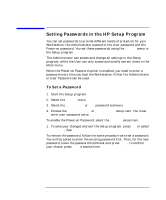 32
32 -
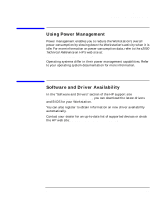 33
33 -
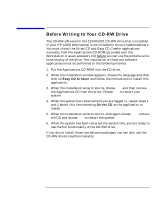 34
34 -
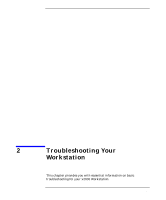 35
35 -
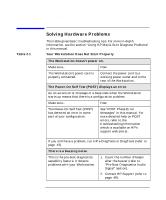 36
36 -
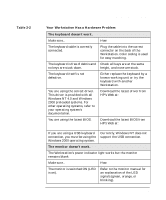 37
37 -
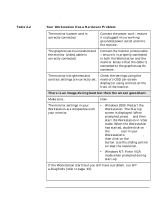 38
38 -
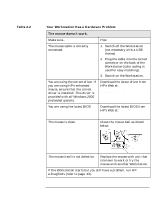 39
39 -
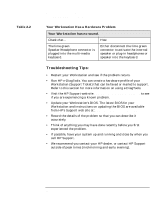 40
40 -
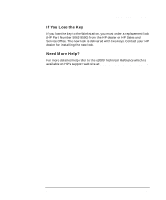 41
41 -
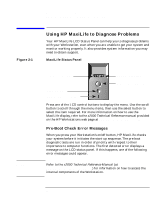 42
42 -
 43
43 -
 44
44 -
 45
45 -
 46
46 -
 47
47 -
 48
48 -
 49
49 -
 50
50 -
 51
51 -
 52
52 -
 53
53 -
 54
54 -
 55
55 -
 56
56 -
 57
57 -
 58
58 -
 59
59 -
 60
60 -
 61
61 -
 62
62 -
 63
63 -
 64
64 -
 65
65 -
 66
66 -
 67
67 -
 68
68
 |
 |