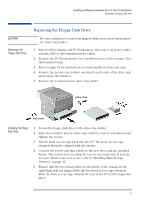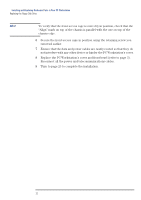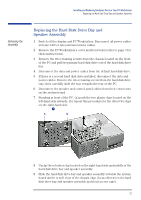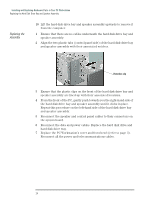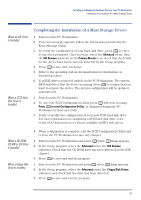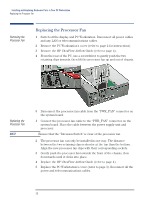HP XM600 hp kayak xm600, installing and replacing hardware parts in your pc wo - Page 22
To verify that the front access cage is correctly in position, check that
 |
View all HP XM600 manuals
Add to My Manuals
Save this manual to your list of manuals |
Page 22 highlights
Installing and Replacing Hardware Parts in Your PC Workstation Replacing the Floppy Disk Drive NOTE To verify that the front access cage is correctly in position, check that the "Align" mark on top of the chassis is parallel with the one on top of the chassis edge. 6 Secure the front access cage in position using the retaining screw you removed earlier. 7 Ensure that the data and power cables are neatly routed so that they do not interfere with any other device or hinder the PC Workstation's cover. 8 Replace the PC Workstation's cover and front bezel (refer to page 3). Reconnect all the power and telecommunications cables. 9 Turn to page 25 to complete the installation. 22

Installing and Replacing Hardware Parts in Your PC Workstation
Replacing the Floppy Disk Drive
22
NOTE
To verify that the front access cage is correctly in position, check that the
“Align” mark on top of the chassis is parallel with the one on top of the
chassis edge.
6
Secure the front access cage in position using the retaining screw you
removed earlier.
7
Ensure that the data and power cables are neatly routed so that they do
not interfere with any other device or hinder the PC Workstation’s cover.
8
Replace the PC Workstation’s cover and front bezel (refer to page 3).
Reconnect all the power and telecommunications cables.
9
Turn to page 25 to complete the installation.