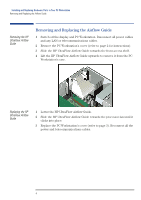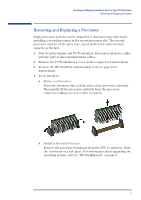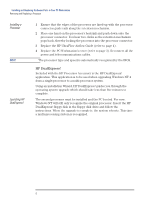HP XM600 hp kayak xm600, installing and replacing hardware parts in your pc wo - Page 9
Replacing the, Memory Expansion, completely
 |
View all HP XM600 manuals
Add to My Manuals
Save this manual to your list of manuals |
Page 9 highlights
Installing and Replacing Hardware Parts in Your PC Workstation Removing, Replacing and Upgrading Memory on Models Shipped with SDRAM Replacing the Memory Expansion Card 1 Install the Memory Expansion Card so that the memory modules face the processor. 2 With the two retaining clips on the system board open, press the Memory Expansion Card completely into its socket. Push inwards the two latches on the memory socket to secure the Memory Expansion Card in place. RIMM0 and RIMM1 sockets MUST contain a continuity module 3 Tighten the retaining screw on the Memory Expansion Card and replace the screw on the accessory card socket. 4 Replace the PC Workstation's cover (refer to page 3). Reconnect all the power and telecommunications cables. 9

Installing and Replacing Hardware Parts in Your PC Workstation
Removing, Replacing and Upgrading Memory on Models Shipped with SDRAM
9
Replacing the
Memory Expansion
Card
1
Install the Memory Expansion Card so that the memory modules face the
processor.
2
With the two retaining clips on the system board open, press the Memory
Expansion Card
completely
into its socket. Push inwards the two
latches on the memory socket to secure the Memory Expansion Card in
place.
3
Tighten the retaining screw on the Memory Expansion Card and replace
the screw on the accessory card socket.
4
Replace the PC Workstation’s cover (refer to page 3). Reconnect all the
power and telecommunications cables.
RIMM0 and RIMM1 sockets
MUST
contain
a continuity module