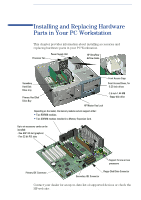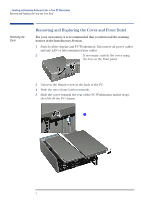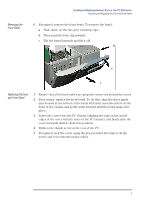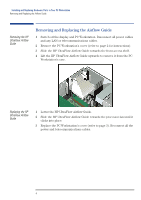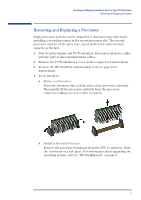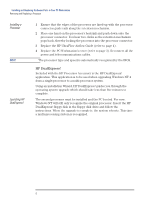HP XM600 hp kayak xm600, installing and replacing hardware parts in your pc wo - Page 4
Removing and Replacing the Airflow Guide, Removing the HP, UltraFlow Airflow, Guide
 |
View all HP XM600 manuals
Add to My Manuals
Save this manual to your list of manuals |
Page 4 highlights
Installing and Replacing Hardware Parts in Your PC Workstation Removing and Replacing the Airflow Guide Removing the HP UltraFlow Airflow Guide Removing and Replacing the Airflow Guide 1 Switch off the display and PC Workstation. Disconnect all power cables and any LAN or telecommunications cables. 2 Remove the PC Workstation's cover (refer to page 2 for instructions). 3 Slide the HP UltraFlow Airflow Guide towards the front access shelf. 4 Lift the HP UltraFlow Airflow Guide upwards to remove it from the PC Workstation's case. Replacing the HP UltraFlow Airflow Guide 1 Lower the HP UltraFlow Airflow Guide. 2 Slide the HP UltraFlow Airflow Guide towards the processor fan until it clicks into place. 3 Replace the PC Workstation's cover (refer to page 3). Reconnect all the power and telecommunications cables. 4