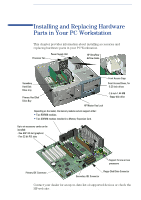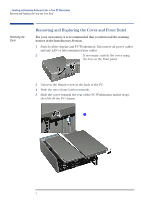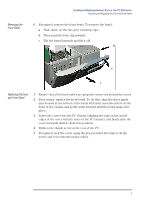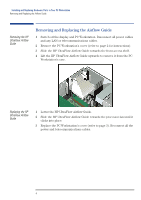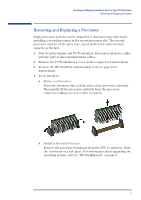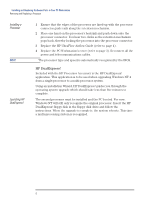HP XM600 hp kayak xm600, installing and replacing hardware parts in your pc wo - Page 5
Removing and Replacing a Processor, Remove a Processor, Install a Second Processor
 |
View all HP XM600 manuals
Add to My Manuals
Save this manual to your list of manuals |
Page 5 highlights
Installing and Replacing Hardware Parts in Your PC Workstation Removing and Replacing a Processor Removing and Replacing a Processor Single-processor systems can be upgraded to dual-processor systems by installing a second processor in the vacant processor slot. The second processor must be of the same type, speed and level-2 cache memory capacity as the first. 1 Switch off the display and PC Workstation. Disconnect all power cables and any LAN or telecommunications cables. 2 Remove the PC Workstation's cover (refer to page 2 for instructions). 3 Remove the HP UltraFlow Airflow Guide (refer to page 4 for instructions). 4 If you intend to: a Remove a Processor: Press the retention clips on both sides of the processor outwards. Then gently lift the processor upwards from the processor connector, taking care not to tilt it too much. b Install a Second Processor: Remove the processor terminator from the CPU 2 connector. Store the terminator in a safe place. For information about upgrading the operating system, refer to "HP DualExpress!", on page 6. 5