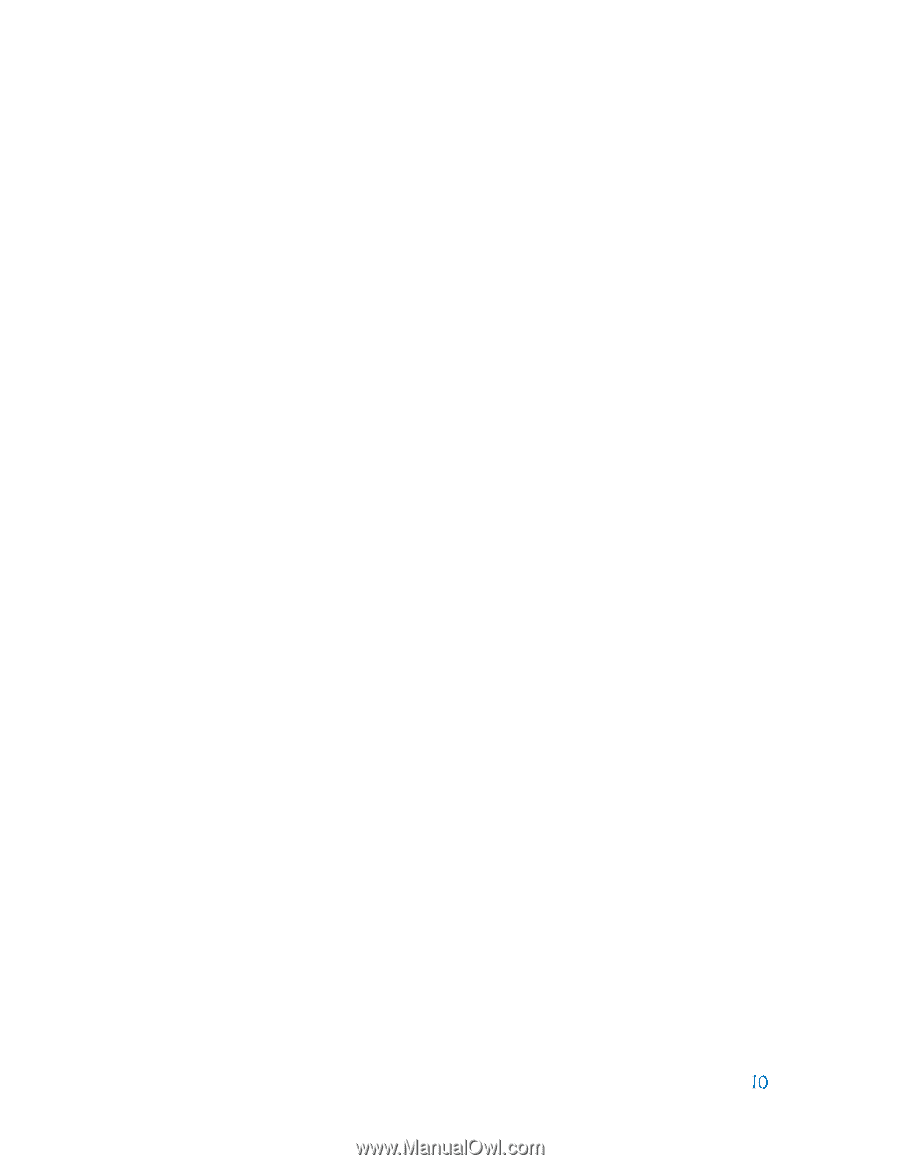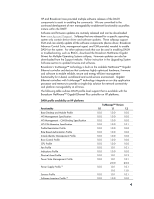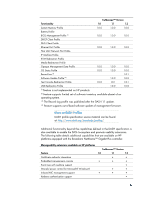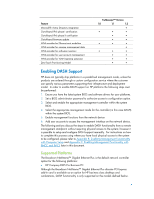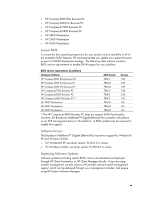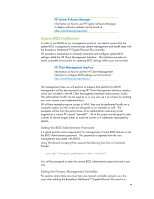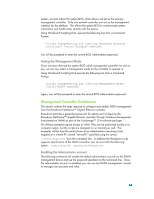HP Z600 Implementing Out-Of-Band Desktop Management with DASH - Page 10
Management Controller Enablement
 |
UPC - 884962074053
View all HP Z600 manuals
Add to My Manuals
Save this manual to your list of manuals |
Page 10 highlights
system, we must inform the system BIOS which device will act as the primary management controller. Only one network controller can act as the management interface for the platform. This allows the system BIOS to communicate system information and health status directly with the device. Using Windows® Scripting Host, execute the following line from a Command Prompt: cscript ChangeSetting.wsf /setting:"Broadcom Ethernet controller" /value:"Primary" remotePC You will be prompted to enter the current BIOS Administrator password. Setting the Management Mode Once we have informed the system BIOS which management controller we wish to use, we can now select a management mode for the controller to operate in. Using Windows® Scripting Host execute the following line from a Command Prompt: cscript ChangeSetting.wsf /setting:"Management Mode" /value:"DASH" remotePC Again, you will be prompted to enter the current BIOS Administrator password. Management Controller Enablement This section outlines the steps required to configure and enable DASH management from the Broadcom NetXtreme™ Gigabit Ethernet controller. Broadcom provides a general-purpose tool for setting and configuring the Broadcom NetXtreme™ Gigabit Ethernet controller through Windows Management Instrumentation (WMI) as part of the TruManage™ 12.4 software package. All of these examples require access to WMI. They can be performed locally on a computer system, but the scripts are designed to run remotely as well. The examples will be from the point-of-view of an Administrator executing a task targeted at a remote PC named "remotePC" specified using the syntax: -remote:RemotePC from the command line. In addition the Broadcom script supports specification of the WMI connection user account with the following syntax: -user: -password:. Enabling the Administrator account The following command will enable the default administrator account on the DASH management device and use the password specified via the command line. Once the administrator account is enabled, you can use any DASH management console to manage user accounts and roles.