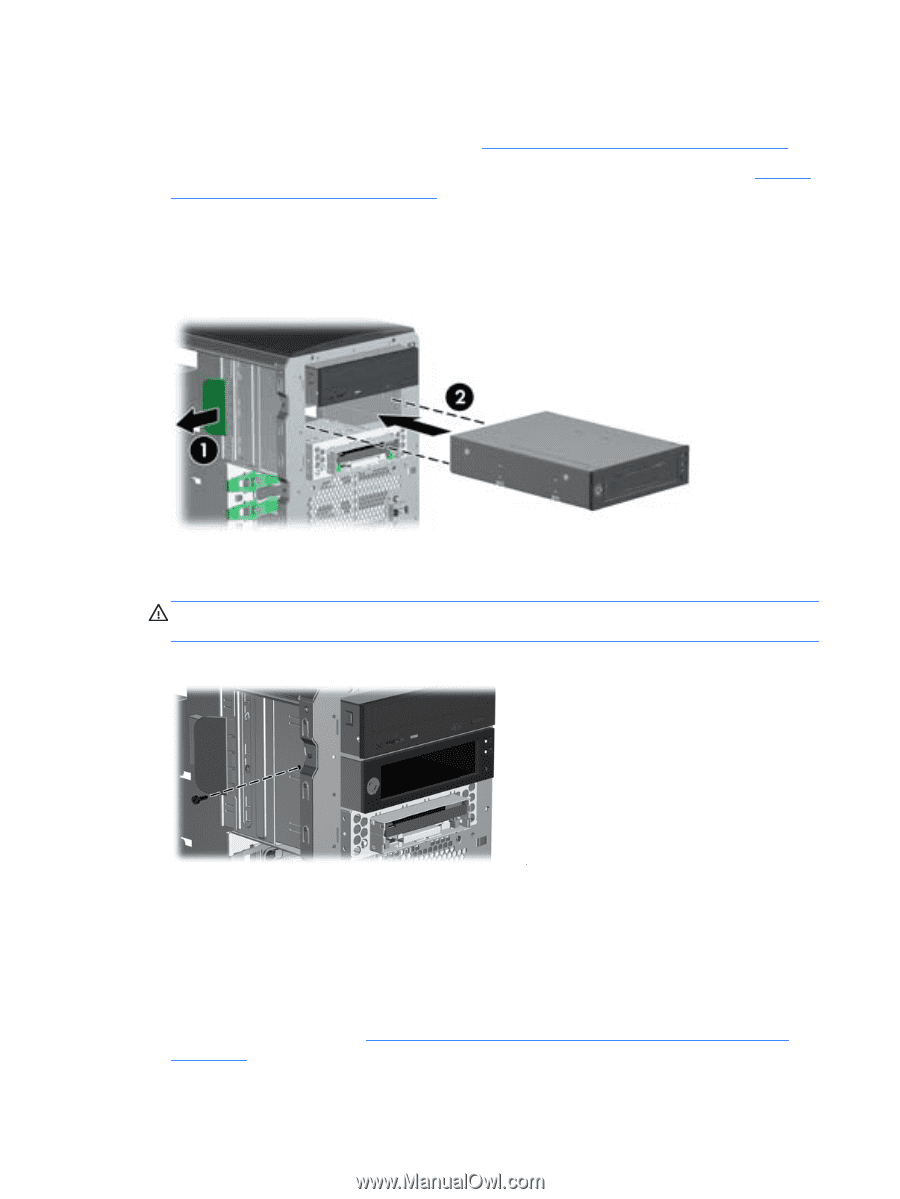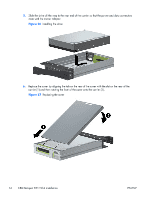HP Z620 HP Workstations - CRU Dataport DX115 kit installation - Page 18
HP Z620 Manual
 |
View all HP Z620 manuals
Add to My Manuals
Save this manual to your list of manuals |
Page 18 highlights
HP xw8000 and HP xw9000 computers 1. 2. 3. Remove the front bezel from the computer. See Figure 14 Removing the front bezel on page 9. Remove and discard the counter-sunk shipping screw at the side of the DX115 case. See Figure 8 Removing the shipping screw on page 7. Lift and hold the drive release latch at the touch point (1) while sliding the DX115 case into the bay (2). When the front of the drive is near its final position, release the latch, but continue to slide the drive inward until the latch closes and engages the drive. Figure 22 Installing the DX115 case 4. Install the M3 x 5mm screw (black) for each DX115 unit for shipping support. Spare M3 screws supplied with your workstation are mounted on its chassis. CAUTION: Failure to install the shipping screw might result in damage to the removable hard drive system. Figure 23 Installing the shipping support screw Step 3-Installing a hard disk in the DX115 carrier Some product options may require you to install a hard drive in the DX115 carrier. For additional information, see: ● ● The CRU Dataport DX115 User's Guide for SATA or SAS removable drive enclosures The CRU Dataport website at http://www.cru-dataport.com/htmldocs/products/dataexpress/ dx115.html 14 CRU Dataport DX115 kit installation ENWW