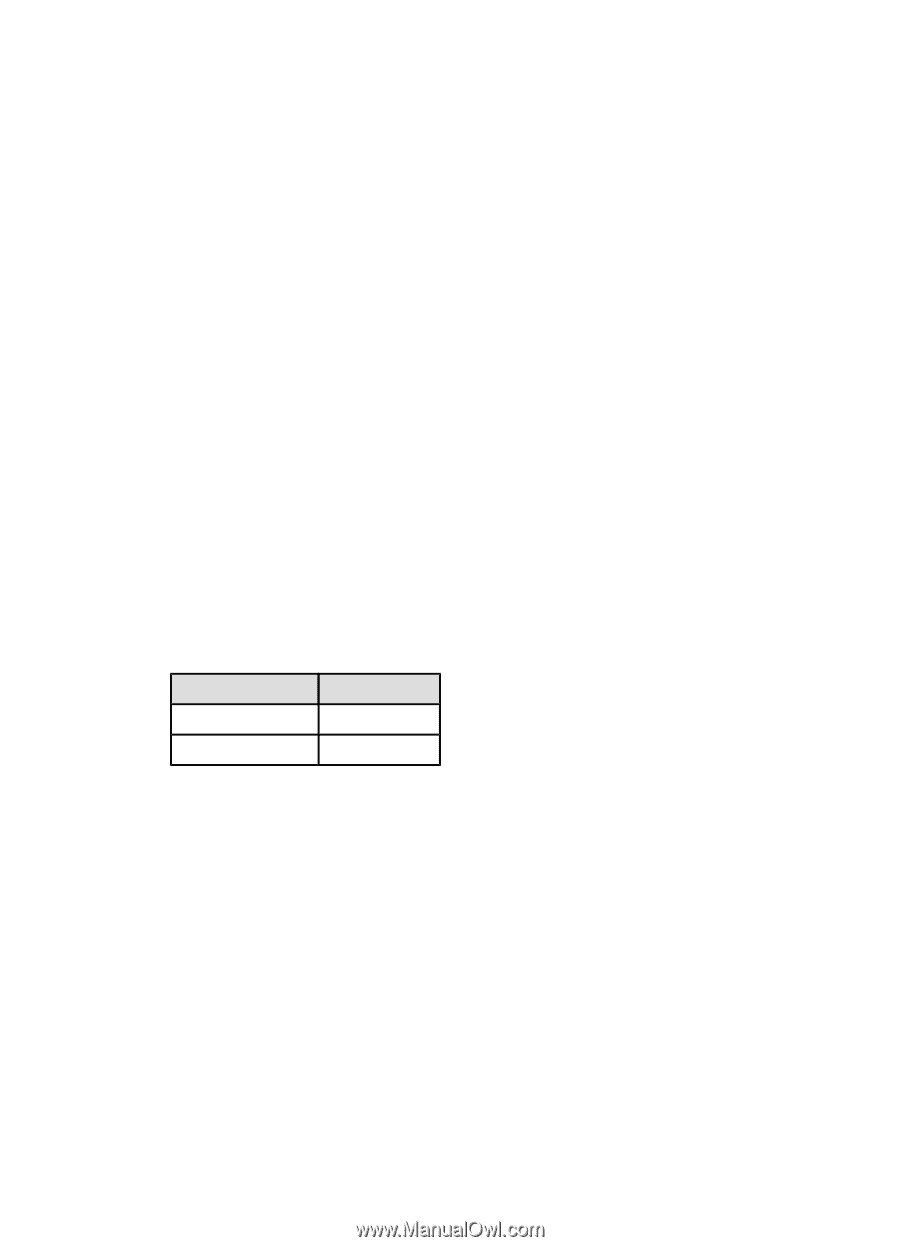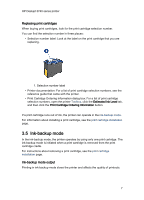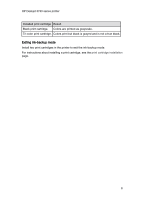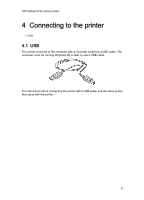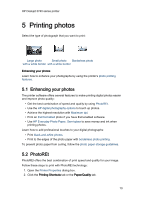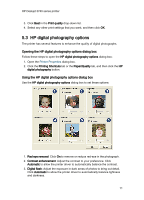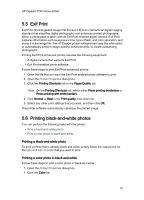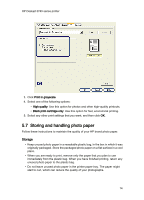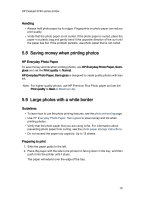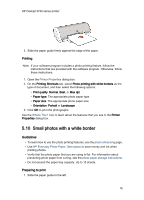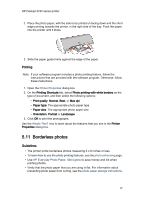HP c9025a HP Deskjet 3740 Printer series - (Windows) User's Guide - Page 12
Maximum dpi - driver
 |
View all HP c9025a manuals
Add to My Manuals
Save this manual to your list of manuals |
Page 12 highlights
HP Deskjet 3740 series printer 4. SmartFocus: Enhance the image quality and clarity. Click On to allow the printer driver to automatically focus the image. 5. Sharpness: Adjust the image sharpness to your preference. Click Automatic to allow the printer driver to automatically set the level of sharpening for the image. 6. Smoothing: Soften an image. Click Automatic to allow the printer driver to automatically set the level of smoothing for the image. 5.4 Maximum dpi The Maximum dpi print quality setting offers 4800 x 1200 optimized dpi printing. The 4800 x 1200 optimized dpi is the highest quality resolution for this printer. When 4800 x 1200 optimized dpi is selected in the printer driver, the tri-color print cartridge prints in the 4800 x 1200 optimized dpi mode (up to 4800 x 1200 optimized dpi color and 1200-input dpi). Follow these steps to print in the 4800 x 1200 optimized dpi mode: 1. Open the Printer Properties dialog box. 2. Click the Printing Shortcuts tab or the Paper/Quality tab. Note: On the Printing Shortcuts tab, select either Photo printing-borderless or Photo printing-with white borders. 3. Find the appropriate drop-down list: Tab Drop-down list Printing Shortcuts Paper type Paper/Quality Type is Note: You do not need to set the print quality on both tabs. 4. Select the appropriate photo paper type from the drop-down list. 5. Click Maximum dpi in the Print quality drop-down list. Note: The Maximum dpi setting temporarily uses a lot of disk space and will print slowly. 6. Select any other print settings that you want, and then click OK. 12