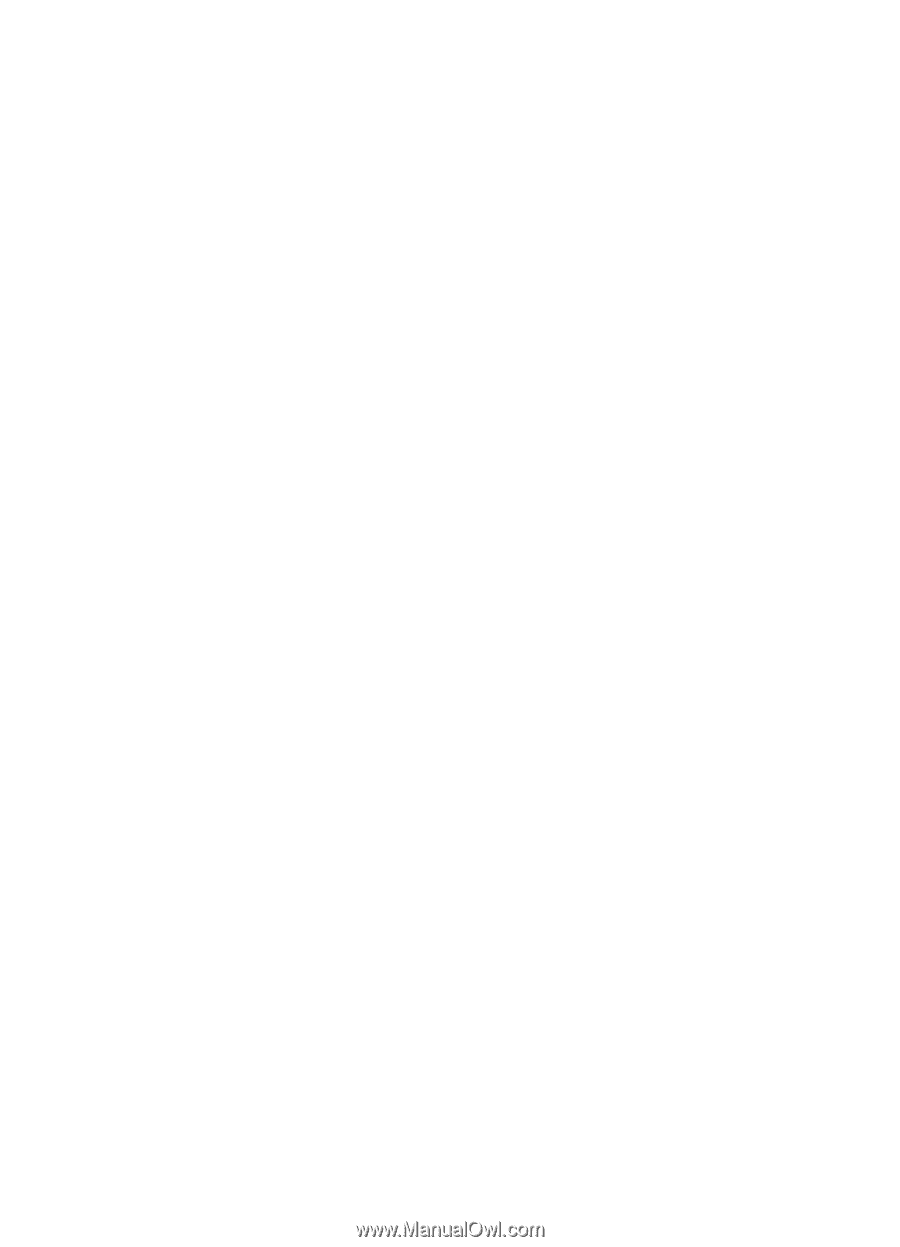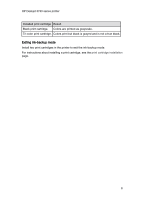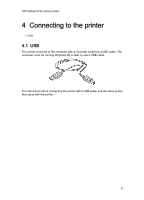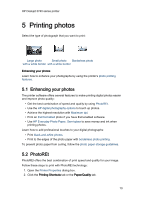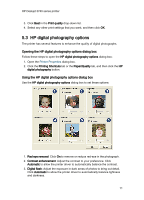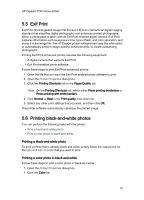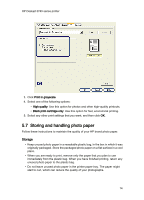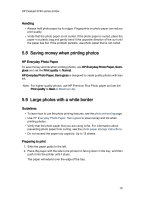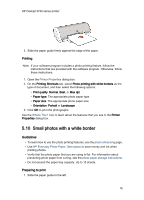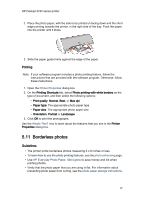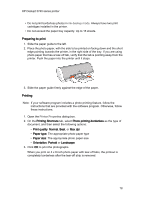HP c9025a HP Deskjet 3740 Printer series - (Windows) User's Guide - Page 13
Exif Print, Printing black-and-white photos
 |
View all HP c9025a manuals
Add to My Manuals
Save this manual to your list of manuals |
Page 13 highlights
HP Deskjet 3740 series printer 5.5 Exif Print Exif Print (Exchangeable Image File Format 2.2) is an international digital imaging standard that simplifies digital photography and enhances printed photographs. When a photograph is taken with an Exif Print-enabled digital camera, Exif Print captures information such as exposure time, type of flash, and color saturation, and stores it in the image file. The HP Deskjet printer software then uses this information to automatically perform image-specific enhancements, to create outstanding photographs. Printing Exif Print-enhanced photos requires the following equipment: • A digital camera that supports Exif Print • Exif Print-enabled photo software Follow these steps to print Exif Print-enhanced photos: 1. Open the file that you want the Exif Print-enabled photo software to print. 2. Open the Printer Properties dialog box. 3. Click the Printing Shortcuts tab or the Paper/Quality tab. Note: On the Printing Shortcuts tab, select either Photo printing-borderless or Photo printing-with white borders. 4. Click Normal or Best in the Print quality drop-down list. 5. Select any other print settings that you want, and then click OK. The printer software automatically optimizes the printed image. 5.6 Printing black-and-white photos You can perform the following tasks with the printer: • Print a black-and-white photo • Print a color photo in black-and-white Printing a black-and-white photo To print a photo that is already black-and-white, simply follow the instructions for the type and size of photo that you want to print. Printing a color photo in black-and-white Follow these steps to print a color photo in black-and-white: 1. Open the Printer Properties dialog box. 2. Click the Color tab. 13