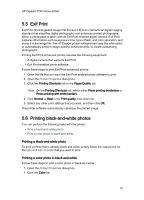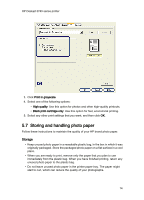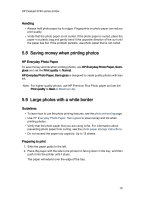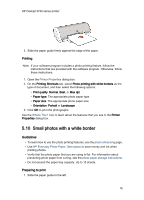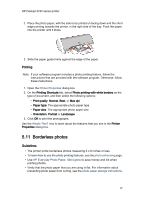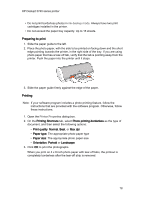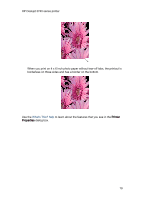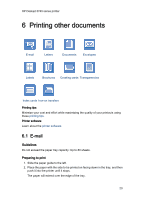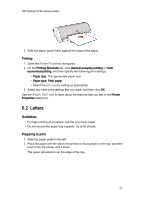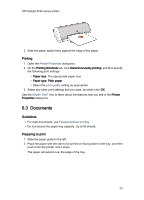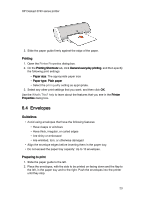HP c9025a HP Deskjet 3740 Printer series - (Windows) User's Guide - Page 18
Preparing to print, Printing
 |
View all HP c9025a manuals
Add to My Manuals
Save this manual to your list of manuals |
Page 18 highlights
HP Deskjet 3740 series printer • Do not print borderless photos in ink-backup mode. Always have two print cartridges installed in the printer. • Do not exceed the paper tray capacity: Up to 15 sheets. Preparing to print 1. Slide the paper guide to the left. 2. Place the photo paper, with the side to be printed on facing down and the short edge pointing towards the printer, in the right side of the tray. If you are using photo paper that has a tear-off tab, verify that the tab is pointing away from the printer. Push the paper into the printer until it stops. 3. Slide the paper guide firmly against the edge of the paper. Printing Note: If your software program includes a photo printing feature, follow the instructions that are provided with the software program. Otherwise, follow these instructions. 1. Open the Printer Properties dialog box. 2. On the Printing Shortcuts tab, select Photo printing-borderless as the type of document, and then select the following options: • Print quality: Normal, Best, or Max dpi • Paper type: The appropriate photo paper type • Paper size: The appropriate photo paper size • Orientation: Portrait or Landscape 3. Click OK to print the photographs. When you print on 4 x 6 inch photo paper with tear-off tabs, the printout is completely borderless after the tear-off strip is removed. 18