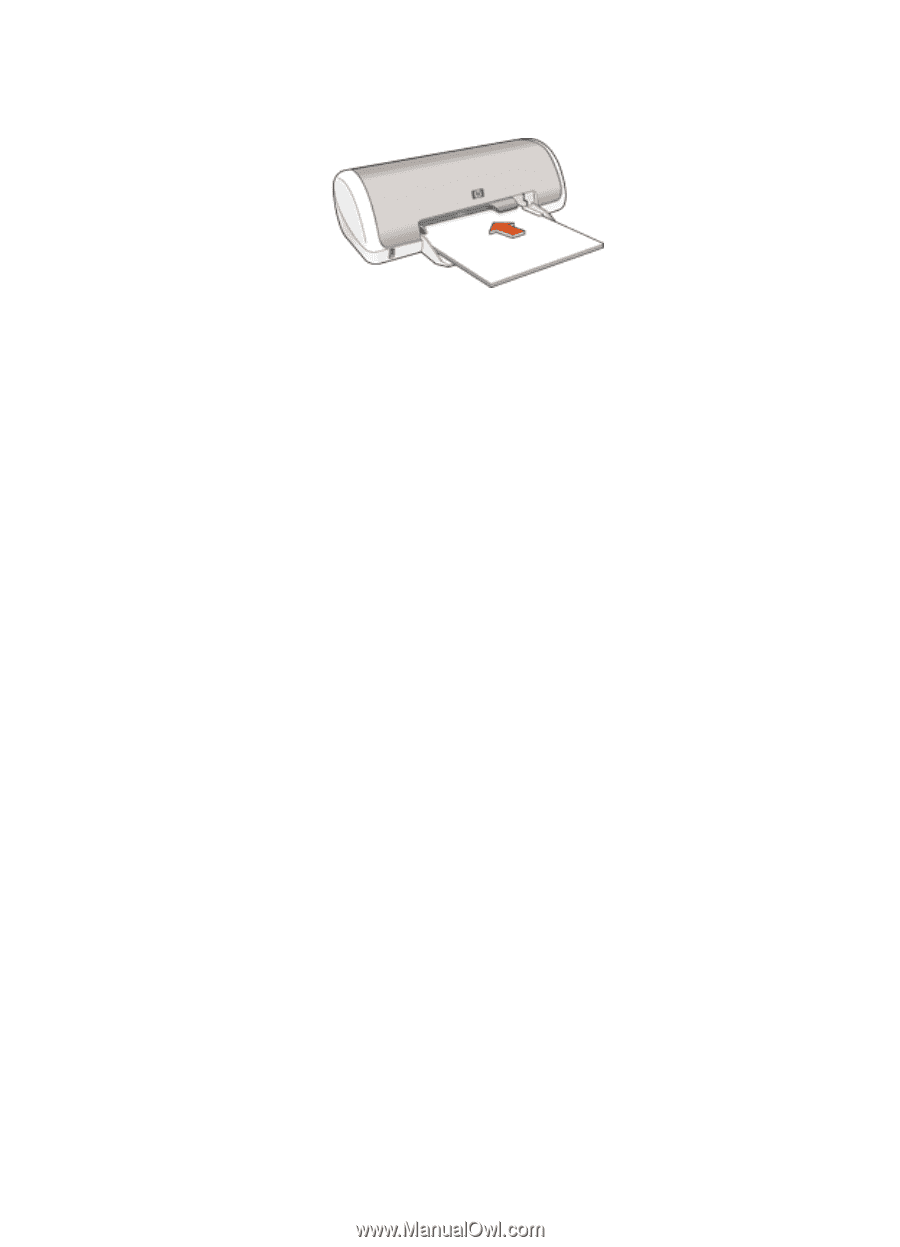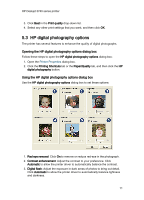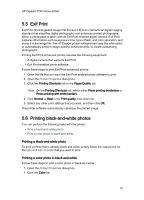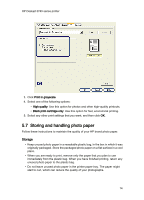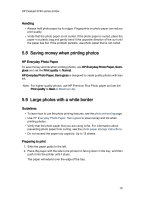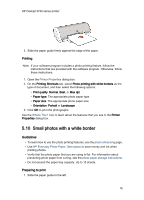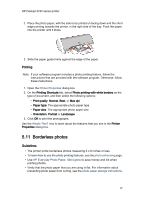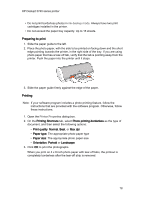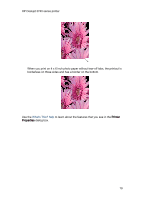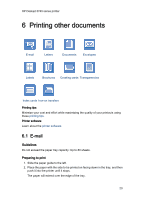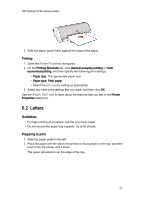HP c9025a HP Deskjet 3740 Printer series - (Windows) User's Guide - Page 16
Small photos with a white border
 |
View all HP c9025a manuals
Add to My Manuals
Save this manual to your list of manuals |
Page 16 highlights
HP Deskjet 3740 series printer 3. Slide the paper guide firmly against the edge of the paper. Printing Note: If your software program includes a photo printing feature, follow the instructions that are provided with the software program. Otherwise, follow these instructions. 1. Open the Printer Properties dialog box. 2. On the Printing Shortcuts tab, select Photo printing-with white borders as the type of document, and then select the following options: • Print quality: Normal, Best, or Max dpi • Paper type: The appropriate photo paper type • Paper size: The appropriate photo paper size • Orientation: Portrait or Landscape 3. Click OK to print the photographs. Use the What's This? help to learn about the features that you see in the Printer Properties dialog box. 5.10 Small photos with a white border Guidelines • To learn how to use the photo printing features, see the photo enhancing page. • Use HP Everyday Photo Paper, Semi-gloss to save money and ink when printing photos. • Verify that the photo paper that you are using is flat. For information about preventing photo paper from curling, see the photo paper storage instructions. • Do not exceed the paper tray capacity: Up to 15 sheets. Preparing to print 1. Slide the paper guide to the left. 16