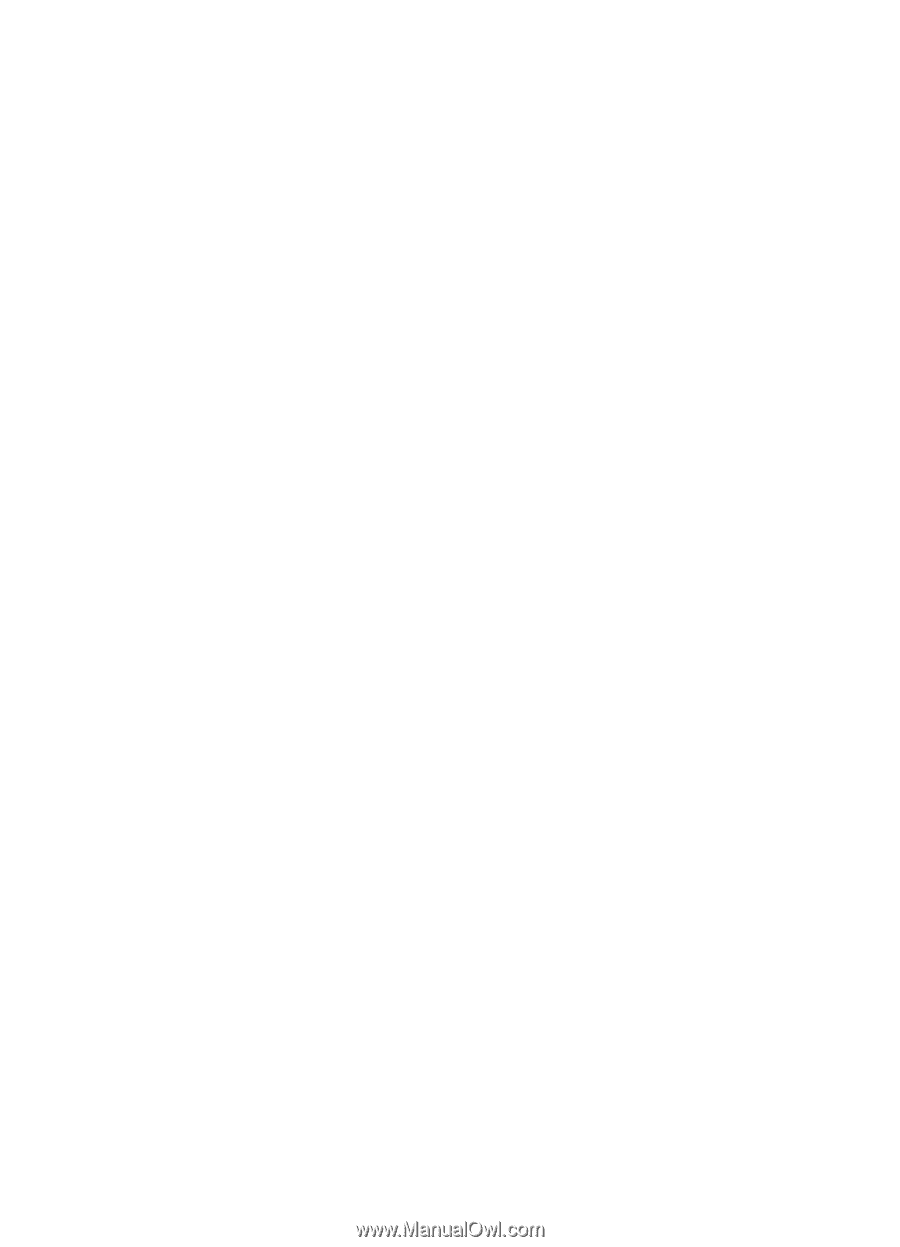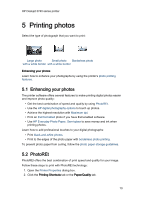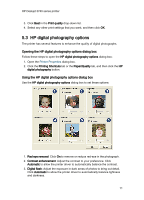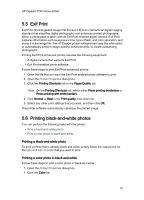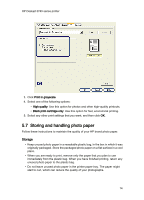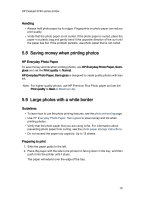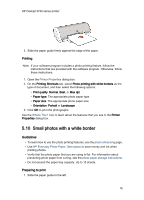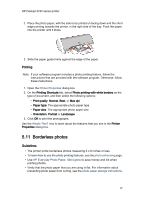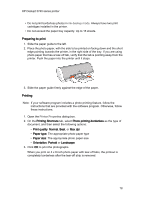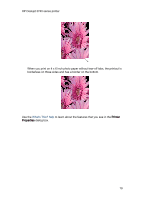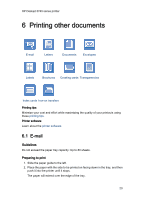HP c9025a HP Deskjet 3740 Printer series - (Windows) User's Guide - Page 15
Saving money when printing photos, Large photos with a white border
 |
View all HP c9025a manuals
Add to My Manuals
Save this manual to your list of manuals |
Page 15 highlights
HP Deskjet 3740 series printer Handling • Always hold photo paper by its edges. Fingerprints on photo paper can reduce print quality. • Verify that the photo paper is not curled. If the photo paper is curled, place the paper in a plastic bag and gently bend it the opposite direction of the curl until the paper lies flat. If the problem persists, use photo paper that is not curled. 5.8 Saving money when printing photos HP Everyday Photo Paper To save money and ink when printing photos, use HP Everyday Photo Paper, Semigloss and set the Print quality to Normal. HP Everyday Photo Paper, Semi-gloss is designed to create quality photos with less ink. Note: For higher-quality photos, use HP Premium Plus Photo paper and set the Print quality to Best or Maximum dpi. 5.9 Large photos with a white border Guidelines • To learn how to use the photo printing features, see the photo enhancing page. • Use HP Everyday Photo Paper, Semi-gloss to save money and ink when printing photos. • Verify that the photo paper that you are using is flat. For information about preventing photo paper from curling, see the photo paper storage instructions. • Do not exceed the paper tray capacity: Up to 15 sheets. Preparing to print 1. Slide the paper guide to the left. 2. Place the paper with the side to be printed on facing down in the tray, and then push it into the printer until it stops. The paper will extend over the edge of the tray. 15