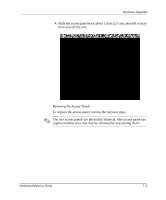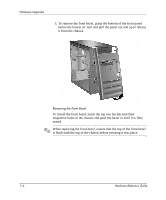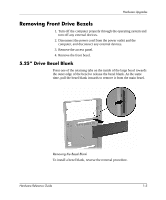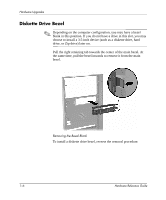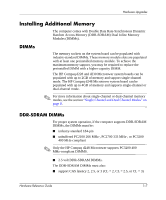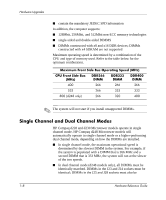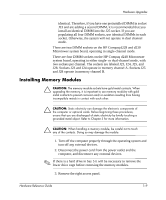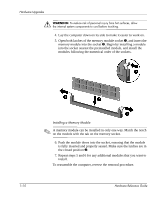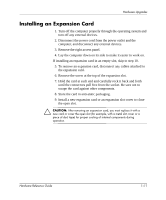HP d248 Hardware Reference Guide - HP Compaq Business Desktop d228 and d248 Mi - Page 10
Diskette Drive Bezel, Pull the right retaining tab towards the center of the main bezel.
 |
View all HP d248 manuals
Add to My Manuals
Save this manual to your list of manuals |
Page 10 highlights
Hardware Upgrades Diskette Drive Bezel ✎ Depending on the computer configuration, you may have a bezel blank in this position. If you do not have a drive in this slot, you may choose to install a 3.5-inch device (such as a diskette drive, hard drive, or Zip drive) later on. Pull the right retaining tab towards the center of the main bezel. At the same time, pull the bezel inwards to remove it from the main bezel. Removing the Bezel Blank To install a diskette drive bezel, reverse the removal procedure. 1-6 Hardware Reference Guide
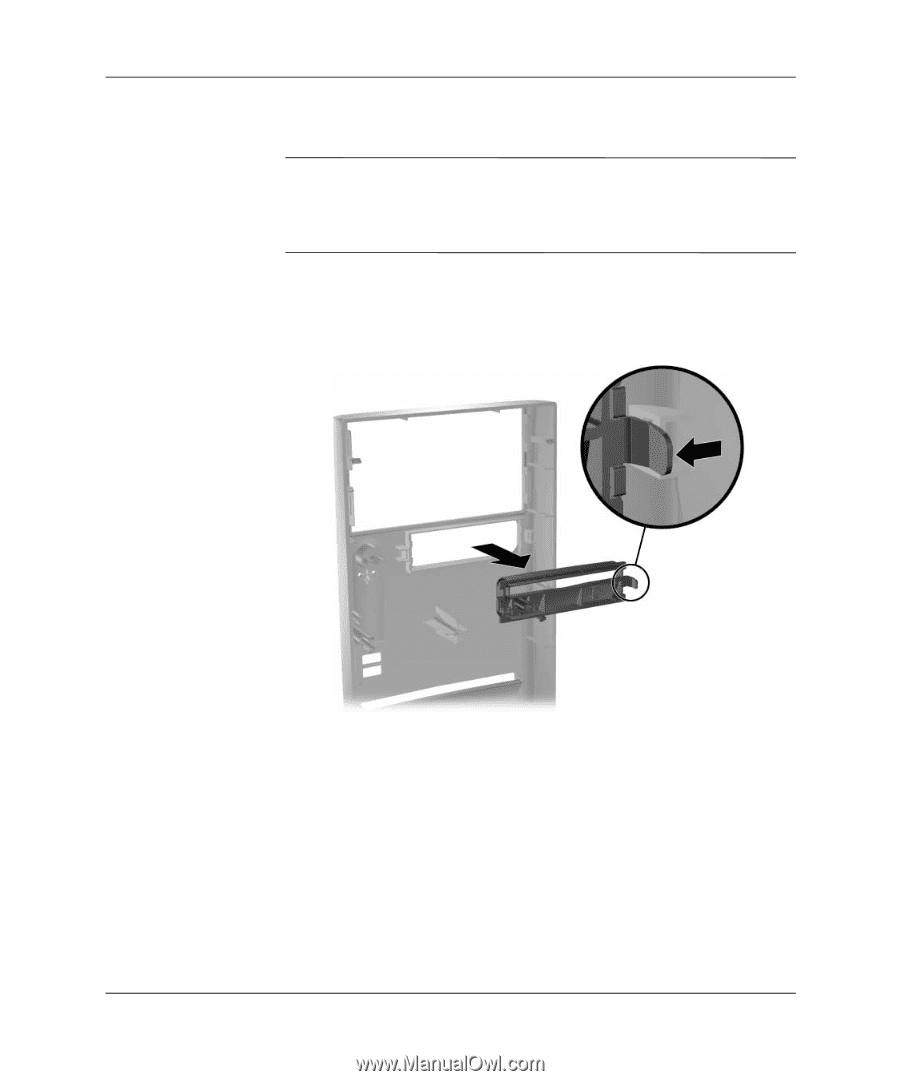
1–6
Hardware Reference Guide
Hardware Upgrades
Diskette Drive Bezel
✎
Depending on the computer configuration, you may have a bezel
blank in this position. If you do not have a drive in this slot, you may
choose to install a 3.5-inch device (such as a diskette drive, hard
drive, or Zip drive) later on.
Pull the right retaining tab towards the center of the main bezel. At
the same time, pull the bezel inwards to remove it from the main
bezel.
Removing the Bezel Blank
To install a diskette drive bezel, reverse the removal procedure.