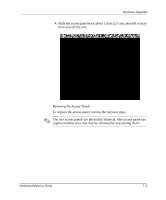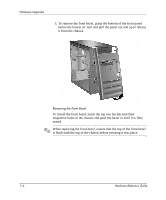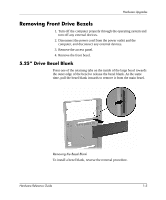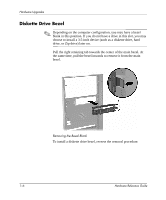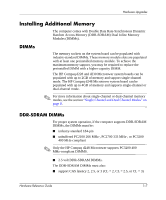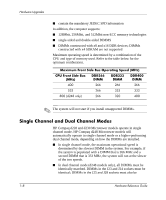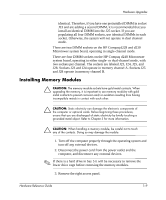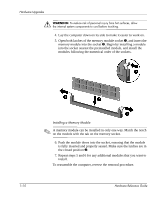HP d248 Hardware Reference Guide - HP Compaq Business Desktop d228 and d248 Mi - Page 9
Removing Front Drive Bezels, 5.25” Drive Bezel Blank
 |
View all HP d248 manuals
Add to My Manuals
Save this manual to your list of manuals |
Page 9 highlights
Hardware Upgrades Removing Front Drive Bezels 1. Turn off the computer properly through the operating system and turn off any external devices. 2. Disconnect the power cord from the power outlet and the computer, and disconnect any external devices. 3. Remove the access panel. 4. Remove the front bezel. 5.25" Drive Bezel Blank Press one of the retaining tabs on the inside of the large bezel towards the outer edge of the bezel to release the bezel blank. At the same time, pull the bezel blank inwards to remove it from the main bezel. Removing the Bezel Blank To install a bezel blank, reverse the removal procedure. Hardware Reference Guide 1-5
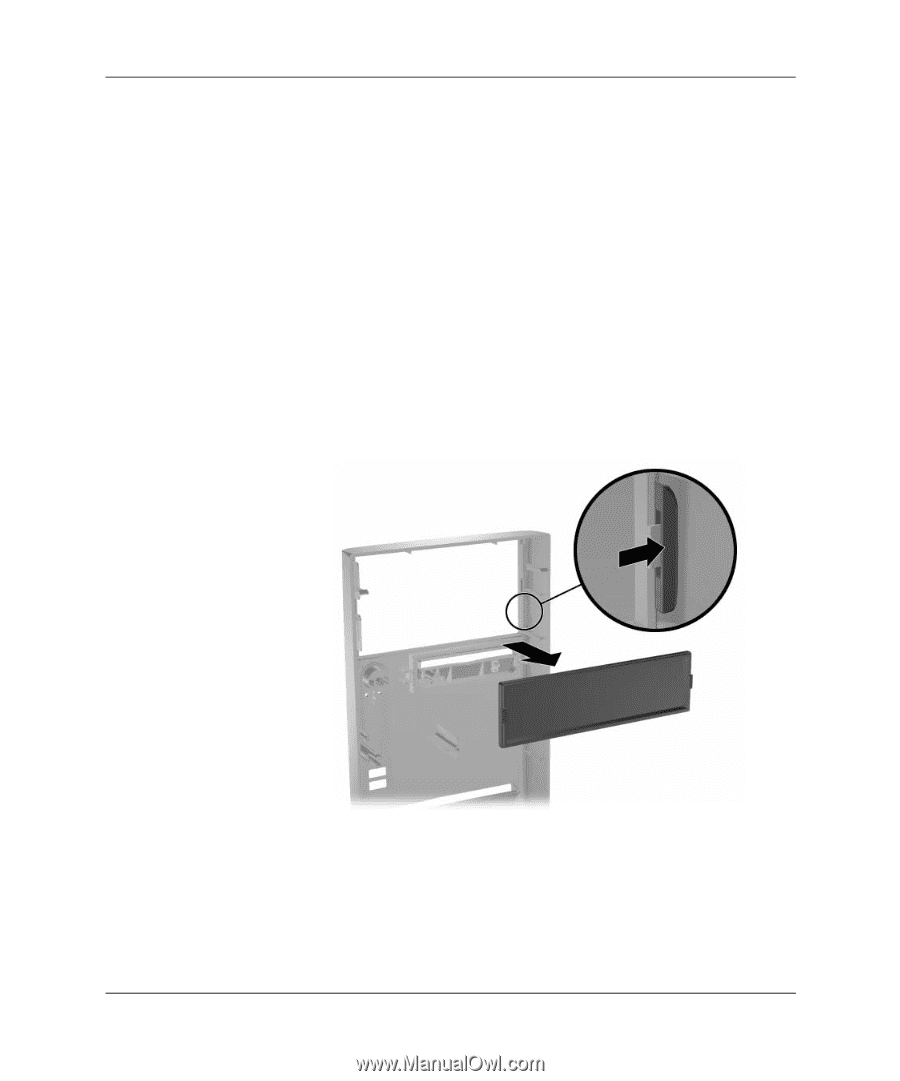
Hardware Reference Guide
1–5
Hardware Upgrades
Removing Front Drive Bezels
1. Turn off the computer properly through the operating system and
turn off any external devices.
2. Disconnect the power cord from the power outlet and the
computer, and disconnect any external devices.
3. Remove the access panel.
4. Remove the front bezel.
5.25” Drive Bezel Blank
Press one of the retaining tabs on the inside of the large bezel towards
the outer edge of the bezel to release the bezel blank. At the same
time, pull the bezel blank inwards to remove it from the main bezel.
Removing the Bezel Blank
To install a bezel blank, reverse the removal procedure.