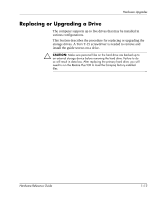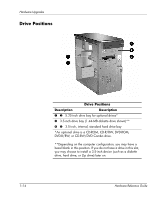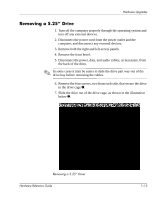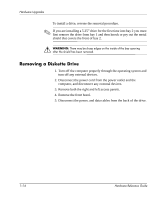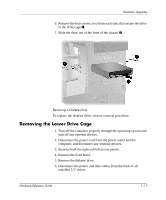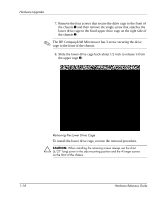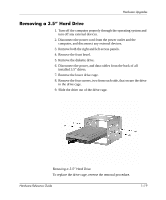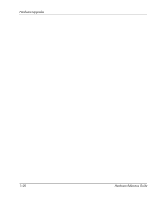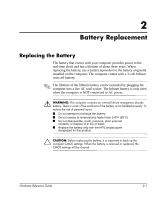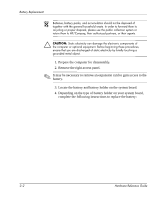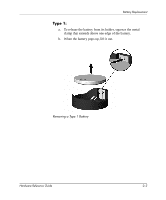HP d248 Hardware Reference Guide - HP Compaq Business Desktop d228 and d248 Mi - Page 22
Slide the lower drive cage back about 1/2 inch to release it from, the upper cage
 |
View all HP d248 manuals
Add to My Manuals
Save this manual to your list of manuals |
Page 22 highlights
Hardware Upgrades 7. Remove the four screws that secure the drive cage to the front of the chassis 1 and then remove the single screw that attaches the lower drive cage to the fixed upper drive cage on the right side of the chassis 2. ✎ The HP Compaq d248 Microtower has 3 screw securing the drive cage to the front of the chassis. 8. Slide the lower drive cage back about 1/2 inch to release it from the upper cage 3. Removing the Lower Drive Cage To install the lower drive cage, reverse the removal procedure. Ä CAUTION: When installing the retaining screws always use the short (5/32" long) screw in the side mounting position and the 4 longer screws on the front of the chassis. 1-18 Hardware Reference Guide
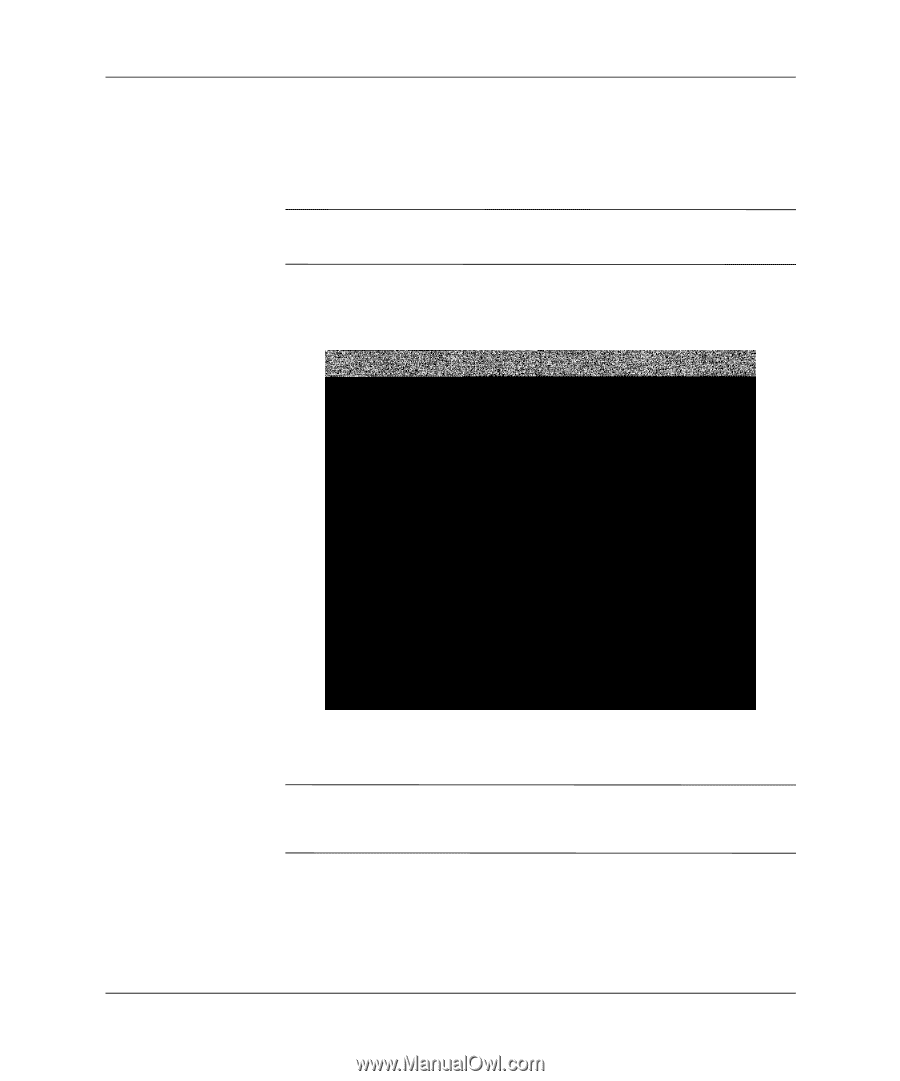
1–18
Hardware Reference Guide
Hardware Upgrades
7. Remove the four screws that secure the drive cage to the front of
the chassis
1
and then remove the single screw that attaches the
lower drive cage to the fixed upper drive cage on the right side of
the chassis
2
.
✎
The HP Compaq d248 Microtower has 3 screw securing the drive
cage to the front of the chassis.
8. Slide the lower drive cage back about 1/2 inch to release it from
the upper cage
3
.
Removing the Lower Drive Cage
To install the lower drive cage, reverse the removal procedure.
Ä
CAUTION:
When installing the retaining screws always use the short
(5/32” long) screw in the side mounting position and the 4 longer screws
on the front of the chassis.