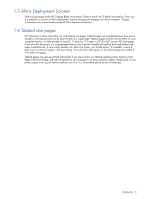HP dc72 Altiris Deployment Solution Guide for Workstation Clients using Embedd - Page 11
Installing Altiris Deployment Solution
 |
View all HP dc72 manuals
Add to My Manuals
Save this manual to your list of manuals |
Page 11 highlights
3 Installing Altiris Deployment Solution This chapter describes how to download and install the Microsoft Windows version of Altiris Deployment Solution 6.8 SP1. Information is also provided on installing a required patch to Deployment Solution 6.8 SP1. NOTE: At the time of this writing, Deployment Solution 6.8 SP1 is the latest version available. HP recommends that you install later versions of Deployment Solution when they become available. NOTE: Your complimentary copy of the Altiris Deployment Solution is governed by the Altiris Software Licensee Agreement, which you are deemed to have agreed to by installing the software. This complimentary copy of the software is non-transferable, and may only be used to remotely manage the HP blade workstation client computers or computers for which a client-side license has been purchased. Please review the terms of the license agreement before installing the software, by visiting http://www.altiris.com/legal/EULA-general.asp. 3-1 Downloading and installing Altiris Deployment Solution To download and install Altiris Deployment Solution, perform the following steps: 1. Go to the website http://www.altiris.com/hptc, and click Download Deployment Solution. If this is your first visit to this website, you'll be asked to provide demographics and business information. Otherwise, the product Deployment Solution for HP Thin Clients (Free Download) is displayed. Enter your e-mail address and click Submit. 2. The End User License Agreement is displayed next-click YES, I agree if you agree with the terms of the license agreement. 3. On the next page, click Deployment Solution for Clients 6.8 SP1 (Windows). This brings up the dialog shown in Figure 3-1. This page also provides links to a number of documents, such as the HP Thin Client Management Getting Started Guide. Figure 3-1 Download dialog for Altiris Deployment Solution 4. Save the Altiris Deployment Solution executable file on your disk-this file is used below. 5. Click Check the Altiris Product Updates page for the latest Deployment Solution updates, and then select Altiris Deployment Solution. 6. Under Altiris Deployment Solution 6.8 Service Pack 1 select Download Product Update. 7. On the Download page, select Deployment Solution for Clients 6.8 SP1, and click Submit. 8. Click YES, I agree on the End User License Agreement page. Installing Altiris Deployment Solution 11