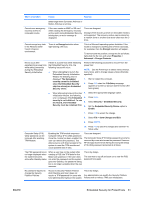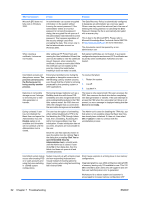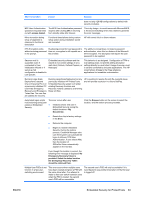HP dc73 Protect Tools User Guide - Page 64
Troubleshooting, Short description, Details, Solution, CAUTION
 |
View all HP dc73 manuals
Add to My Manuals
Save this manual to your list of manuals |
Page 64 highlights
Short description Details Solution Credential Manager not being set as primary logon in Windows 2000. During Windows 2000 install, the logon policy is set for manual or auto logon admin. If auto logon is chosen, then the Windows default registry settings sets the default auto admin logon value at 1, and Credential Manager does not override this. This is as designed. If user wishes to modify operating system level settings for auto admin logon values for bypassing the edit path is HKEY_LOCAL_MACHINE/Software/Microsoft/ WindowsNT/CurrentVersion/WinLogon CAUTION: Use Registry Editor at your own risk! Using the Registry Editor (regedit) incorrectly can cause serious problems that may require you to reinstall the operating system. There is no guarantee that problems resulting from the incorrect use of Registry Editor can be solved. Fingerprint logon message appears whether or not fingerprint reader is installed or registered. If user selects Windows logon, the following desktop alert appears in the Credential Manager task bar: You can place your finger on the fingerprint reader to log on to Credential Manager. The purpose of the desktop alert is to notify the user that fingerprint authentication is available, if it is configured. Credential Manager logon window for Windows 2000 states insert card when no reader is attached. The Windows Credential Manager Welcome screen suggests the user can log on with insert card when no Java Card reader is attached. The purpose of the alert is to notify the user that Java Card authentication is available, if it is configured. Unable to log into Credential Manager after transitioning from sleep mode to hibernation on Windows XP Service Pack 1 only. After allowing system to transition into hibernation and sleep mode, Administrator or user is unable to log into Credential Manager and the Windows logon screen remains displayed no matter which logon credential (password, finger print or Java Card) is selected. This issue appears to be resolved in Service Pack 2 from Microsoft. Refer to Microsoft knowledge base article 813301 at http://www.microsoft.com for more information on the cause of the issue. In order to log on, user must select Credential Manager and log in. After logging into Credential Manager, user is prompted to log in to Windows (user may have to select the Windows login option) to complete login process. If user logs into Windows first, then user must manually log into Credential Manager. 58 Chapter 7 Troubleshooting ENWW