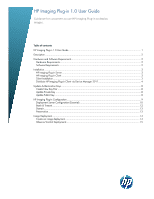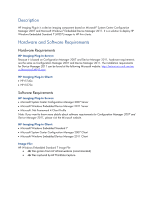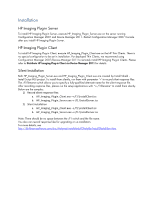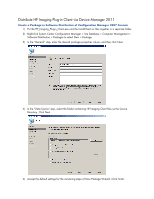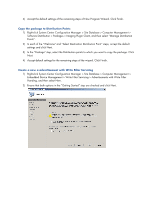HP t510 Imaging Plugin 1.0 User Manual
HP t510 Manual
 |
View all HP t510 manuals
Add to My Manuals
Save this manual to your list of manuals |
HP t510 manual content summary:
- HP t510 | Imaging Plugin 1.0 User Manual - Page 1
contents HP Imaging Plug-in 1.0 User Guide ...1 Description ...2 Hardware and Software Requirements 2 Hardware Requirements...2 Software Requirements ...2 Installation ...3 HP Imaging Plug-in Server ...3 HP Imaging Plug-in Client...3 Silent Installation ...3 Distribute HP Imaging Plug-in Client via - HP t510 | Imaging Plugin 1.0 User Manual - Page 2
(WES7) images to HP thin clients. Hardware and Software Requirements Hardware Requirements HP Imaging Plug-in Server: Because it is based on Configuration Manager 2007 and Device Manager 2011, hardware requirements are the same as Configuration Manager 2007 and Device Manager 2011. The installation - HP t510 | Imaging Plugin 1.0 User Manual - Page 3
-in Client To install HP Imaging Plug-in Client, execute HP_Imaging_Plugin_Client.exe on the HP Thin Clients. There is no special configuration to be set in installation. For deployed Thin Clients, we recommend using Configuration Manager 2007/Device Manager 2011 to remotely install HP Imaging Plug - HP t510 | Imaging Plugin 1.0 User Manual - Page 4
Distribute HP Imaging Plug-in Client via Device Manager 2011 Create a Package in Software Distribution of Configuration Manager 2007 Console 1) Put the HP_Imaging_Plugin_Client.exe and the InstallClient.iss files together in a separate folder. 2) Right-click System Center Configuration Manager > - HP t510 | Imaging Plugin 1.0 User Manual - Page 5
Configuration Manager > Site Database > Computer Management > Software Distribution > Packages > Imaging Plugin Client > Programs, and then select New > Program. a. Type the correct command line in the field: HP_Imaging_Plugin_Client.exe -s /f1.\InstallClient.iss Click Next. 2) Accept the default - HP t510 | Imaging Plugin 1.0 User Manual - Page 6
4) Accept the default settings of the remaining steps of New Program Wizard. Click Finish. Copy the package to Distribution Points 1) Right-click System Center Configuration Manager > Site Database > Computer Management > Software Distribution > Packages > Imaging Plugin Client, and then select " - HP t510 | Imaging Plugin 1.0 User Manual - Page 7
3) In the "General" step, select the correct Package and the correct Program. Then select the collection to install HP Imaging Plug-in Client. Click Next. 4) Set the mandatory assignments in Schedule to make the advertisement run automatically, e.g., schedule "As soon as possible". a. If you do not - HP t510 | Imaging Plugin 1.0 User Manual - Page 8
Manager 2011. Note: Please refer to Distribute HP Imaging Plug-in Client via Device Manager 2011 about how to distribute software to thin clients. 1) Put pub.pem in a folder, for example: c:\pubkey. 2) Create a package in System Center Configuration Manager > Site Database > Computer Management - HP t510 | Imaging Plugin 1.0 User Manual - Page 9
HP Imaging Plug-in Configuration After installing the HP Imaging Plug-in Server, restart the Configuration Manager 2007 Console. After restarting, you can find "HP Image Deployment Configuration" in the menu when you right-click in System Center Configuration Manager > Site Database > Computer - HP t510 | Imaging Plugin 1.0 User Manual - Page 10
Deployment Servers. HP Imaging Plug-in uses share folder as deployment servers. To enable a share folder, you need to set a valid account for it. Click the "Edit Account ..." hyperlink to use Account Editor to add a new account. Click "Back" to return to the Configuration dialog. Then click - HP t510 | Imaging Plugin 1.0 User Manual - Page 11
When a share folder editor appears, type the share folder path in the field and select the account created. Click OK to finish share folder editing. You will see a new deployment server is in the list. - HP t510 | Imaging Plugin 1.0 User Manual - Page 12
values. Notes: 1) "Limitation of each deployment server" actually limits the imaging tasks for each host device. For example, you have 2 deployment servers: If a device does not send any report after receiving the image deployment task for the specified period of time (Timeout Time), the - HP t510 | Imaging Plugin 1.0 User Manual - Page 13
. Preservation Select the settings on the device to migrate as part of image deployment. These settings will be restored to original values after the image deployment. Note: The region settings option does have limitations. The HP Imaging Plug-in only gets the system region setting and it does not - HP t510 | Imaging Plugin 1.0 User Manual - Page 14
describes how to use HP Imaging Plug-in to deploy images. Confirm that you have installed HP Imaging Plug-in Server on the server side and HP Imaging Plug-in Client on the HP Thin Clients. Create an image deployment 1) Right-click System Center Configuration Manager > Site Database > Computer - HP t510 | Imaging Plugin 1.0 User Manual - Page 15
default settings of the remaining steps. Observe/Control Deployments After you create an image deployment, you can observe the status of this deployment. You can delete this deployment in this view only be removed. Note: Please refresh the view manually after you pause, terminate, or resume - HP t510 | Imaging Plugin 1.0 User Manual - Page 16
In the "Device Imaging" view, you can observe the progress of deployments. Share with colleagues © Copyright 2012 Hewlett-Packard Development Company, L.P. The information contained herein is subject to change without notice. The only warranties for HP products and services are set forth in the
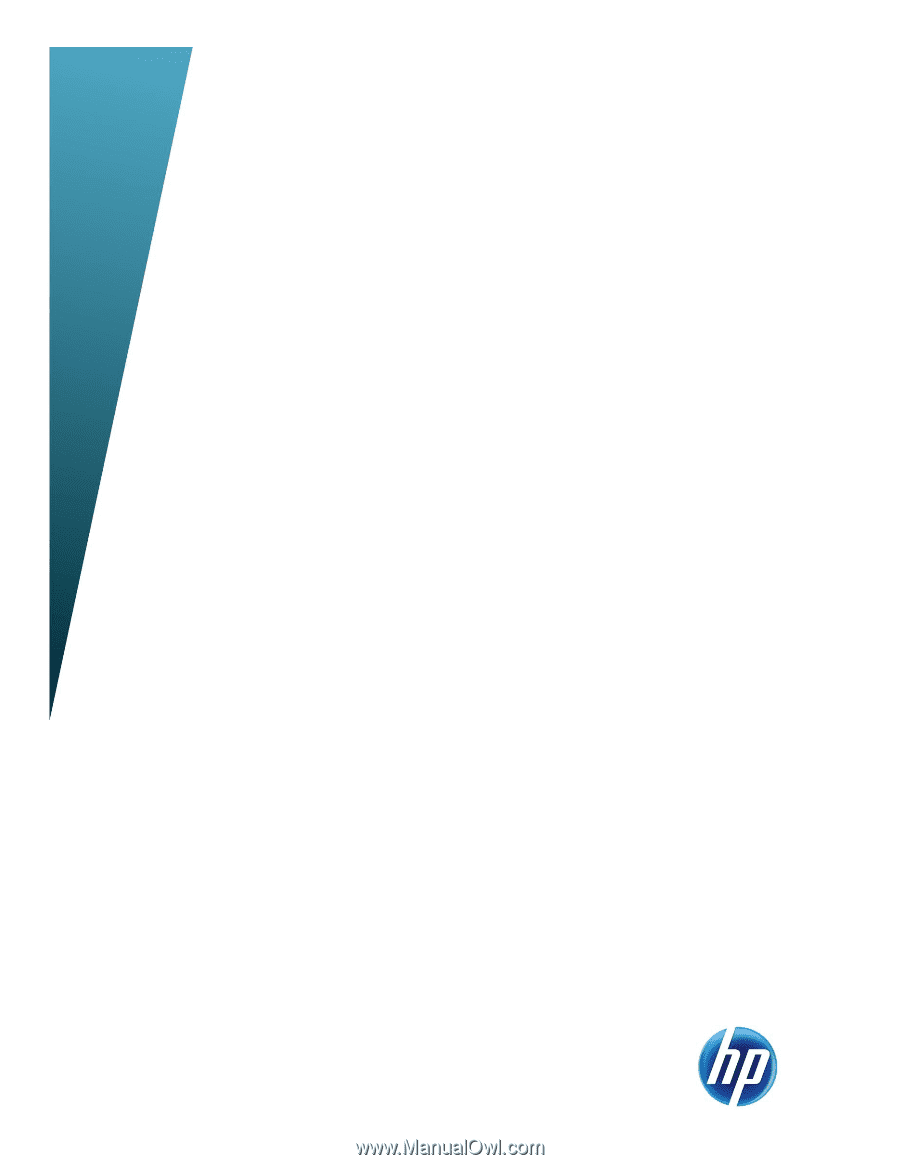
HP Imaging Plug-in 1.0 User Guide
Guidance for customers to use HP Imaging Plug-in to deploy
images.
Table of contents
HP Imaging Plug-in 1.0 User Guide
.......................................................................................................
1
Description
.........................................................................................................................................
2
Hardware and Software Requirements
...................................................................................................
2
Hardware Requirements
....................................................................................................................
2
Software Requirements
.....................................................................................................................
2
Installation
..........................................................................................................................................
3
HP Imaging Plug-in Server
.................................................................................................................
3
HP Imaging Plug-in Client
..................................................................................................................
3
Silent Installation
..............................................................................................................................
3
Distribute HP Imaging Plug-in Client via Device Manager 2011
.............................................................
4
Update Authentication Keys
..................................................................................................................
8
Create New Key Pair
.......................................................................................................................
8
Update Private Key
..........................................................................................................................
8
Update Public Key
............................................................................................................................
8
HP Imaging Plug-in Configuration
..........................................................................................................
9
Deployment Server Configuration (Essential)
......................................................................................
10
Batch & Timeout
.............................................................................................................................
12
Domain
.........................................................................................................................................
13
Preservation
...................................................................................................................................
13
Image Deployment
.............................................................................................................................
14
Create an image deployment
..........................................................................................................
14
Observe/Control Deployments
........................................................................................................
15