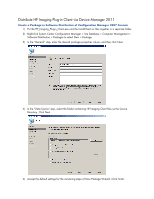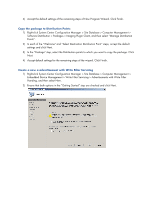HP t510 Imaging Plugin 1.0 User Manual - Page 9
HP Imaging Plug-in Configuration
 |
View all HP t510 manuals
Add to My Manuals
Save this manual to your list of manuals |
Page 9 highlights
HP Imaging Plug-in Configuration After installing the HP Imaging Plug-in Server, restart the Configuration Manager 2007 Console. After restarting, you can find "HP Image Deployment Configuration" in the menu when you right-click in System Center Configuration Manager > Site Database > Computer Management > Embedded Device Management > Device Imaging > Deployments. Please input essential settings before you use HP Imaging Plug-in to deploy images. Click "HP Image Deployment Configuration", a dialog pops up for editing settings. Note: If you want to save the changed settings, click "OK". The settings will take effect after you click "OK". If you want to cancel changes, click "Cancel".

HP Imaging Plug-in Configuration
After installing the HP Imaging Plug-in Server, restart the Configuration Manager 2007 Console. After
restarting, you can find
“
HP Image Deployment Configuration
”
in the menu when you right-click in System
Center Configuration Manager > Site Database > Computer Management > Embedded Device
Management > Device Imaging > Deployments. Please input essential settings before you use HP Imaging
Plug-in to deploy images.
Click
“
HP Image Deployment Configuration
”
, a dialog pops up for editing settings.
Note: If you want to save the changed settings, click
“
OK
”
. The settings will take effect after you click
“
OK
”
.
If you want to cancel changes, click
“
Cancel
”
.