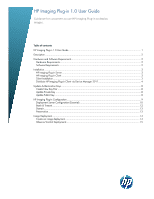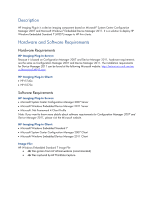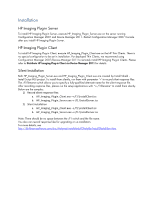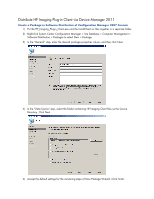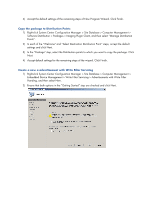HP t510 Imaging Plugin 1.0 User Manual - Page 3
Installation
 |
View all HP t510 manuals
Add to My Manuals
Save this manual to your list of manuals |
Page 3 highlights
Installation HP Imaging Plug-in Server To install HP Imaging Plug-in Server, execute HP_Imaging_Plugin_Server.exe on the server running Configuration Manager 2007 and Device Manager 2011. Restart Configuration Manager 2007 Console after you install HP Imaging Plug-in Server. HP Imaging Plug-in Client To install HP Imaging Plug-in Client, execute HP_Imaging_Plugin_Client.exe on the HP Thin Clients. There is no special configuration to be set in installation. For deployed Thin Clients, we recommend using Configuration Manager 2007/Device Manager 2011 to remotely install HP Imaging Plug-in Clients. Please refer to Distribute HP Imaging Plug-in Client via Device Manager 2011 for details. Silent Installation Both HP_Imaging_Plugin_Server.exe and HP_Imaging_Plugin_Client.exe are created by Install Shield Install Script MSI project. To install them silently, run them with parameter „-r‟ to record silent response files. The /f1filename switch allows you to specify a fully-qualified alternate name for the silent response file. After recording response files, please run the setup applications with "-s /f1filename" to install them silently. Below are the samples: 1) Record silent response files: a. HP_Imaging_Plugin_Client.exe -r /f1.\InstallClient.iss b. HP_Imaging_Plugin_Server.exe -r /f1.\InstallServer.iss 2) Silent installation a. HP_Imaging_Plugin_Client.exe -s /f1.\InstallClient.iss b. HP_Imaging_Plugin_Server.exe -s /f1.\InstallServer.iss Note: There should be no space between the /f1 switch and the file name. You also can record response files for upgrading or un-installation. For more details, see http://kb.flexerasoftware.com/doc/Helpnet/installshield12helplib/InstallShieldSilent.htm.