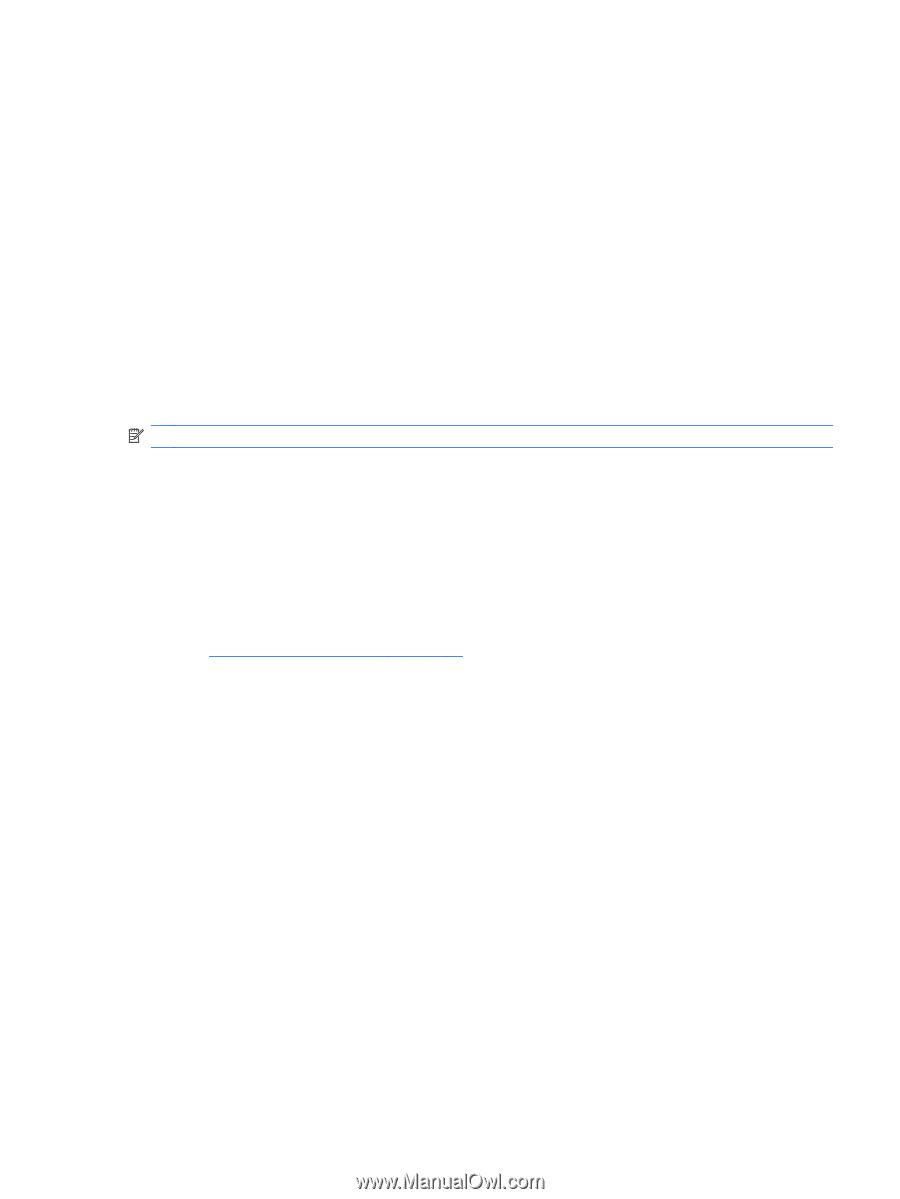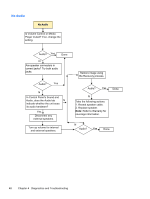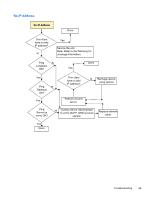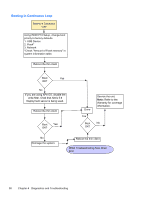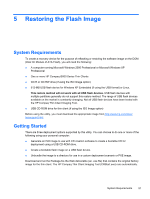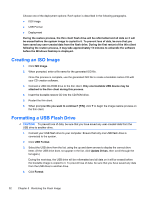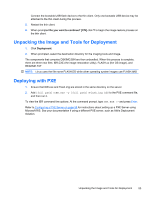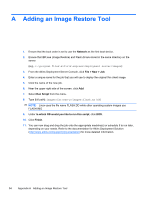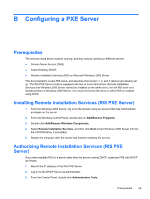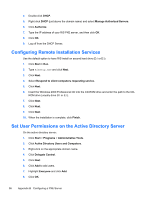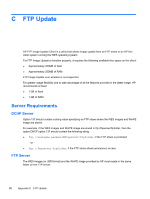HP t5400 Troubleshooting Guide: HP t5400 Thin Client - Page 61
Unpacking the Image and Tools for Deployment, Deploying with PXE
 |
View all HP t5400 manuals
Add to My Manuals
Save this manual to your list of manuals |
Page 61 highlights
Connect the bootable USB flash device to the thin client. Only one bootable USB device may be attached to the thin client during this process. 5. Restart the thin client. 6. When prompted Do you want to continue? [Y/N] click Y to begin the image restore process on the thin client. Unpacking the Image and Tools for Deployment 1. Click Deployment. 2. When prompted, select the destination directory for the imaging tools and image. The components that comprise DSKIMG.BIN are then unbundled. When this process is complete, there are three new files: IBR.EXE (the image restoration utility), FLASH.xx (the OS image), and README.TXT NOTE: Linux uses the file name FLASH.DD while other operating system images use FLASH.IMG Deploying with PXE 1. Ensure that IBR.exe and Flash.img are stored in the same directory on the server. 2. Add [full path]\IBR.exe -y [full path]\Flash.img hd0 to the PXE command file, and then run it. To view the IBR command line options: At the command prompt, type IBR.EXE /? and press Enter. Refer to Configuring a PXE Server on page 55 for instructions about setting up a PXE Server using Microsoft RIS. See your documentation if using a different PXE server, such as Altiris Deployment Solution. Unpacking the Image and Tools for Deployment 53