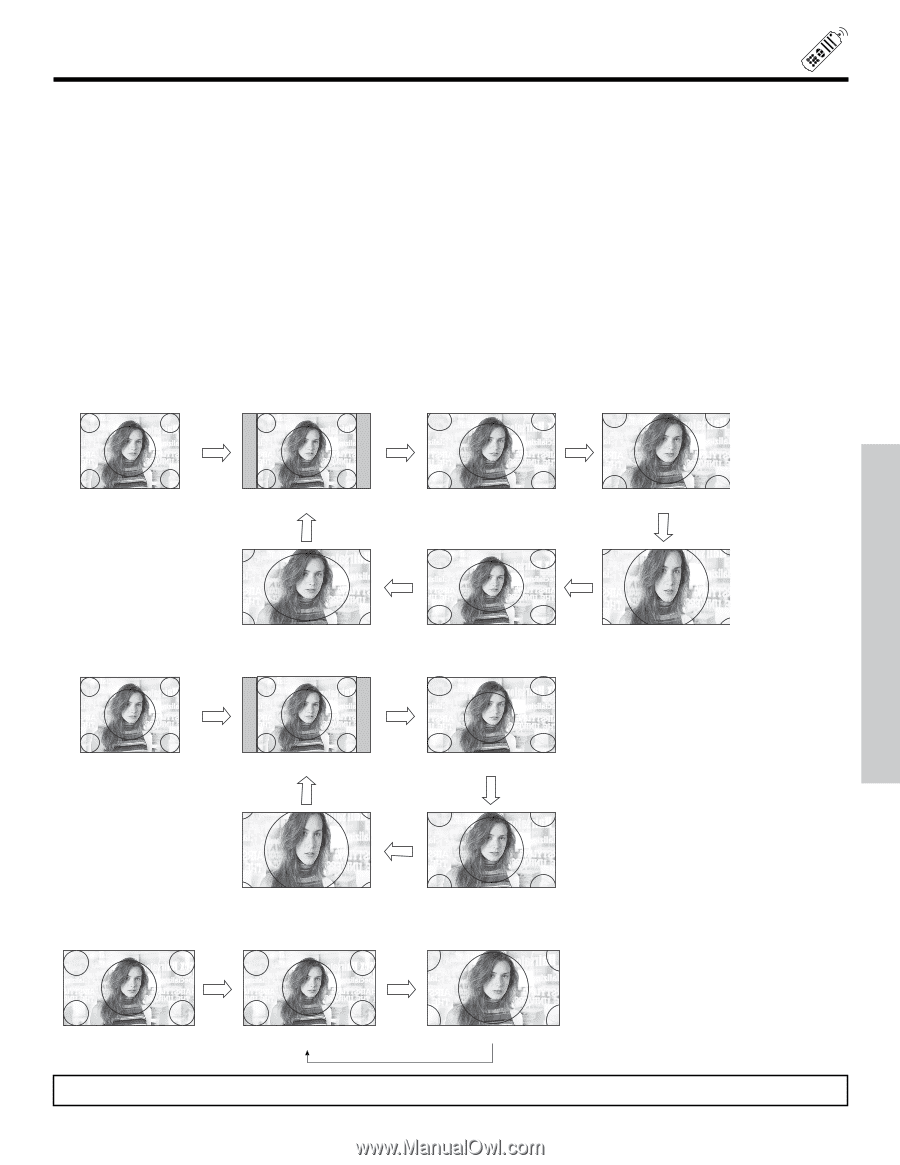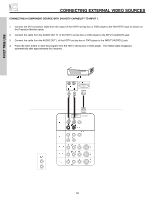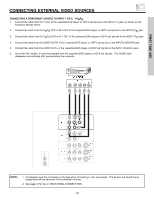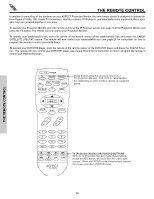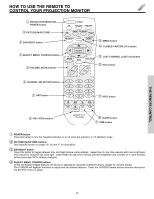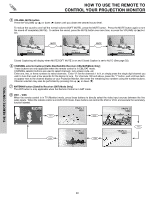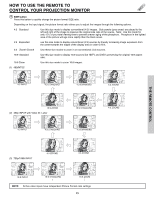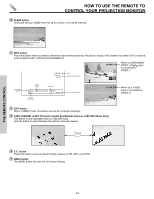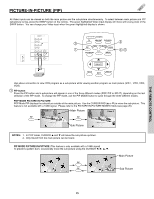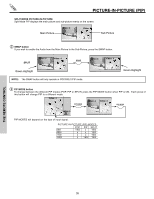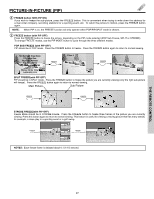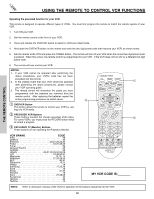Hitachi 51M200 Owners Guide - Page 23
SIZE button - aspect hdtv
 |
View all Hitachi 51M200 manuals
Add to My Manuals
Save this manual to your list of manuals |
Page 23 highlights
HOW TO USE THE REMOTE TO CONTROL YOUR PROJECTION MONITOR ቪ SIZE button Press this button to quickly change the picture format SIZE ratio. Depending on the input signal, the picture format ratio allows you to adjust the images through the following options. 4:3 Standard Use this size mode to display conventional (4:3) images. Side panels (gray areas) are placed to the left and right of the image to preserve the original size ratio of the source. Note: Use this mode for only 15% of your total viewing time to prevent uneven aging of the phosphors. Phosphors in the lighted area of the picture will age more rapidly than the black areas. 4:3 Expanded use this size mode to display conventional (4:3) sources by linearly increasing image expansion from the center towards the edges of the display area in order to fill it. 4:3 Zoom1/Zoom2 Use these size modes to zoom in on conventional (4:3) sources. 16:9 Standard Use this size mode to display 16:9 sources like HDTV and DVD's preserving the original 16:9 aspect ratio. 16:9 Zoom Use this size mode to zoom 16:9 images. (1) 480i/NTSC 4:3 INPUT 4:3 STANDARD 4:3 EXPANDED 4:3 ZOOM1 16:9 ZOOM (2) 480p INPUT with Video ID: Letter 4:3 INPUT 4:3 STANDARD 16:9 STANDARD 4:3 EXPANDED 4:3 ZOOM2 THE REMOTE CONTROL (3) 720p/1080i INPUT 4:3 ZOOM2 4:3 ZOOM1 16:9 INPUT 16:9 STANDARD 16:9 ZOOM NOTE: All five video inputs have independent Picture Format ratio settings. 23