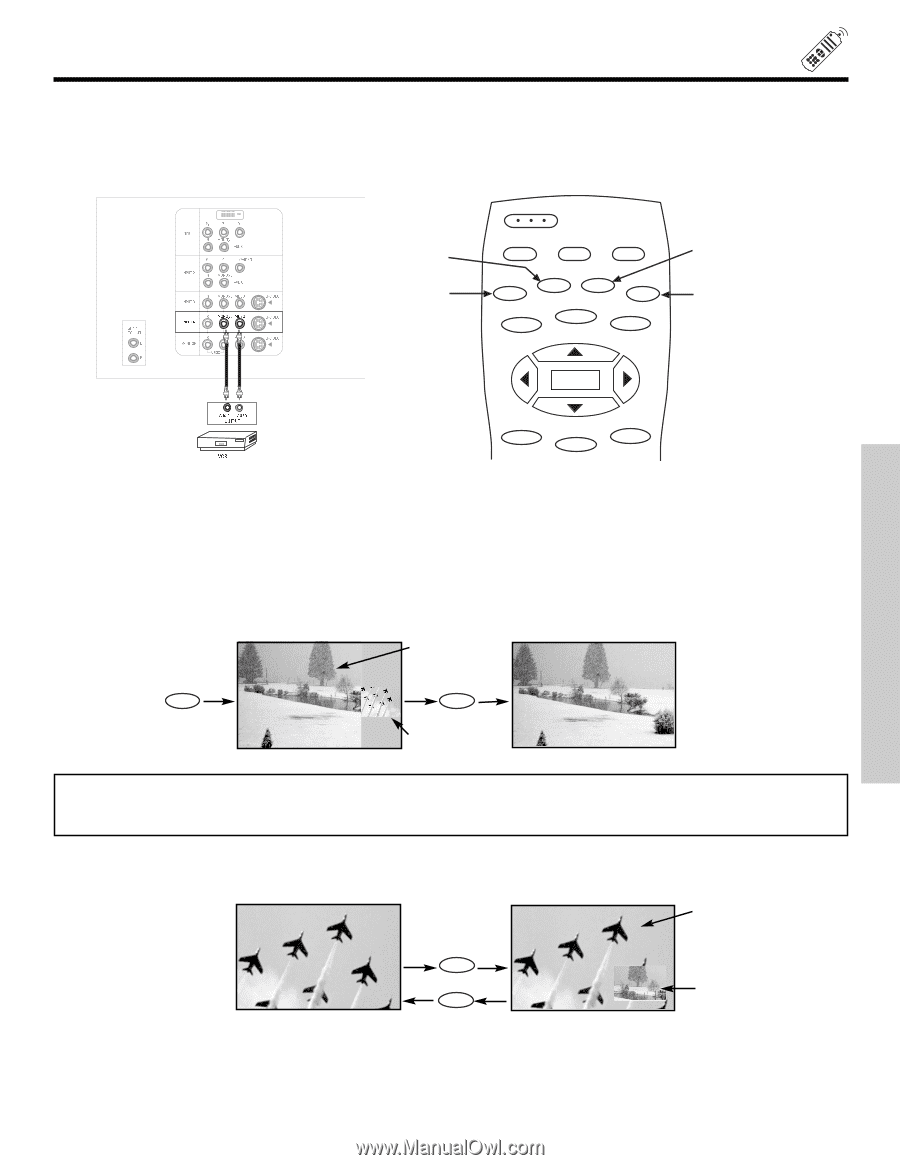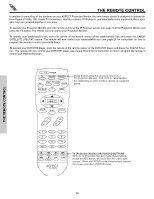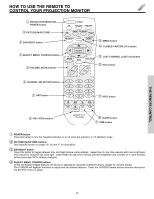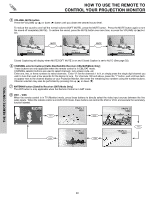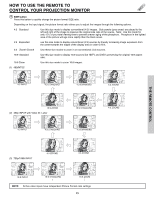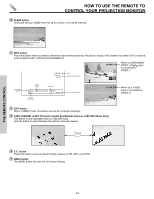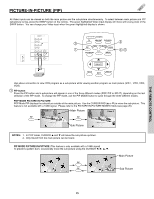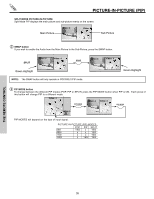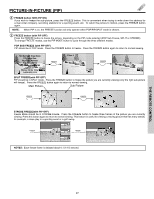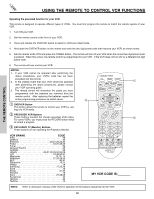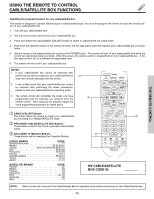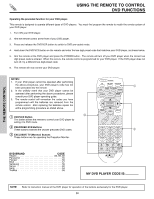Hitachi 51M200 Owners Guide - Page 25
Picture-in-picture Pip
 |
View all Hitachi 51M200 manuals
Add to My Manuals
Save this manual to your list of manuals |
Page 25 highlights
THE REMOTE CONTROL PICTURE-IN-PICTURE (PIP) All Video inputs can be viewed as both the main picture and the sub-picture simultaneously. To select between main picture and PIP sub-picture tuning, press the SWAP button on the remote. The green highlighted Video input display will move with every press of the SWAP button. You can change your Video input when the green highlighted display is shown. AUDIO TO HI-FI L R INPUT 1 INPUT 2 DVI-HDTV PR PB Y R (MONO)/L AUDIO PR PB Y/VIDEO R (MONO)/L AUDIO INPUT 3 R (MONO)/L VIDEO S-VIDEO INPUT 4 R (MONO)/L VIDEO S-VIDEO MONITOR OUT R L AUDIO VIDEO S-VIDEO ባ ቢ POWER TV CBL/SAT DVD/VCR SWAP PIP MODE PIP FREEZE C.C. DAY/NIGHT MENU ቤ ብ,ቦ SELECT Audio Video OUTPUT VCR MUTE EXIT LAST CH Use above connection to view VCR program as a sub-picture while viewing another program as main picture (VID 1, VID2, VID3, VID5). ቢ PIP button Press the PIP button and a sub-picture will appear in one of the three different modes (POP, PIP or SPLIT), depending on the last selection of the PIP mode. To change the PIP mode, use the PIP MODE button to cycle through the three different modes. POP MODE PICTURE-IN-PICTURE POP Mode PIP displays the sub-picture outside of the main picture. Use the CURSOR PAD (̆ or ̄) to move the sub-picture. This feature is not available with a 1080i signal. Please refer to the PICTURE-IN-PICTURE MODES Table (see page 26). Video: 3 Main Picture Video: 3 PIP PIP Sub Picture NOTES: 1. In POP mode, CURSOR ̆ and ̄ will move the sub-picture up/down. 2. Only Sound from the main picture can be heard. PIP MODE PICTURE-IN-PICTURE (This feature is only available with a 1080i signal) To prevent a pattern burn, occasionally move the sub-picture using the CURSOR PIP PIP Main Picture Sub Picture 25