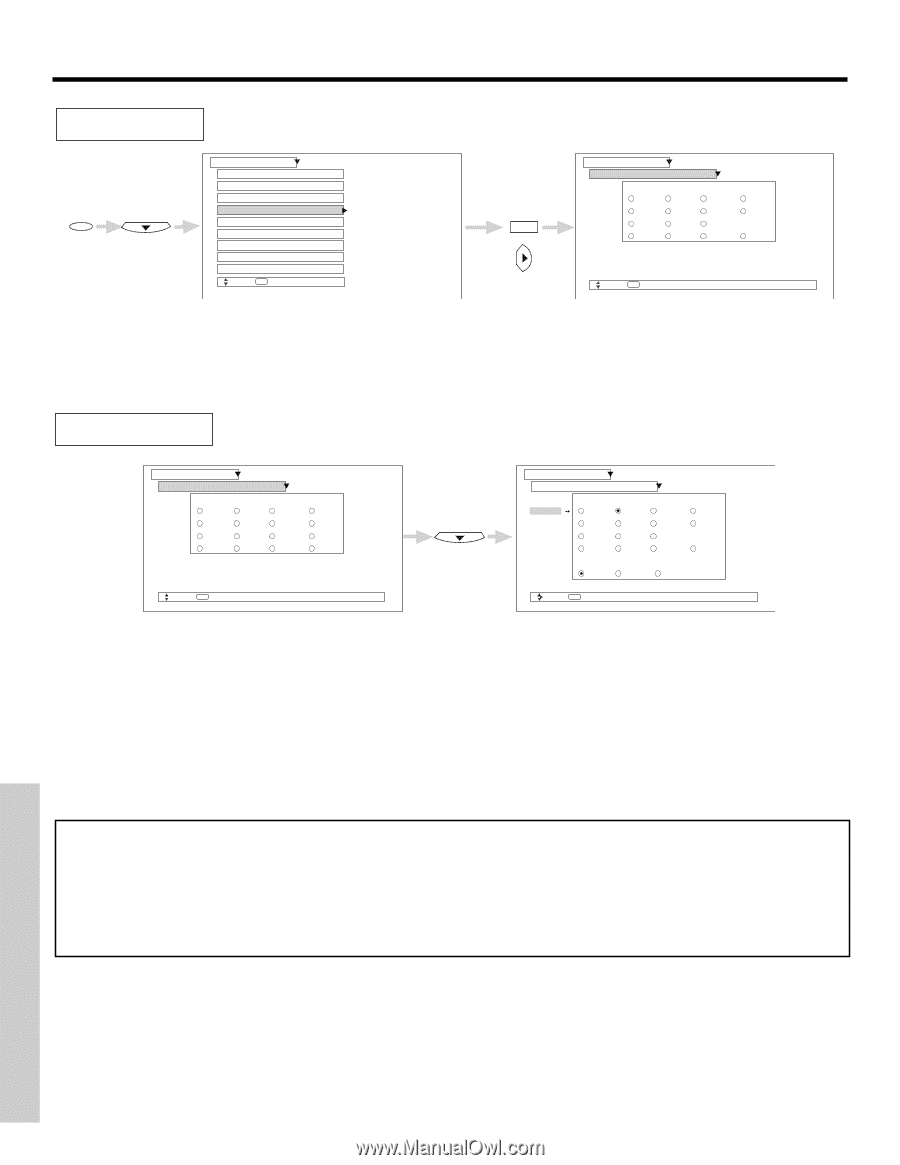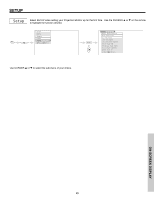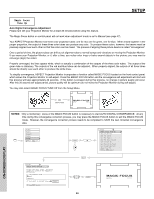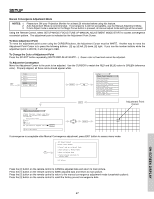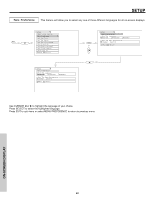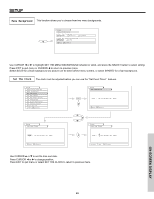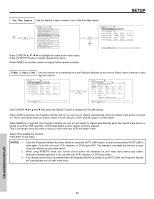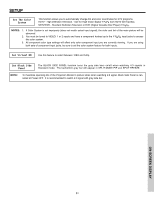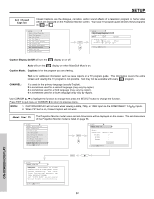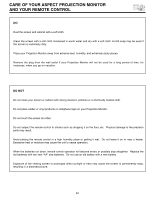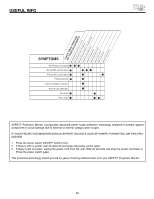Hitachi 51M200 Owners Guide - Page 50
Set The Inputs, Video 2 Auto Link
 |
View all Hitachi 51M200 manuals
Add to My Manuals
Save this manual to your list of manuals |
Page 50 highlights
SETUP Set The Inputs Use this feature to give a name to any of the five video inputs. MENU Setup Magic Focus Tune Up Menu Preference Set The Clock Set The Inputs Set The Color System Set Virtual HD Set Black Side Panel Set Closed Caption About Your TV Move SEL Select SELECT or Setup Set The Inputs Video1 Rename List Video2 AVR DVD Video3 CAM DVD2 Video4 CBL LD Video5 CBL2 PVR PVR2 SAT STB STB2 VCR VCR2 Reset Move SEL Return Press CURSOR to highlight the name of the video inputs. Press the SELECT button to select desired input name. Select RESET to set video names to original factory preset condition. Video 2 Auto Link Use this function to automatically turn the Projection Monitor on and tune to Video2 when it detects a video signal to input 2. Setup Set The Inputs Video1 Rename List Video2 AVR DVD Video3 CAM DVD2 Video4 CBL LD Video5 CBL2 PVR PVR2 SAT STB STB2 VCR VCR2 Reset Move SEL Return (2 times) Setup Set The Inputs Video1 Rename List Video2 AVR DVD PVR2 Video3 CAM DVD2 SAT Video4 CBL LD STB Video5 CBL2 PVR STB2 Auto Link Auto Remote Off Move SEL Return DVD VCR VCR2 Reset Use CURSOR ̇, ̈, ̆ and ̄ then press the SELECT button to change AUTO LINK setting. When AUTO is selected, the Projection Monitor will turn on and tune to Video2 automatically, when the Video2 input device is turned on. This is convenient when you want to watch a movie with your VCR, laserdisc player, or DVD player. When REMOTE is selected, the Projection Monitor will turn on and switch to Video2 automatically when the Video2 input device is turned on and the VCR, laserdisc, or DVD play button on your remote control is pressed. This is convenient when you want to record a movie with your VCR and watch it later. Select Off to disable this function. Press EXIT to quit menu. NOTES: 1. Once the Projection Monitor has been turned on using the AUTO LINK feature, it must be reset before AUTO LINK is used again. To do this, turn your VCR, laserdisc, or DVD player OFF. This feature is now reset and will turn on your Projection Monitor as described above. 2. When using REMOTE mode, any remote control button will substitute for your video input device play button. However, intended operation is for use with your VCR, laserdisc, or DVD play button. 3. If no remote control button is pressed after the Projection Monitor is turned on by AUTO LINK, the Projection Monitor will automatically turn off after three hours. ON-SCREEN DISPLAY 50