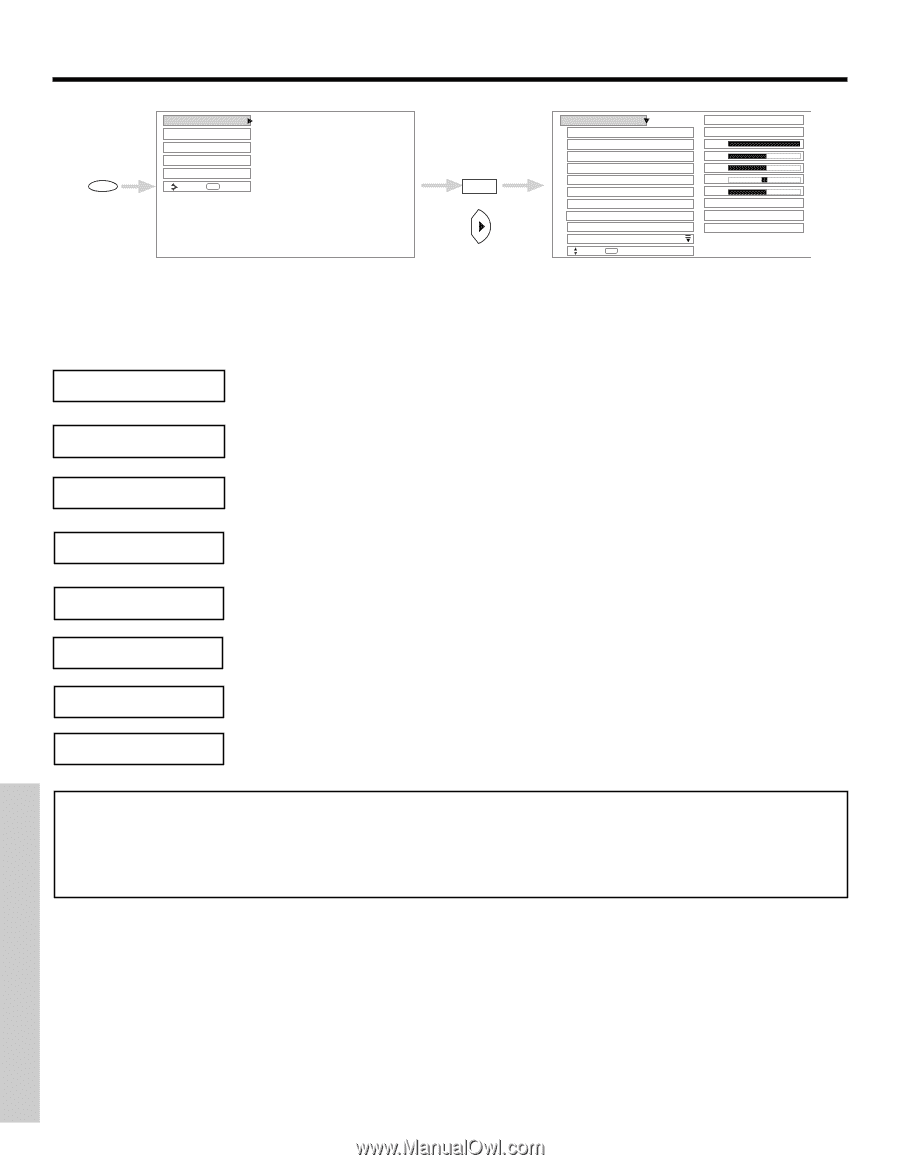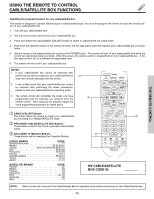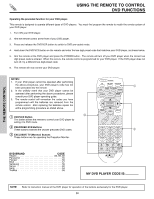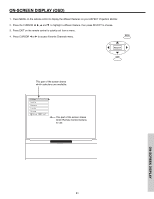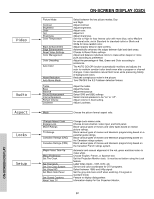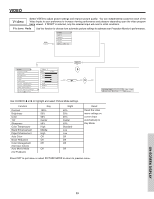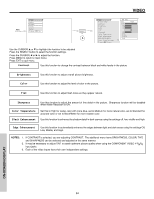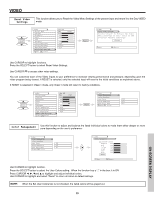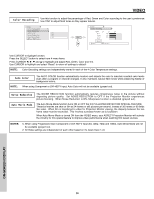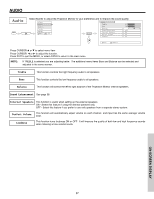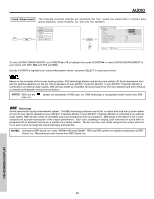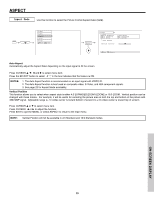Hitachi 51M200 Owners Guide - Page 34
On-screen Display
 |
View all Hitachi 51M200 manuals
Add to My Manuals
Save this manual to your list of manuals |
Page 34 highlights
VIDEO MENU Video Audio Aspect Locks Setup Move SEL Sel SELECT or Video Picture Mode Contrast Brightness Color Tint Sharpness Color Temperature Black Enhancement Edge Enhancement Reset Video Settings Move SEL Return ANT A/B Day 100% 50% 50% Night 50% High Middle High Use the CURSOR ̆ or ̄ to highlight the function to be adjusted. Press the SELECT button to select the function settings. Press the CURSOR ̇ or ̈ to adjust the function. Press MENU to return to main menu. Press EXIT to quit menu. Contrast Use this function to change the contrast between black and white levels in the picture. Brightness Color Use this function to adjust overall picture brightness. Use this function to adjust the level of color in the picture. Tint Use this function to adjust flesh tones so they appear natural. Sharpness Use this function to adjust the amount of fine detail in the picture. Sharpness function will be disabled when Noise Reduction is ON. Color Temperature Black Enhancement Set this to High for cooler color with more blue, set to Medium for more natural color, set to Standard for accurate color or set to Black/White for more reddish color. Use this function to enhance the shadow detail in dark scenes using the settings off, low, middle and high. Edge Enhancement Use this function to automatically enhance the edges between light and dark areas using the settings Off, Low, Middle, and High. NOTES: 1. If CONTRAST is selected, you are adjusting CONTRAST. The additional menu items BRIGHTNESS, COLOR, TINT, and SHARPNESS can be selected and adjusted in the same manner. 2. It may be necessary to adjust TINT to obtain optimum picture quality when using the COMPONENT VIDEO Y-PBPR input jacks. 3. Each of the video inputs have their own independent settings. ON-SCREEN DISPLAY 34