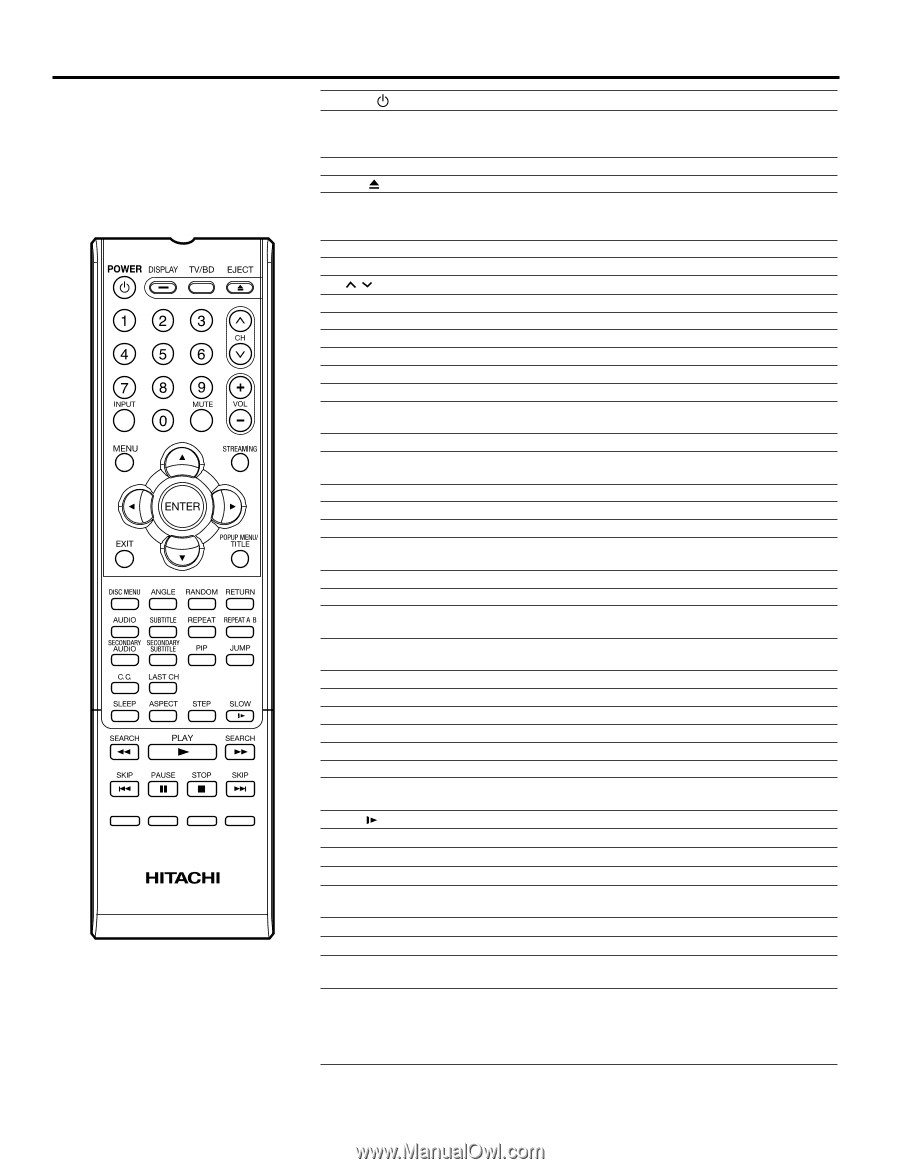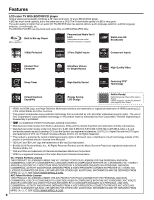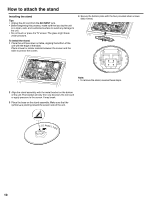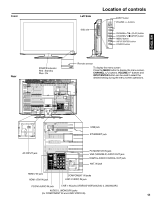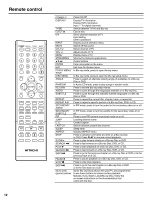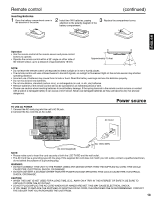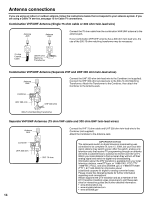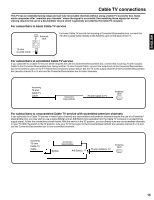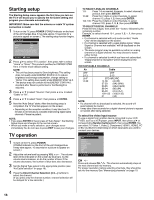Hitachi L32BD304 Owners Guide - Page 12
Remote control - and direct tv remote
 |
View all Hitachi L32BD304 manuals
Add to My Manuals
Save this manual to your list of manuals |
Page 12 highlights
Remote control 12 POWER DISPLAY/- TV/BD EJECT 0-9 INPUT MUTE CH / VOL +/- MENU STREAMING ENTER EXIT POPUP MENU/ TITLE DISC MENU ANGLE RANDOM RETURN AUDIO SUBTITLE REPEAT REPEAT A-B SECONDARY AUDIO SECONDARY SUBTITLE PIP JUMP C. C. LAST CH SLEEP ASPECT STEP SLOW SEARCH 8 PLAY 1 SEARCH 9 SKIP 6 PAUSE 4 STOP 3 SKIP 7 (blue) (red) (green) (yellow) Power On/Off Display TV information Display DVD information Input "-" for digital channels Switch between TV/AV and Blu-ray Eject a disc Direct channel selection of TV Input setting Enter a password Display source selection menu Switch off the sound Select channel of TV Adjust volume of TV Display menu of TV Shortcut for Network applications Cursor buttons Enter information in the menu Exit from On-Screen menu In Blu-ray mode, press to open the top menu. In Blu-ray mode, press to open the Blu-ray setup menu. Press to select an alternate viewing angle (if available) on a Blu-ray Disc or DVD. In Audio CD mode, press to play songs in random order. Press to exit the Blu-ray setup menus. Press to cycle through the languages available on a Blu-ray Disc. Press to cycle through the available subtitle languages or a Blu-ray Disc or DVD. Press to repeat the current title, chapter, track, or repeat all. Press to repeat a specific portion of a Blu-ray Disc, DVD, or CD. In PIP mode, press to turn the audio for the secondary video on or off. In PIP mode, press to turn the subtitle for the secondary video on or off. Press to turn PIP (picture-in-picture) mode on or off. Locating desired scene Closed Caption Switch between present/last channel Sleep timer Display ASPECT menu Press to advance one frame at a time on a Blu-ray Disc or DVD. Press PLAY to resume normal playback. Press to play forward slowly on a Blu-ray Disc or DVD. Press to fast-reverse on a Blu-ray Disc, DVD, or CD. Press to start playback on a Blu-ray Disc, DVD, or CD. Press to fast-forward on a Blu-ray Disc, DVD, or CD. Press to go to the previous chapter on a Blu-ray Disc or DVD or to the previous track on a CD. Press to pause playback on a Blu-ray Disc, DVD, or CD. Press to stop disc playback. Press to go to the next chapter on a Blu-ray Disc or DVD or to the next track on a CD. Some Blu-ray Discs (those with Java™ ) are programmed to use these buttons to access certain playback features. If you insert a Java Blu-ray Disc, follow the on-screen instructions or the documentation that came with the disc.