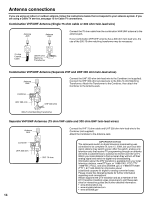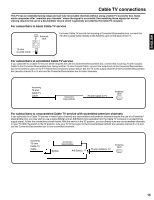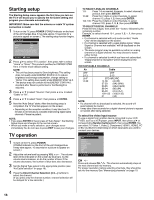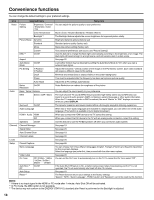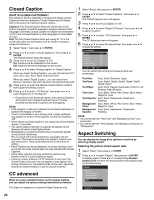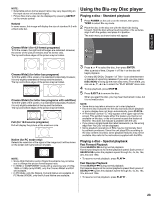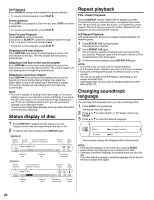Hitachi L32BD304 Owners Guide - Page 19
Memorizing channels - codes
 |
View all Hitachi L32BD304 manuals
Add to My Manuals
Save this manual to your list of manuals |
Page 19 highlights
ENGLISH Memorizing channels This TV is equipped with a channel memory feature which allows channels to skip up or down to the next channel set into memory, skipping over unwanted channels. Before selecting channels, they must be programmed into the TV's memory. To use this TV with an antenna, set the Source option to the Air mode. When shipped from the factory, this menu option is in the Cable mode. Air/Cable selection 1 Select "Channel", then press ▶ or ENTER. 2 Press ▲ or ▼ to select "Auto Channel Scan", then press ▶ or ENTER. 3 Press ▲ or ▼ to select "Source". 4 Press ◀ or ▶ to select "Air" or "Cable". Air - VHF/UHF channels Cable - CABLE TV channels Auto Channel Scan Source Scan Cable Start : Move : Adjust NOTE: • It may take a few seconds for a digital channel picture to appear on screen after being selected. Automatic search 1 Select "Channel", then press ▶ or ENTER. 2 Press ▲ or ▼ to select "Auto Channel Scan", then press ▶ or ENTER. 3 Press ▲ or ▼ to select "Scan", then press ▶ or ENTER. Auto Channel Scan Source Scan Cable Cancel Adding Channel If you find a new unregistered digital channel, you can add the new channel into the channel memory. 1 Tune in the new channel. 2 Select "Channel", then press ▶ or ENTER. 3 Press ▲ or ▼ to select "Channel Manager", then press ▶ or ENTER. Channel Manager Add Digital Channel >> View/Skip >> Clear All >> : Move ENTER:Select 4 Press ▲ or ▼ to select "Add Digital Channel", then press ▶ or ENTER. The new channel will be added into the channel memory. Add/Delete channel You can select the channel that you want to skip. 1 Select "Channel", then press ▶ or ENTER. 2 Press ▲ or ▼ to select "Channel Manager", then press ▶ or ENTER. 3 Press ▲ or ▼ to select "View/Skip", then press ▶ or ENTER. 4 Press ▲ or ▼ to select the channel that you want to skip. View/Skip CH 2 3 3-1 3-2 4 Signal Analog Analog Digital Digital Analog Skip View View View View : Move : Adjust 5 Press◀ or ▶to select "View" or "Skip", whichever function you want to perform. 6 Repeat steps 4 - 5 for other channels you want to view or skip. Analog Channel Found : 7 Digital Channel Found : 5 Scanning : Move ENTER:Cancel 4 The TV will begin memorizing all the channels available in your area. • It may take from 15 minutes to 30 minutes to complete memorizing digital cable channels. • Depending on the reception condition, a bar display may not advance for several minutes, please be patient. NOTE: • Memorizing channels is best accomplished during evening "PRIMETIME" hours, as more stations are broadcasting digital signals. Memorizing channels can only be accomplished while a station is broadcasting a digital signal to set that channel into memory. • If you are unsure of the digital channels available in your area, you may visit www.antennaweb.org to receive a list based on your address or zip code. Should you require further assistance you may call our toll-free customer service line at 1-800-289-0981. • New digital channels may be added to your area periodically, it is recommended to perform the "Scan" procedure regularly. Clear All All channels are deleted from the channel memory. 1 Select "Channel", then press ▶ or ENTER. 2 Press ▲ or ▼ to select "Channel Manager", then press ▶ or ENTER. 3 Press ▲ or ▼ to select "Clear All", then press ▶ or ENTER. Channel Manager Add Digital Channel >> View/Skip >> Clear All >> : Move ENTER:Select 19