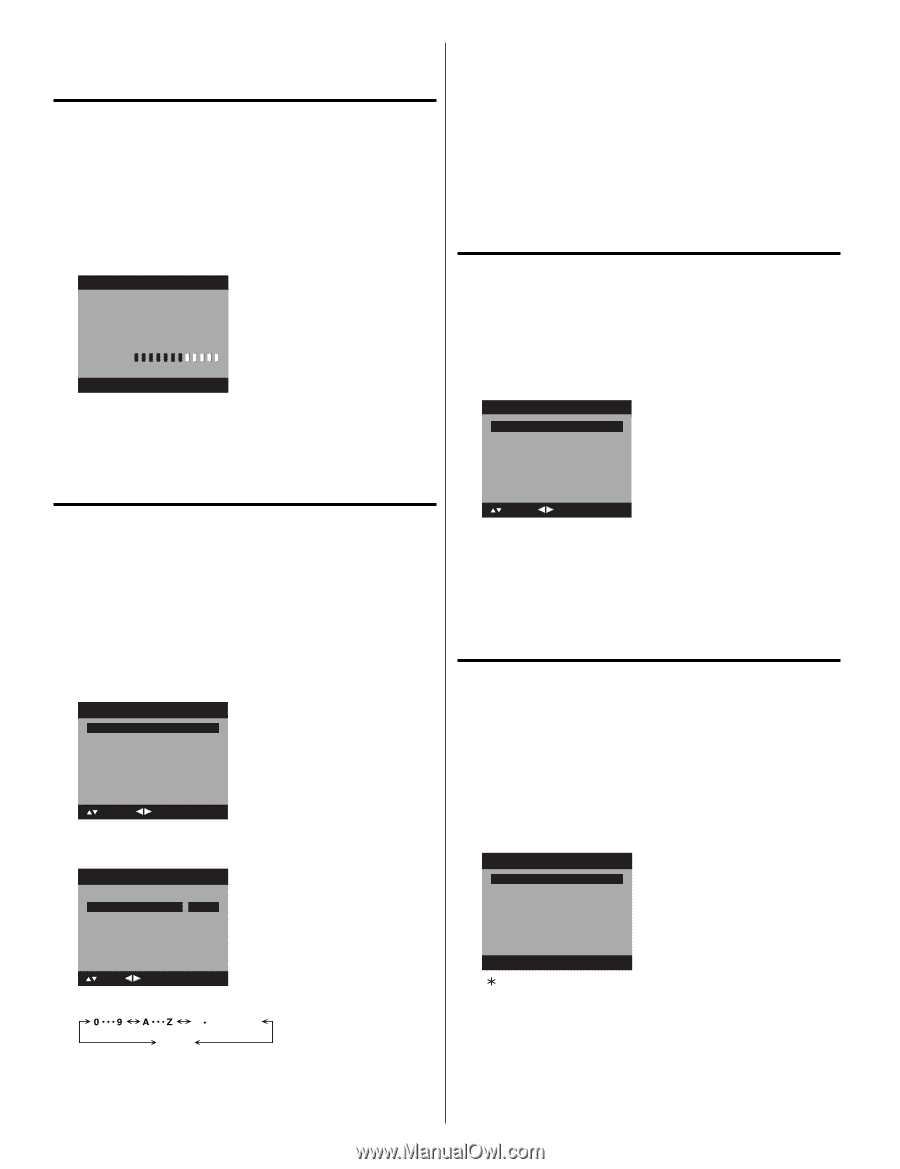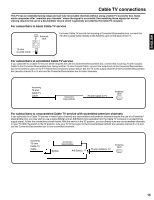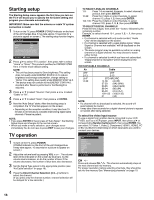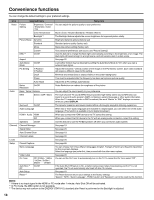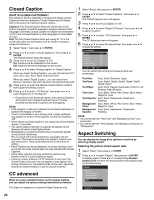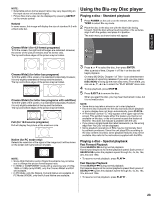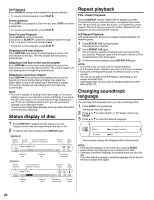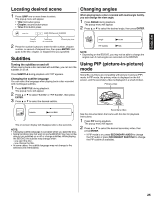Hitachi L32BD304 Owners Guide - Page 20
Checking the digital-signal, strength, Labeling channels, Labeling video inputs, Setting - remote code
 |
View all Hitachi L32BD304 manuals
Add to My Manuals
Save this manual to your list of manuals |
Page 20 highlights
Checking the digital-signal strength This TV will allow you to view the digital signal meter for digital channels. 1 Select "Channel", then press ▶ or ENTER. 2 Press ▲ or ▼ to select "Signal Meter". 3 Press ▶ or ENTER to check the Digital-Signal strength. The Digital-Signal strength screen will appear. If necessary, adjust the direction of the antenna to obtain the maximum signal strength. Signal Meter 0 Signal Level 50 100 NOTE: • Signal meter feature is not available for analog channels. • After 240 seconds, Signal Meter screen will clear and the TV will return to normal viewing automatically. Labeling channels Channel label appears with the channel number display each time you turn on the TV, select a channel, or press DISPLAY. You can choose any four characters to identify a channel. To create channel labels 1 Select "Channel", then press ▶ or ENTER. 2 Press ▲ or ▼ to select "Channel Labels", then press ▶ or ENTER. The "Channel Labels" menu will appear. 3 Press ◀ or ▶ to select a channel you want to label, then press ▼. Channel Labels Channel Number Channel Label Label Clear 15-1 >> : Move : Adjust 4 Press ◀ or ▶ repeatedly until the character you want appears in the first space. Channel Labels Channel Number Channel Label Label Clear 15-1 A >> 5 Repeat steps 3-4 for other channel.You can assign a label to each channel. 6 When you finish inputting the label name, press EXIT to return to the normal screen. To clear a Channel Label After step 3 above, press ▲ or ▼ to select "Label Clear", then press ▶ or ENTER. NOTE: • The channel labels will be reset after "Scan" on page 19. Labeling video inputs The Video Label feature allows you to label each input source for your TV. 1 Select "Setup", then press ▶ or ENTER. 2 Press ▲ or ▼ to select "Video Label", then press ▶ or ENTER. 3 Press ▲ or ▼ to select an input which you want to label. 4 Press ◀ or ▶ to select the desired label for that input source. Video Label Video 1 - Video 2 - Component - HDMI 1 - HDMI 2 - : Move - VCR DVD DTV SAT CBL HD : Adjust : Uses the default label name : Video cassette recorder : DVD video : Digital TV set-top box : Satellite box : Cable box : HDMI device (only for HDMI inputs) Setting the Parental Control An age limitation can be set to restrict children from viewing or hearing violent scenes or pictures that you may choose to exclude. The restriction applies to "TV" and "Movie" if this data is transmitted. You may set this restriction separately. To use the Parental Control function, you must register a password. To register a password 1 Select "Locks", then press ▶ or ENTER. 2 Select and enter your password (4 digits) using Number buttons (0-9), then press ENTER. Locks New Password * * *_ : Move : Adjust ENTER:Select The characters rotation as follows: SPACE If the character which you desire appears, press ENTER. Repeat this step to enter the rest of the characters. If you would like a blank space in the label name, you must choose the empty space from the list of characters. 20 [0-9] : Enter Code ENTER:Select " " appears instead of the number. 3 Enter the same password again to confirm, then press ENTER. The password is now registered. NOTE: • If you forget the password, contact Customer Service at 1-800- 289-0981 for assistance. Your original remote control will be required. • To avoid forgetting the password, write it down and keep in a safe place.