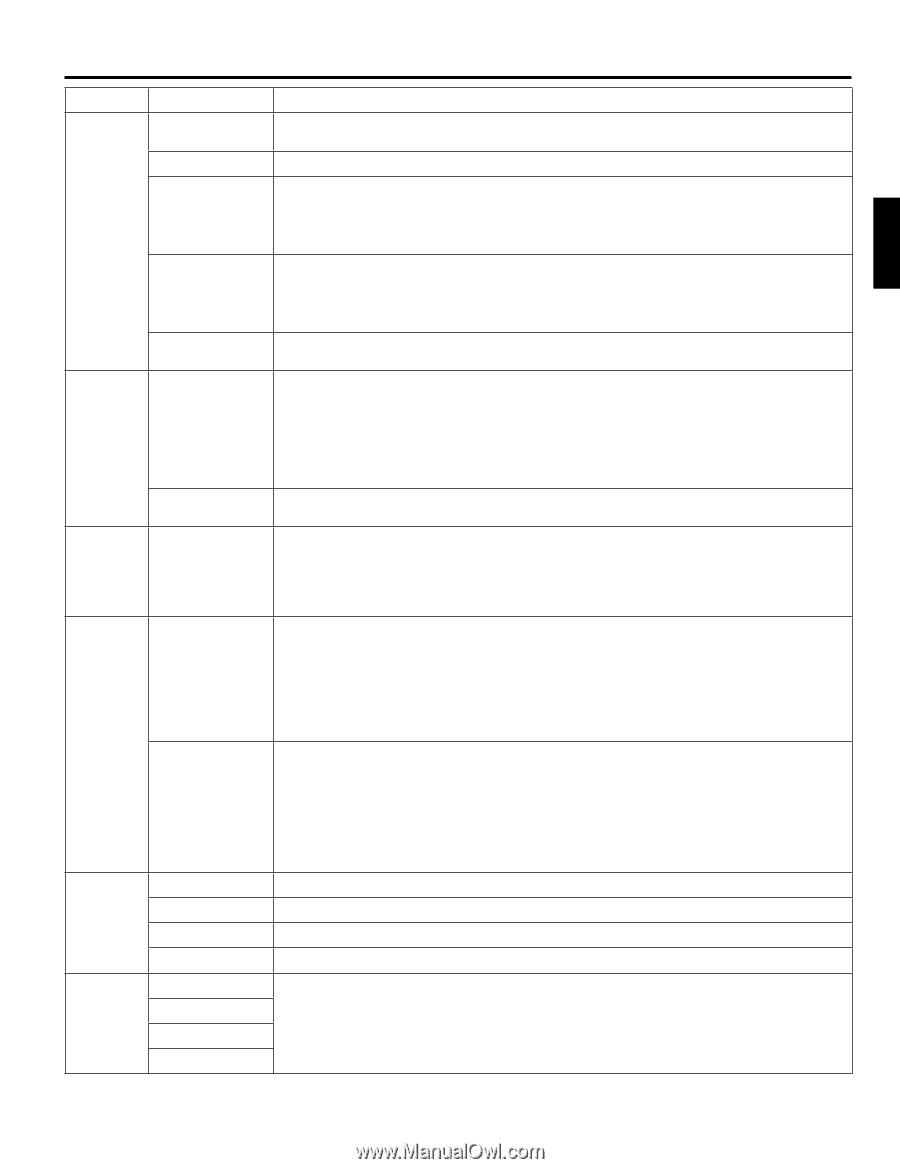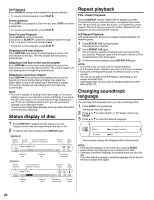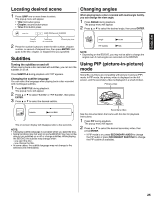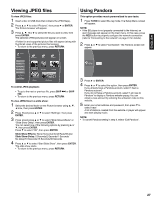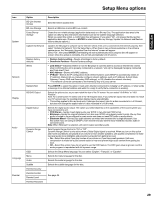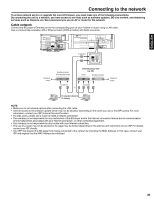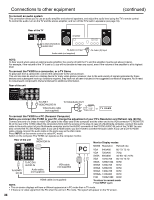Hitachi L32BD304 Owners Guide - Page 29
Setup Menu options
 |
View all Hitachi L32BD304 manuals
Add to My Manuals
Save this manual to your list of manuals |
Page 29 highlights
ENGLISH Setup Menu options Icon System Network Display Audio Language Parental Option BD-Live Internet Access BD-Live Storage Erase Blu-ray Storage Update Via Network Restore factory defaults Wired Network Test BD/DVD Output Digital Output Dynamic Range Control OSD Menu Audio Subtitle Parental Country Parental Control Parental Level Parental Password Description Sets the Internet access level. Selects a USB drive to store BD-Live content. Clears the non-volatile storage (application data area) on a Blu-ray Disc. The application data area is the space on a Blu-ray Disc that stores information such as the subtitle language selection. When you select this option, a confirmation box will appear. If you select "Ok", unit erases the Blu-ray Disc application data area. (Press A or ENTER to select Erase Blu-ray Storage, Update Via Network and Restore factory defaults options.) Updates the BD player's software via the Internet. Check if the unit is connected to the Internet properly, then select "Update Via Network" from the Setup Menu. When there is new software available on the software update server, the "Automatic Upgrades Over the Internet" screen will appear. Select "Ok", then press ENTER. Downloading will start automatically and a progress bar will appear on screen. Once the update is complete, the unit will automatically turn off and on. • Restore factory setting-Resets all settings to factory default. • Deactivate Pandora-Resets Pandora settings. • Link Status-Indicates whether or not the BD player is currently able to access an Internet site. Useful when confirming the unit is properly connected to a network; "Link Up" is displayed if properly connected and "Link down" if not. • MAC Address-Shows unit's MAC address. • IP Mode-Selects the IP configuration mode. Select Dynamic (uses DHCP to automatically obtain an IP address), Manual (let you manually configure network settings, such as IP Address, Subnet Mask, Gateway, Primary DNS and Secondary DNS settings), or Off (disables the network interface). * The network cannot be connected to the Internet by way of a proxy server. Press ENTER to select this option. It tests unit's Internet connection by "pinging" an IP address. A "ping" sends a message to an Internet address and waits for a reply to verify that a connection is working. Selects the picture size, so you can match the size of the TV screen. You can select "16:9 Wide" or "16:9 Pillarbox". Note: For a wide-screen TV, select one of the 16:9 aspect ratios. If you select an aspect ratio that does not match your TV's screen size, the resulting picture display may be unpredictable. • This setting applies to Blu-ray mode only. It changes the aspect ratio for a disc recorded at in a 4:3 format, but does not change the aspect ratio for a disc recorded in a 16:9 format. Selects the digital audio output. The option you select depends on the capabilities of the sound system you have connected to unit. • PCM Stereo-Sends mixed digital audio over SPDIF in two-channel PCM format. • Bitstream-Sends the original bitstream from disc over SPDIF using legacy audio formats. Blu-ray Disc audio is limited to the soundtrack for main movie and does not send PIP audio or audio effects. • Bitstream Mixed-Blu-ray Disc audio streams are mixed and encoded into a single bitstream. Use this option if you are using an SPDIF 5.1CH receiver and you want to enjoy mixed Blu-ray Disc audio in surround sound. Note: When "Bitstream" is selected, unit cannot output secondary audio. Sets Dynamic Range Control to "On" or "Off". Dynamic Range Control is only active when a Dolby Digital signal is received. When you turn on this option and movie soundtracks are played at low volume or from smaller speakers, unit applies compression to make low-level audio more intelligible and prevents loud audio from getting too loud. • On-Select this option if you play movies at low volume or if you have small speakers. Unit uses compression to make low-audio content easier to hear and prevent high-audio content from getting too loud. • Off-Select this option if you do not want to use the DRC feature. The DRC gain value is ignored, and the audio program is reproduced with full dynamic range. Selects the Setup Menu language. You can select "English", "Français", or "Español". Selects the menu language for the disc. Selects the audio language for the disc. Selects the subtitle language for the disc. See page 30. 29