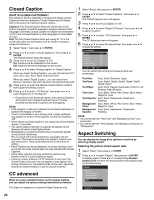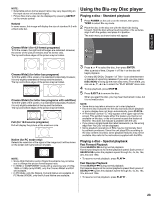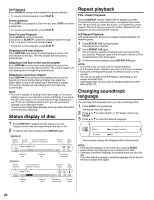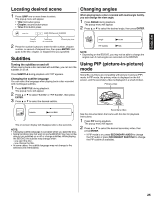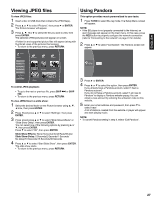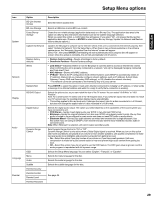Hitachi L32BD304 Owners Guide - Page 24
Status display of disc, Repeat playback, Changing soundtrack, language
 |
View all Hitachi L32BD304 manuals
Add to My Manuals
Save this manual to your list of manuals |
Page 24 highlights
Still Playback Press PAUSE 4 during normal playback to pause playback. • To resume normal playback, press PLAY 1. Frame Advance Press STEP during playback. Each time you press STEP, one frame is advanced. • To resume normal playback, press PLAY 1. Slow Forward Playback Press SLOW n during playback. Each press of SLOW n cycles the playback speed through x 1/2, x 1/4 and x 1/8 of the normal speed. • To resume normal playback, press PLAY 1. Skipping to the next chapter Press SKIP 7 once during normal playback to jump to the next chapter on the disc. The next chapter will start playing automatically. Skipping to the start of the current chapter Press SKIP6 once during normal playback to jump to the beginning of the currently playing chapter. The current chapter will start playing from the beginning automatically. Skipping to a previous chapter Press SKIP6 once during normal playback to jump to the beginning of the currently playing chapter, then press the button again to skip to the beginning of the previous chapter. The previous chapter will start playing from the beginning automatically. NOTE: • The unit is capable of holding a still video image or On screen display image on your television screen indefinitely. If you leave the still video image or On screen display image displayed on your TV for an extended period of time, you risk permanent damage to your television screen. • There may be a slight delay between when you press the button and the function activating. Status display of disc 1 Press DISPLAY to display the disc status on screen. Display content may vary depending on the disc or file. 2 To remove the status display, press DISPLAY again. Repeat playback Title, chapter Playback Pressing REPEAT causes "Repeat Off" to appear on screen. The second time you press this button, unit repeats the current title. The third time you press this button, unit repeats the current chapter. The fourth time you press this button, "Repeat Off" will disappear and normal playback resumes. A-B Repeat Playback: A-B repeat playback allows you to repeat material between two selected points. 1 Press REPEAT A-B during playback. The start point is selected. 2 Press REPEAT A-B again. The end point is selected. Playback starts at the point that you selected. Playback stops at the end point, returns to Point A automatically, then starts again. 3 To resume normal playback press REPEAT A-B again. NOTE: • Some discs may not work with the repeat operation. • In A-B repeat mode, subtitles near point A or B may not appear. • During the A-B Repeat Playback the ANGLE feature will not operate. • You may not be able to set A-B Repeat, depending on the scenes of the BD/DVD. • A-B Repeat does not work with an interactive BD/DVD, MP3/ WMA/JPEG-CD. Changing soundtrack language You can select the language when you play a multilingual disc. 1 Press AUDIO during playback. The popup menu will appear. 2 Press C or D to select "Audio" or "PIP Audio", then press ENTER. 3 Press C or D to select the desired language. [BD/DVD] Media Current selected title No. Current chapter No./ Total No. of chapters Elapsed time Progress bar [CD-DA] Media selected Current track No./ Total No. of tracks Repeat status Play status Total time of current title Random status Play status The on-screen display will disappear after a few seconds. NOTE: • If the desired language is not heard after pressing AUDIO several times, the language is not recorded on the disc. • Changing soundtrack language is canceled when you eject the disc. The initial default language or available language will be heard if the disc is played back again. Elapsed time Progress bar Total time of current track Repeat status 24