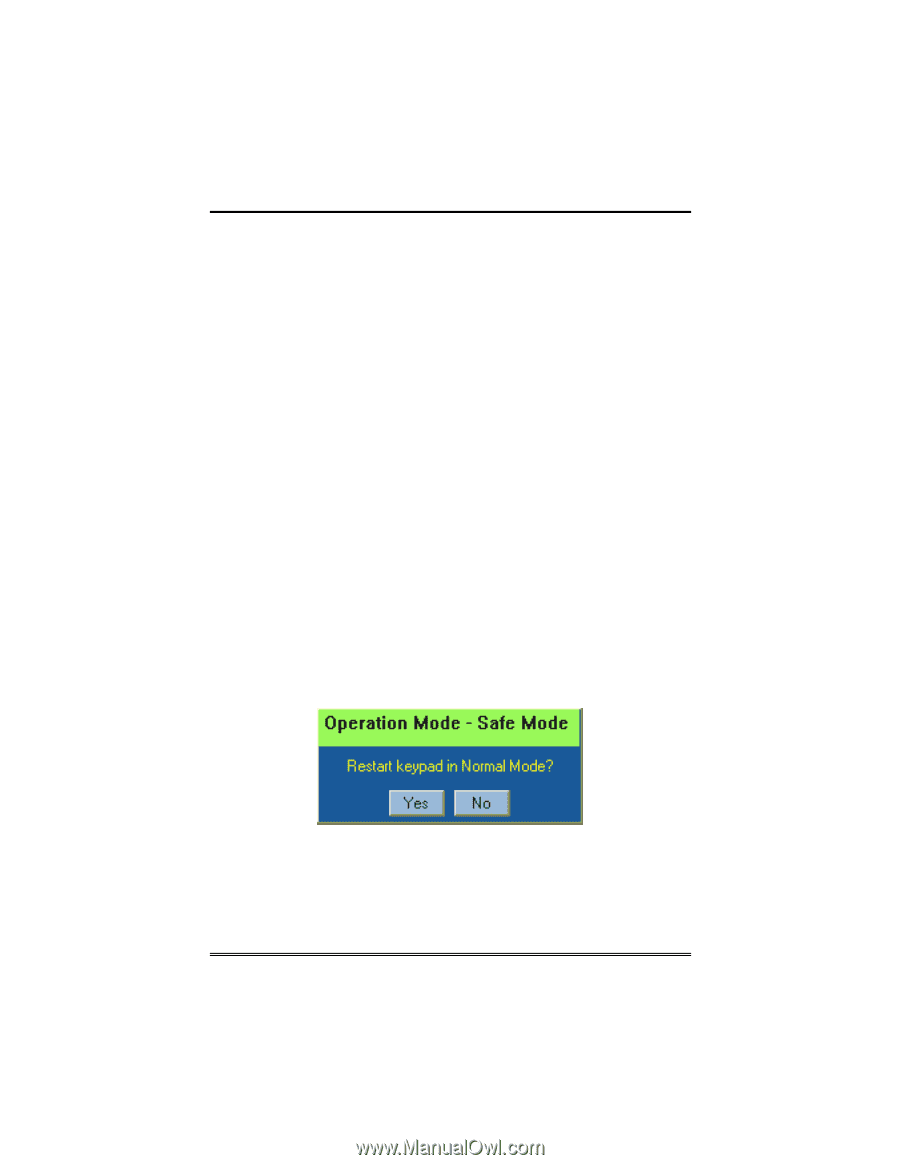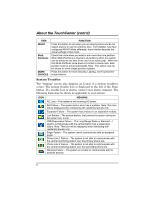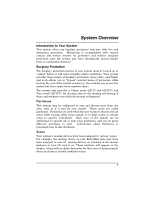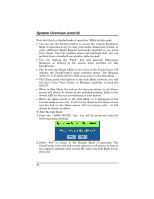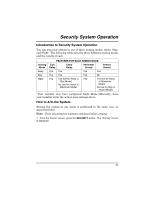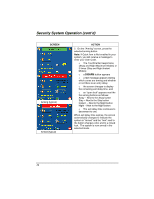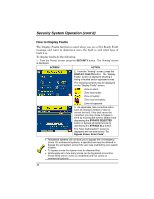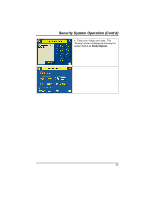Honeywell 6271C User Guide - Page 12
To Exit the Safe Mode - touchcenter color graphic keypad
 |
UPC - 781410790247
View all Honeywell 6271C manuals
Add to My Manuals
Save this manual to your list of manuals |
Page 12 highlights
System Overview (cont'd) Note that this is a limited mode of operation. While in this mode: • You can use the Security button to access the Console Emulation Mode of operation to try to clear your faults, disarm the system, or enter additional Alpha Keypad commands specified in you panel User Guide. You can perform almost all functions that you can perform from a standard non-graphic alpha keypad. • You can depress the "Panic" key and generate Emergency Messages as defined in the panels home partition for this TouchCenter. • The Armed and Ready LEDs on the front of the TouchCenter will indicate the TouchCenter's home partition status. The Message (6271CV) or Trouble (6271C) LED is not active in the Safe Mode. • The Chime mode will function in the Safe Mode: however, you will not have Voice, Voice Chime, or Message capability if using the 6271CV. • When in Safe Mode, the lock on the Security button on the Home screen will always be shown in the unlocked position. Refer to the Armed LED for the true armed status of your system. • When an alarm occurs in the Safe Mode, it is displayed on the Console mode screen only. It will not be shown on the Home screen and the lock on the Home screen will not change color - it will always be shown in yellow. To Exit the Safe Mode: 1. Press the ! SAFE MODE ! bar. You will be presented with the following popup message: 2. Select "Yes" to return to the Normal Mode of operation. The TouchCenter will reset and normal operation will return as long as the original conditions that caused the entry into Safe Mode do not still exist. 12