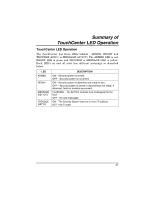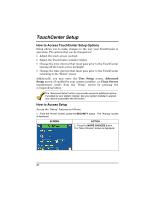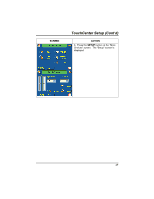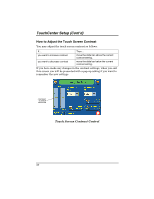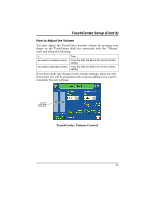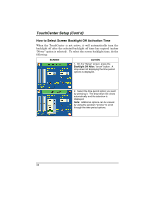Honeywell 6271C User Guide - Page 52
How to Select Screen Backlight Off Activation Time
 |
UPC - 781410790247
View all Honeywell 6271C manuals
Add to My Manuals
Save this manual to your list of manuals |
Page 52 highlights
TouchCenter Setup (Cont'd) How to Select Screen Backlight Off Activation Time When the TouchCenter is not active, it will automatically turn the backlight off after the selected backlight off time has expired (unless "Never" option is selected). To select the screen backlight time, do the following: SCREEN ACTION 1. On the "Setup" screen, press the Backlight Off After: "arrow" button. A drop-down list displaying the time period options is displayed. 2. Select the time period option you want by pressing it. The drop-down list closes automatically and the selection is displayed. Note: Additional options can be viewed by using the up/down "arrows" to scroll through the time period options. 52

TouchCenter Setup (Cont'd)
52
How to Select Screen Backlight Off Activation Time
When the TouchCenter is not active, it will automatically turn the
backlight off after the selected backlight off time has expired (unless
“Never” option is selected).
To select the screen backlight time, do the
following:
SCREEN
ACTION
1.
On the "Setup" screen, press the
Backlight Off After:
"arrow" button.
A
drop-down list displaying the time period
options is displayed.
2.
Select the time period option you want
by pressing it.
The drop-down list closes
automatically and the selection is
displayed.
Note:
Additional options can be viewed
by using the up/down "arrows" to scroll
through the time period options.