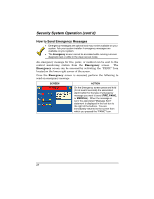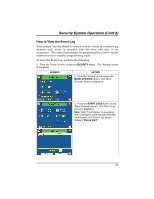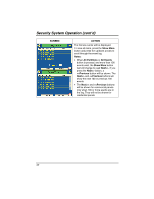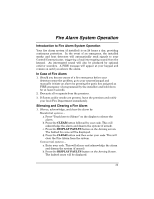Honeywell 6271C User Guide - Page 26
How to Check the Status of Other Partitions - s touchcenter keypad
 |
UPC - 781410790247
View all Honeywell 6271C manuals
Add to My Manuals
Save this manual to your list of manuals |
Page 26 highlights
Security System Operation (cont'd) How to Check the Status of Other Partitions This system supports between one and eight Partitions (depending on the system.) Partitioning enables a single physical alarm system to control up to eight areas of protection (partitions) depending on the system you have purchased. Each TouchCenter and other keypad is assigned a default partition for display purposes, and will show only that partition's information. Note: A letter "H" following the partition name or number indicates that this is the default partition for the TouchCenter. For example, if your physical site is a four-apartment housing unit, your alarm system may be configured with four partitions. Each apartment's zones (door, windows, smoke detectors, etc.) are assigned to separate partitions, giving each apartment independent arming/disarming control of its own partition (area). A landlord or manager may be granted access to all partitions, so he/she can control the entire system. If a user is so authorized, a TouchCenter or other keypad in one partition can be used to perform system functions in another partition. (Note that only those partitions authorized and programmed by the installer can be accessed in this manner.) To check the status of other partitions perform the following: 1. From the "Home" screen, press the SECURITY button. The "Arming" screen is displayed. SCREEN ACTION 2. Press the "Current Partition" tab (lower edge of the screen; in this case it displays Main H). The "User Authorization" screen is displayed with the instructions "For Authorized Partitions, Enter Code". 26