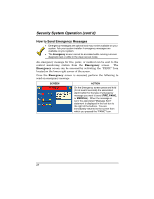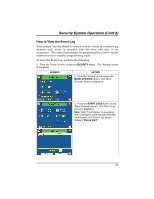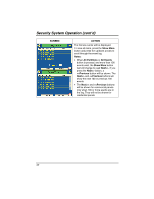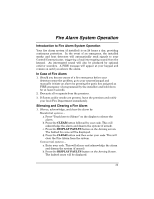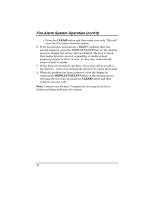Honeywell 6271C User Guide - Page 27
Screen, Action, Main H
 |
UPC - 781410790247
View all Honeywell 6271C manuals
Add to My Manuals
Save this manual to your list of manuals |
Page 27 highlights
Security System Operation (Cont'd) SCREEN ACTION 3. Enter the code authorized to access other partition(s). If the code is accepted, the system displays the partitions that user has access to. Note: A code may have access to some or all of the available partitions. This screen displays the available partitions (in this case, Partitions 1 (Main), 2, and 3), and their current status. The current partition is shown at the top of the display (in this example, the device is attached to Partition 1 (Main H). To change this assignment, select the appropriate button (e.g. press P2 to switch control to Partition 2). Note: After leaving this screen when using a residential panel, the selected partition in the TouchCenter will automatically revert back to the TouchCenter's home partition after two minutes. When using commercial panels, you must select the TouchCenter's home partition to return to it. 27