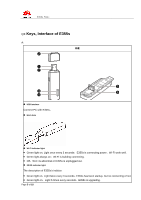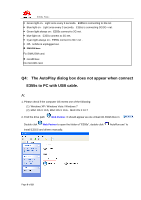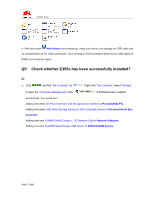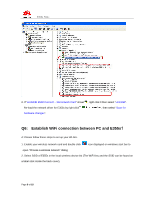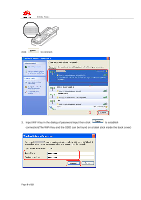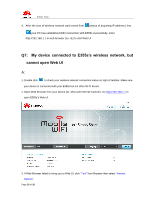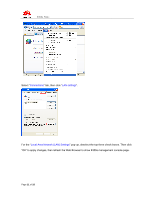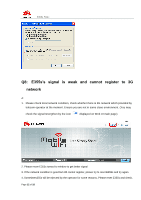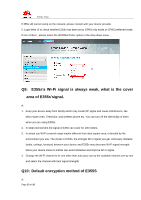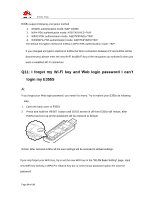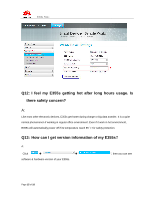Huawei E355 FAQ - Page 10
cannot open Web UI
 |
View all Huawei E355 manuals
Add to My Manuals
Save this manual to your list of manuals |
Page 10 highlights
E355s FAQs 4. After the icon of wireless network card turned from (status of acquiring IP address ) into ,your PC has established WiFi connection with E355s successfully, enter http://192.168.1.1 in web browser (ex. IE) to visit Web UI Q7: My device connected to E355s's wireless network, but cannot open Web UI A: 1. Double click to check your wireless network connection status on right of taskbar. Make sure your device is connected with your E355s but not other Wi-Fi device. 2. Open Web Browser from your device (ex. Microsoft Internet Explorer). Go http://192.168.1.1 to open E355s's Web UI. 3. If Web Browser failed to bring you to Web UI, click "Tool" from Browser then select "Internet Options". Page 10 of 18

E355s FAQ
s
Page
10
of
18
4.
After the icon of wireless network card turned from
(status of acquiring IP address ) into
,your PC has established WiFi connection with E355s successfully, enter
http://192.168.1.1 in web browser (ex. IE) to visit Web UI
Q7:
My device connected to E355s’s wireless network, but
cannot open Web UI
A:
1. Double click
to check your wireless network connection status on right of taskbar. Make sure
your device is connected with your E355s but not other Wi-Fi device.
2. Open Web Browser from your device (ex. Microsoft Internet Explorer). Go
to
open E355s
’s Web UI.
3.
If Web Browser failed to bring you to Web UI, click “
Tool
” from Browser then select “
Internet
Options
”.