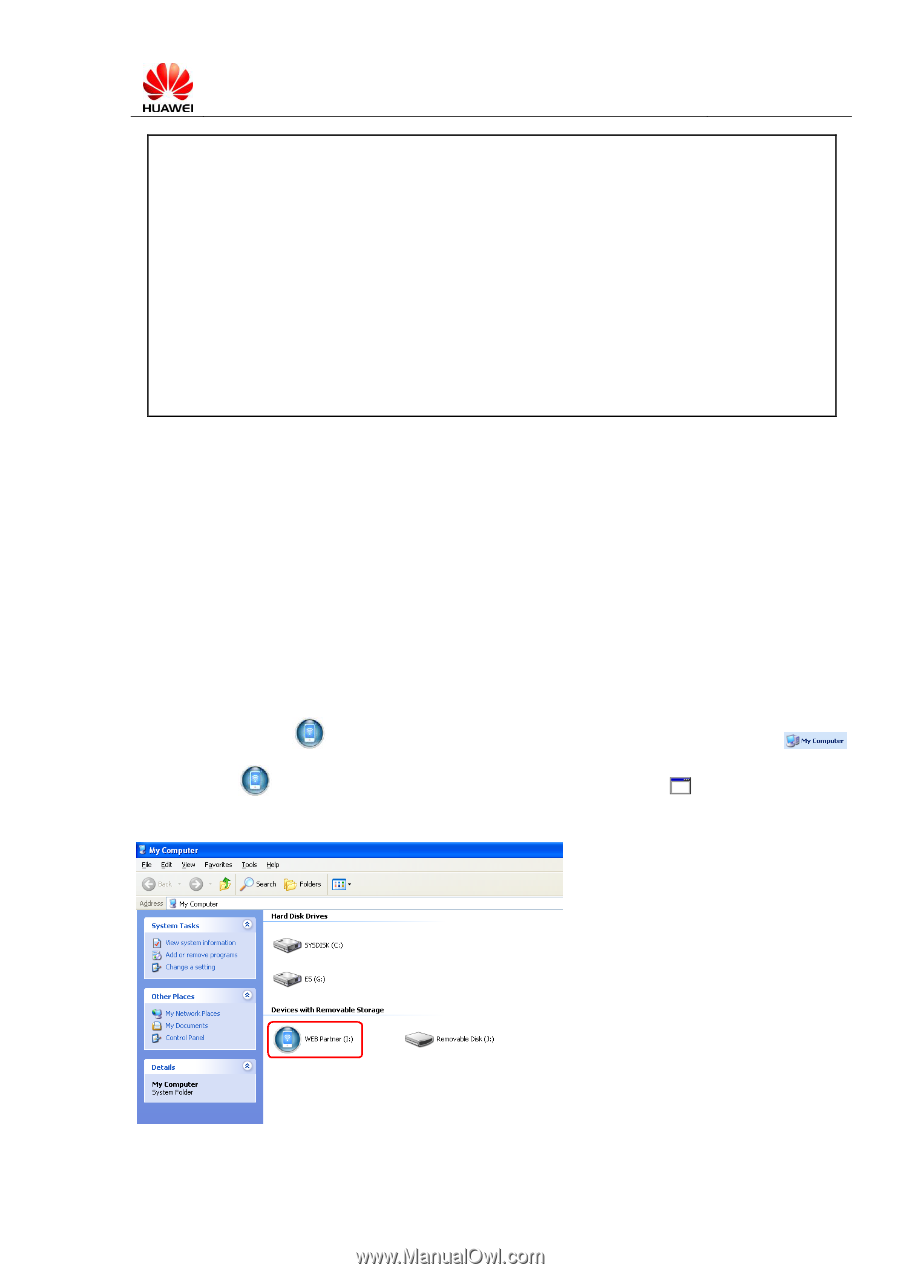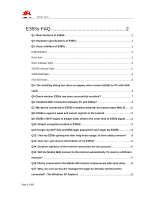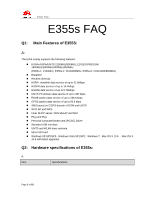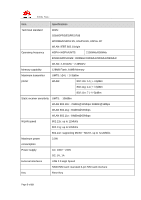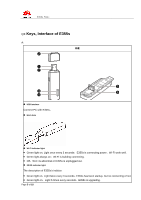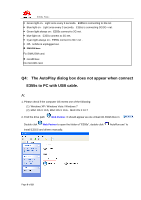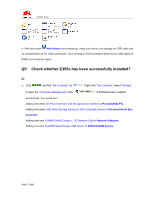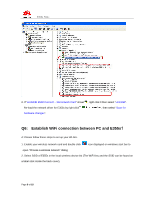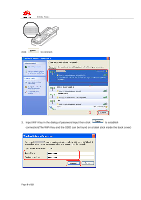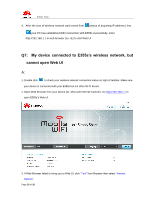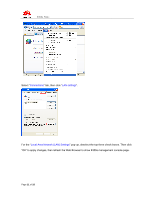Huawei E355 FAQ - Page 6
The AutoPlay dialog box does not appear when connect, E355s to PC with USB cable. - manual
 |
View all Huawei E355 manuals
Add to My Manuals
Save this manual to your list of manuals |
Page 6 highlights
E355s FAQs Green light on,Light once every 3 seconds:E355s is connecting to 2G net. Blue light on,Light once every 3 seconds:E355s is connecting 3G/3G+ net. Green light always on:E355s connect to 2G net. blue light on:E355s connect to 3G net. Cyan light always on:E355s connect to 3G+ net . Off:E355s is unplugged out. SIM/USIM base. Fix SIM/USIM card. microSD base Fix microSD card. Q4: The AutoPlay dialog box does not appear when connect E355s to PC with USB cable. A: 1. Please check if the computer OS meets one of the following: (1) Windows XP / Windows Vista / Windows 7 (2) MAC OS X 10.5, MAC OS X 10.6,MAC OS X 10.7 2. Find the drive path Web Partner. It should appear as one virtual CD-ROM drive in . Double click Web Partner to open the folder of "E355s", double click " install E355S and drivers manually. AutoRun.exe" to Page 6 of 18