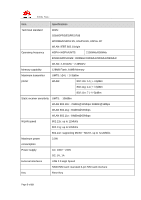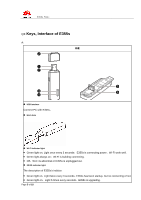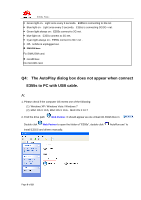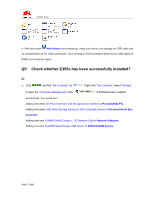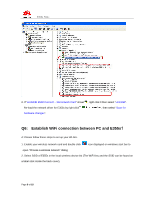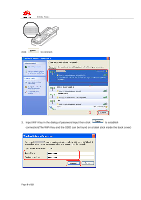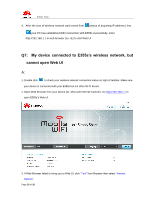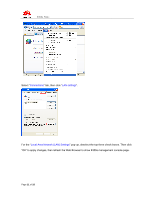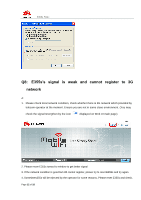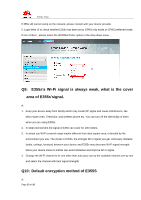Huawei E355 FAQ - Page 8
Establish WiFi connection between PC and E355s - mobile wifi
 |
View all Huawei E355 manuals
Add to My Manuals
Save this manual to your list of manuals |
Page 8 highlights
E355s FAQs 2. If "HUAWEI Mobil Connect - 3G Network Card" shows , right click it then select "Uninstall". Re-load the network driver for E355s by right click , then select "Scan for hardware changes". Q6: Establish WiFi connection between PC and E355s? A: Please follow these steps to set up your WLAN: 1. Enable your wireless network card and double click icon displayed on windows start bar to open "Choose a wireless network" dialog 2. Select SSID of E355s in the local wireless device list (The WiFi Key and the SSID can be found on a label stick inside the back cover), Page 8 of 18
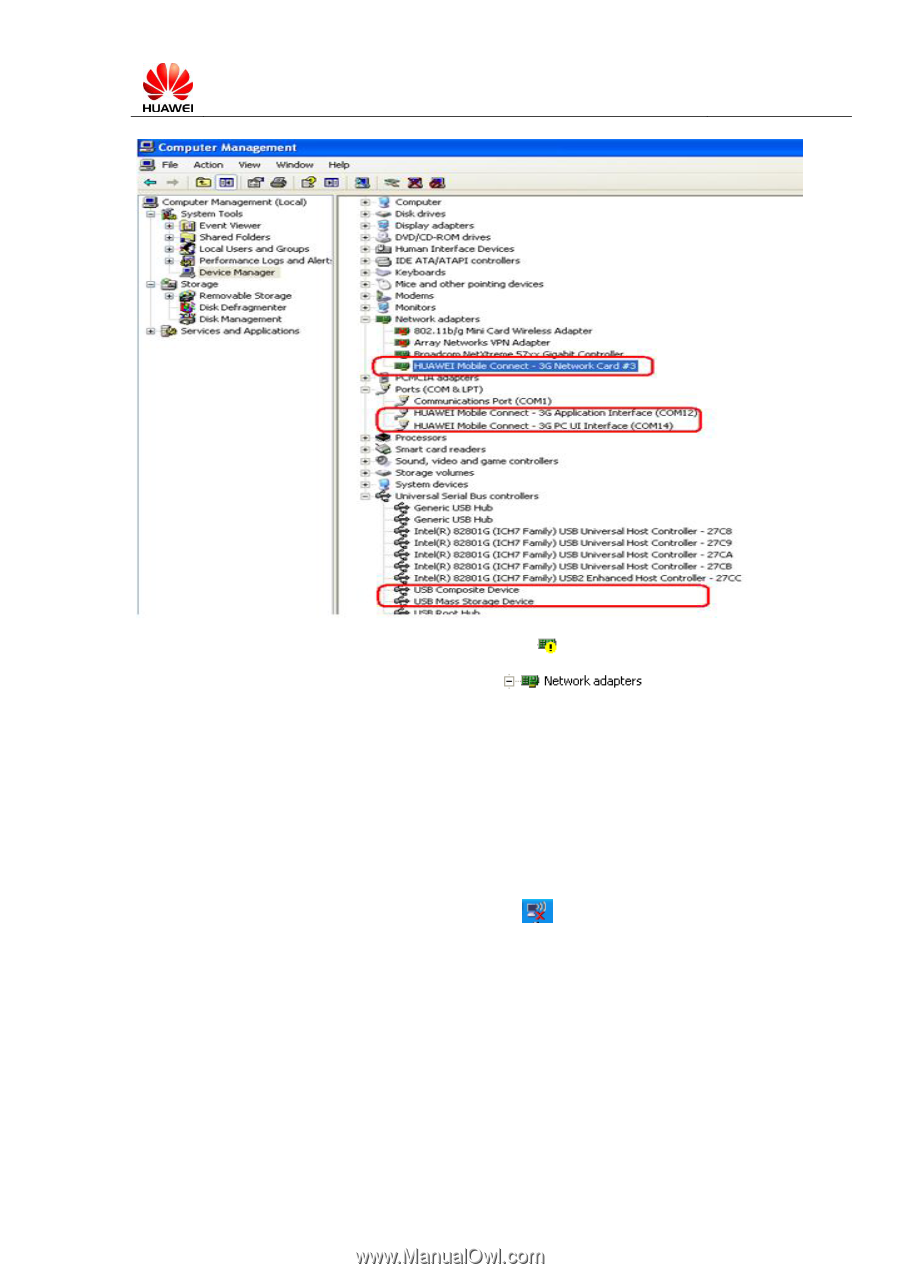
E355s FAQ
s
Page
8
of
18
2. If “
HUAWEI Mobil Connect
–
3G Network Card
” shows
, right click it then select “
Uninstall
”.
Re-load the network driver for E355s by right click
, then select “
Scan for
hardware changes
”.
Q6:
Establish WiFi connection between PC and E355s
?
A: Please follow these steps to set up your WLAN
:
1. Enable your wireless network card and double click
icon displayed on windows start bar to
open
“Choose a wireless network” dialog
2. Select SSID of E355s in the local wireless device list (The WiFi Key and the SSID can be found on
a label stick inside the back cover),