Huawei G610 User Guide - Page 19
Using, notification, panel
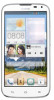 |
View all Huawei G610 manuals
Add to My Manuals
Save this manual to your list of manuals |
Page 19 highlights
Getting started Auto-rotate screen Your phone features a tilt sensor. If you rotate your phone when browsing a web page or viewing a photo, the orientation of your screen will automatically change to landscape or portrait view. You'll also be able to enjoy tilt sensorbased applications, such as racing games. On the home screen, use two fingers to flick down from the status bar to open the notification panel shortcuts. Then, touch rotate screen function. to enable or disable the auto- Using the notification panel On the home screen, use one finger to flick down from the status bar to open the notification panel. Use two fingers to flick down from the status bar to open the notification panel shortcuts. F't csaust•1 a .40 1 (i1) e Touch = to delete all notifications. Touch 0, to open the notification panel shortcuts. Then, touch a e shortcut to access its settings or enable or disable the corresponding function. 0 Touch an application to open it and flick left or right across a notification to dismiss it. 0 ±+ Touch to display the settings screen. 14















