Huawei G610 User Guide - Page 27
Customizing, screens
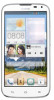 |
View all Huawei G610 manuals
Add to My Manuals
Save this manual to your list of manuals |
Page 27 highlights
Personalizing your phone 3. Flick left or right across the widget unit list, select a widget unit and drag it to a blank area on Me Widget. Ei Me Widget's size cannot be adjusted, so space is limited. If there is not enough space for a new widget unit, delete some existing ones first. 4. When you are done, touch Done. Moving a widget unit Before you move a widget unit, make sure there is enough space to hold it in the new position. 1. Touch and hold Me Widget until your phone vibrates. Release your finger. 2. Touch Touch to customize to enter editing mode. 3. Touch and hold a widget unit until your phone vibrates, and drag it to the new position. 4. When you are done, touch Done. Re-arranging home screens I. On a home screen, touch and hold a blank area to display the Set home screen dialog box. 2. Touch Thumbnails. 3. Touch and hold a home screen thumbnail until your phone vibrates, and drag it to the new location. Adding a home screen I. On a home screen, touch and hold a blank area to display the Set home screen dialog box. 2. Touch Thumbnails. 3. Touch + to add a home screen. Deleting a home screen Only blank home screens can be deleted. 22















