Huawei G610 User Guide - Page 52
Playing, slideshow, Editing, photo, Rotating
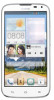 |
View all Huawei G610 manuals
Add to My Manuals
Save this manual to your list of manuals |
Page 52 highlights
Multimedia 3. Touch the photo or video to view it in full screen mode. Ei When viewing a photo, pinch two fingers together to zoom out or spread them apart to zoom in. Playing a slideshow 1. On the home screen, touch . 2. Touch an album. r7 3. Touch to play photos in the album as a slideshow. 4. Touch the screen to stop the slideshow. Editing a photo You can remove red eye, crop a photo, or apply a number of effects to make your photos even more stunning. 1. On the home screen, touch 2. Touch the photo you wish to edit. 3. Touch > Edit and then you can: • Touch 1,21 to lighten or shadow the photo. • Touch FX to cross-process or posterize the photo. • Touch to tint the photo or make it negative. • Touch to rotate or crop the photo. 4. Touch SAVE. Rotating a photo 1. On the home screen, touch . 2. Touch the photo you wish to rotate. 3. Touch - > Rotate Left or Rotate Right. el You can also enable the auto-rotate screen function to have your phone automatically adjust the display orientation when you rotate your phone. 47















