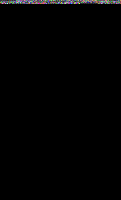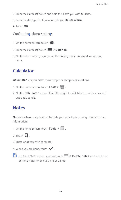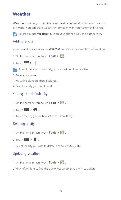Huawei G610 User Guide - Page 70
Creating, shortcut, folder, Checking, memory, status
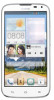 |
View all Huawei G610 manuals
Add to My Manuals
Save this manual to your list of manuals |
Page 70 highlights
File Manager Creating a shortcut for a file or folder I. On the home screen, touch I3 . 2. Touch and hold the file or folder you wish to create a shortcut for. 3. From the displayed option menu, choose Desktop shortcuts. Checking the memory status Before you save large files to your phone's internal storage or microSD card, make sure there is enough space first. I. On the home screen, touch laq . 2. Touch - > Storage. 3. View the total and available spaces of your phone's internal storage or microSD card. 65

File
Manager
Creating
a
shortcut
for
a
file
or
folder
I
.
On
the
home
screen,
touch
I3
.
2.
Touch
and
hold
the
file
or
folder
you
wish
to
create
a
shortcut
for.
3.
From
the
displayed
option
menu,
choose
Desktop
shortcuts.
Checking
the
memory
status
Before
you
save
large
files
to
your
phone's
internal
storage
or
microSD
card,
make
sure
there
is
enough
space
first.
I
.
On
the
home
screen,
touch
la
q
.
2.
Touch
—
>
Storage.
3.
View
the
total
and
available
spaces
of
your
phone's
internal
storage
or
microSD
card.
65