Huawei G610 User Guide - Page 21
emoticons.
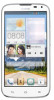 |
View all Huawei G610 manuals
Add to My Manuals
Save this manual to your list of manuals |
Page 21 highlights
Getting started Huawei input method Slide your finger left or right across the onscreen keyboard to switch between the QWERTY and 9-key keyboards. O 0 r yu i op MINN - .71 • II UM= m abo del jkl rnno via tuv wxYz 3 n to Touch switch between lowercase letters, uppercase letters, O and caps lock. e Touch OE to enter numbers and symbols. ® Touch 43. to enter emoticons. O Touch to switch the input language. do When you are typing in English, touch •to switch between QWERTY and 9-key keyboards. 16

Getting
started
Huawei
input
method
Slide
your
finger
left
or
right
across
the
onscreen
keyboard
to
switch
between
the
QWERTY
and
9
-key
keyboards.
O
0
r
MINN
UM=
m
y
u
i
o
p
—
.71
•
II
abo
del
jkl
rnno
3
v
ia
tuv
wxYz
O
Touch
n
to
switch
between
lowercase
letters,
uppercase
letters,
and
caps
lock.
e
Touch
OE
to
enter
numbers
and
symbols.
®
Touch
43
.
to
enter
emoticons.
O
Touch
to
switch
the
input
language.
do
When
you
are
typing
in
English,
touch
•to
switch
between
QWERTY
and
9
-key
keyboards.
16














