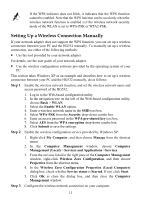Huawei HG532 User Manual - Page 12
Setting the Network-Access Parameters, 3.1 Configuring the HSPA uplink - default password
 |
View all Huawei HG532 manuals
Add to My Manuals
Save this manual to your list of manuals |
Page 12 highlights
3 Setting the Network-Access Parameters The HG532 supports ADSL2+ uplink and High-Speed Packet Access (HSPA) uplink through Huawei HSPA data card. Realizes dynamic mutual backup of voice and data services through the DSL link and HSPA link. 3.1 Configuring the HSPA uplink When the HG532 is working through Huawei HSPA data card, you need to install the Huawei HSPA data card on the HG532 so that your PC can connect to the Internet through HSPA uplink. To create a HSPA uplink connection, do as follows: Step 1 Log in to the Web-based configuration utility. 1. Launch the Internet Explorer on your computer. Enter http://192.168.1.1 in the address bar, and then press Enter. 2. In the displayed dialog box, enter the user name and the password, and then click Login. By default, both the user name and the password are admin. After the user name and the password are verified, you can access the Web-based configuration utility. Step 2 Click Basic > WAN in the navigation tree to display the WAN Connection Page. Step 3 Click the connection whose access type is UMTS. Step 4 Select Enable for WAN connection. Step 5 Enter the APN and the Dial number that are provided by the network operator in the APN text box and the Dial number text box. Step 6 Enter the user name and password in the User name and Password text boxes that you can configure. Step 7 Click the Submit button to finish the UMTS settings. If you want to verify the PIN code of your SIM card, then do as follows: Step 1 Step 2 Step 3 Click Advanced > PIN in the navigation tree to display the PIN Page. Enter the original PIN number in the PIN text box. Click the Submit button to finish the settings on the PIN Page. Use the default values for the other parameters. In general, they do not need to be configured. 7