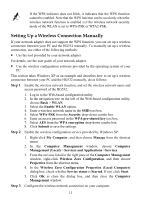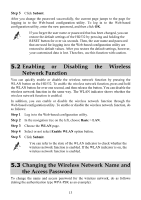Huawei HG532 User Manual - Page 13
Configuring the ADSL uplink - password
 |
View all Huawei HG532 manuals
Add to My Manuals
Save this manual to your list of manuals |
Page 13 highlights
3.2 Configuring the ADSL uplink By configuring the HG532 and your computer, you can choose any of the following methods to surf the Internet: z Accessing the Network Through the Embedded PPP Dial-Up Software on the HG532 z Accessing the Network Through the PPP Dial-Up Software on Your Computer Accessing the Network Through the Embedded PPP Dial-Up Software on the HG532 If you select this method for accessing the network, the HG532 starts to set up a dial-up connection automatically after the startup. You can access the network after you power on your computer. You do not need to install any special dial-up software on your computer or perform dial-up operations on your computer. To configure the HG532 and your computer for the network access, do as follows: Step 1 Verify the HG532 and the PC have connected properly, and the PC has obtained the IP address. Step 2 Log in to the Web-based configuration utility of the HG532. Step 3 Enable the embedded dial-up function. 1. In the navigation tree on the left of the Web-based configuration utility, choose Basic > WAN. 2. Select a PVC from the connection list. 3. Select Route from the Connection mode drop-down combo box. 4. Enter the VPI and VCI parameters that are provided by the network operator in the VPI/VCI text boxes. 5. Select PPPoE from the Connection type drop-down combo box. 6. Enter the user name and password that are provided by the network operator in the Username and Password text boxes, keep the default settings of other parameters. 7. Click Submit. After you complete the preceding settings, you can surf the Internet. You need to perform the preceding operations on a computer once only. The next time when you power on your computer, you can surf the Internet without any configuration. Accessing the Network Through the PPP Dial-Up Software on Your Computer If you select this method for accessing the network, you need to install and configure the dial-up software on your computer. In addition, you need to perform dial-up 8