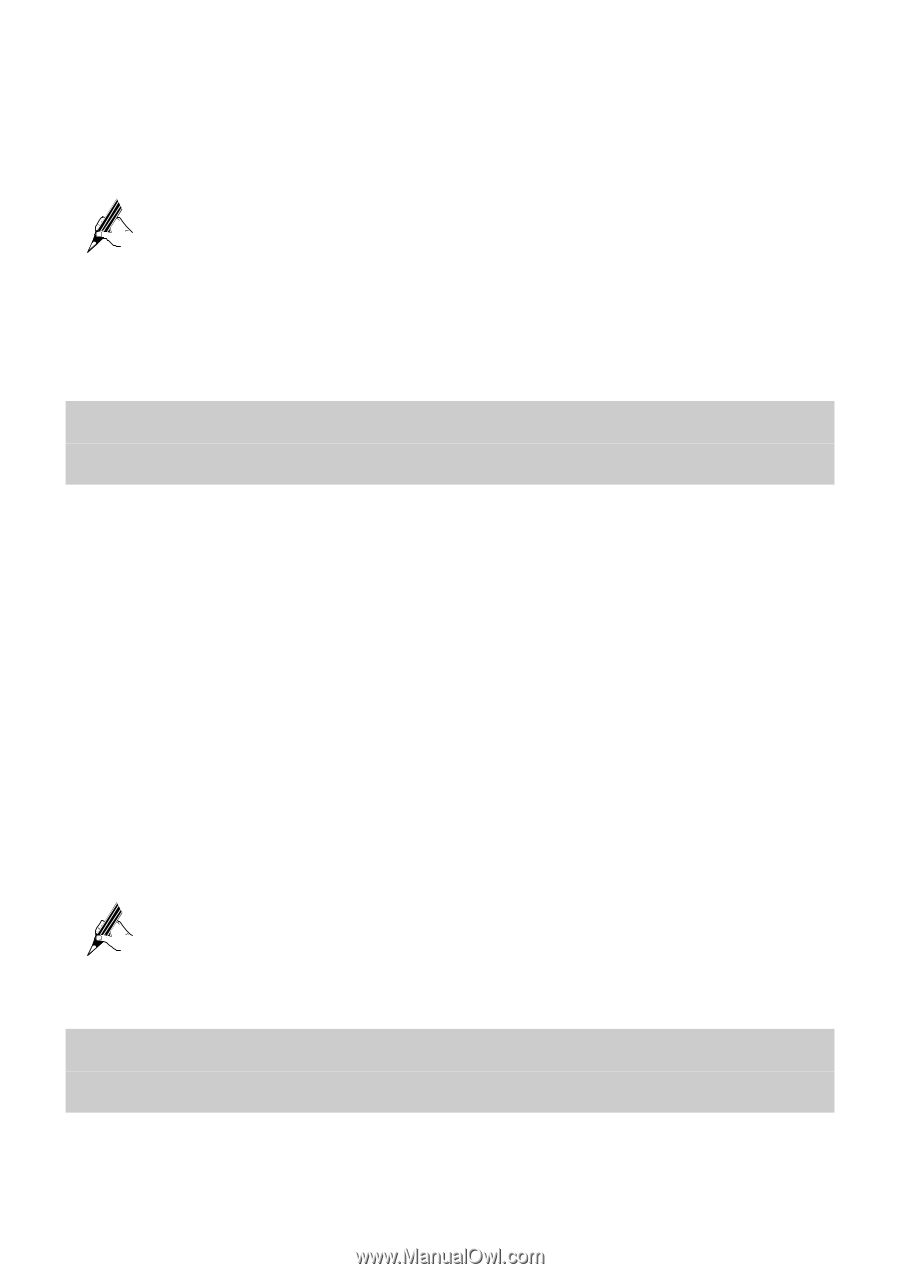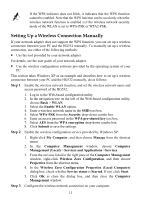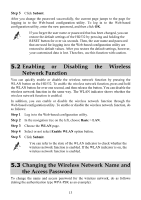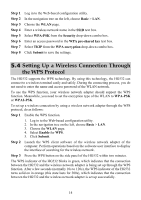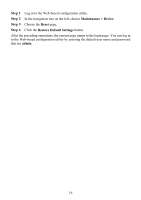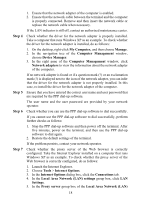Huawei HG532 User Manual - Page 18
Enabling or Disabling the Wireless Network Function, 5.3 Changing the Wireless Network Name - hg532s default password
 |
View all Huawei HG532 manuals
Add to My Manuals
Save this manual to your list of manuals |
Page 18 highlights
Step 5 Click Submit. After you change the password successfully, the current page jumps to the page for logging in to the Web-based configuration utility. To log in to the Web-based configuration utility, enter the new password, and then click OK. If you forget the user name or password that has been changed, you can restore the default settings of the HG532 by pressing and holding the RESET button for over six seconds. Then, the user name and password that are used for logging in to the Web-based configuration utility are restored to default values. After you restore the default settings, however, your customized data is lost. Therefore, use this function with caution. 5.2 Enabling or Disabling the Wireless Network Function You can quickly enable or disable the wireless network function by pressing the WLAN button on the HG532. To enable the wireless network function, press and hold the WLAN button for over one second, and then release the button. You can disable the wireless network function in the same way. The WLAN indicator shows whether the wireless network function is enabled. In addition, you can enable or disable the wireless network function through the Web-based configuration utility. To enable or disable the wireless network function, do as follows: Step 1 Log in to the Web-based configuration utility. Step 2 In the navigation tree on the left, choose Basic > LAN. Step 3 Choose the WLAN page. Step 4 Select or not select Enable WLAN option button. Step 5 Click Submit. You can refer to the state of the WLAN indicator to check whether the wireless network function is enabled. If the WLAN indicator is on, the wireless network function is enabled. 5.3 Changing the Wireless Network Name and the Access Password To change the name and access password for the wireless network, do as follows (taking the authentication type WPA-PSK as an example): 13