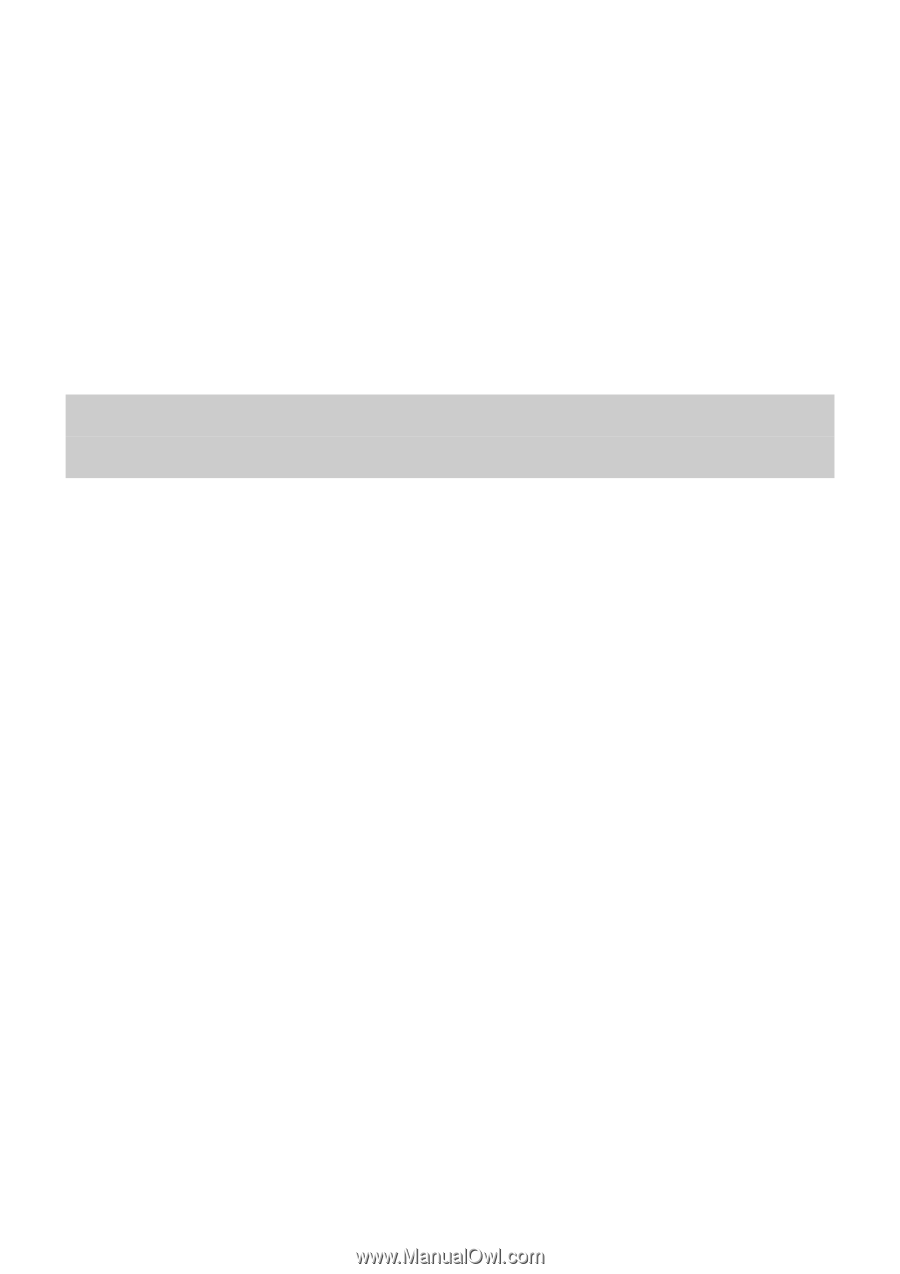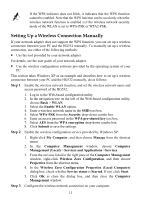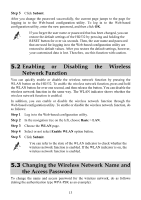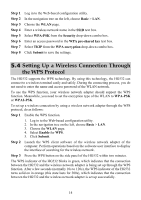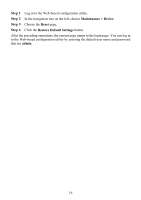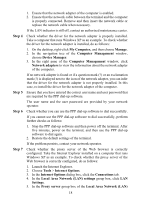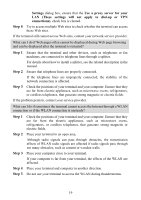Huawei HG532 User Manual - Page 19
Setting Up a Wireless Connection Through the WPS Protocol, Step 1
 |
View all Huawei HG532 manuals
Add to My Manuals
Save this manual to your list of manuals |
Page 19 highlights
Step 1 Step 2 Step 3 Step 4 Step 5 Step 6 Step 7 Step 8 Log in to the Web-based configuration utility. In the navigation tree on the left, choose Basic > LAN. Choose the WLAN page. Enter a wireless network name in the SSID text box. Select WPA-PSK from the Security drop-down combo box. Enter an access password in the WPA pre-shared key text box. Select TKIP from the WPA encryption drop-down combo box. Click Submit to save the settings. 5.4 Setting Up a Wireless Connection Through the WPS Protocol The HG532 supports the WPS technology. By using this technology, the HG532 can connect to a wireless terminal easily and safely. During the connecting process, you do not need to enter the name and access password of the WLAN network. To use the WPS function, your wireless network adapter should support the WPS function. Meanwhile, you need to set the encryption type of the WLAN to WPA-PSK or WPA2-PSK. To set up a wireless connection by using a wireless network adapter through the WPS protocol, do as follows: Step 1 Enable the WPS function. 1. Log in to the Web-based configuration utility. 2. In the navigation tree on the left, choose Basic > LAN. 3. Choose the WLAN page. 4. Select Enable for WPS. 5. Click Submit. Step 2 Launch the WPS client software of the wireless network adapter of the computer. Perform operations based on the software user interface to display the interface of searching for the wireless network. Step 3 Press the WPS button on the side panel of the HG532 within two minutes. The WPS indicator of the HG532 blinks in green, which indicates that the connection between the HG532 and the wireless network adapter is being set up through the WPS function. After a few seconds (normally 10s to 120s), the WPS indicator of the HG532 turns solid on in orange (this state lasts for 300s), which indicates that the connection between the HG532 and the wireless network adapter is set up successfully. 14