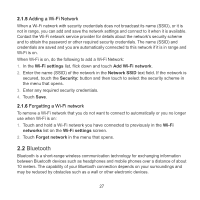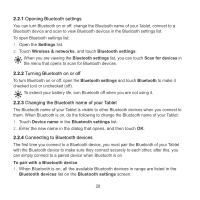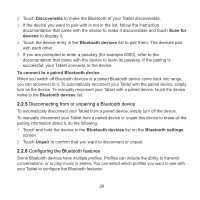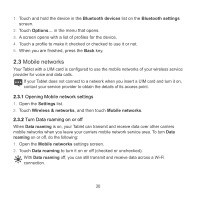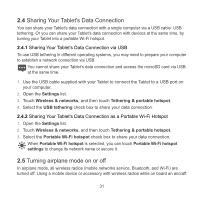Huawei IDEOS S7 Slim User Manual - Page 35
Wi-Fi networks, Wi-Fi settings, Connect, Forget, Network notification
 |
View all Huawei IDEOS S7 Slim manuals
Add to My Manuals
Save this manual to your list of manuals |
Page 35 highlights
To extend your battery life, turn Wi-Fi off when you are not using it. 2.1.3 Connecting to a Wi-Fi network When you turn Wi-Fi on, the available Wi-Fi networks found within range are listed with the names and security scheme information, and secured networks are indicated with a lock icon. You can view the Wi-Fi networks list by opening Wi-Fi settings. To connect to a Wi-Fi network, touch a network you want to connect to in the Wi-Fi networks list on the Wi-Fi settings screen. If the network is open, you are prompted to confirm that you want to connect to that network by touching Connect. If the network is secured, you are prompted to enter a password or other credentials. (Contact your service provider for details.) If your Tablet can't connect to the network after you enter a password, check whether the encryption method, password type, password, and certificate are correct. When the encryption mode is set to WEP, if the network is in a state of obtaining IP after you enter a password, check whether the password is correct. For a solution, please touch its name in the Wi-Fi networks list, touch Forget, enter the correct WEP password and try again. When you are in range and Wi-Fi is on, you will automatically reconnect to available networks that you have connected to previously. When you are connected to a network, you can touch its name in the Wi-Fi networks list for details about the speed, security, address, and related settings. 2.1.4 Turning open network notification on or off When Wi-Fi is on, you can touch Network notification to make it checked or unchecked to turn open network notification on or off in the Wi-Fi settings list, after which you will receive or stop receiving notifications in the status bar when open networks in range are detected. 26